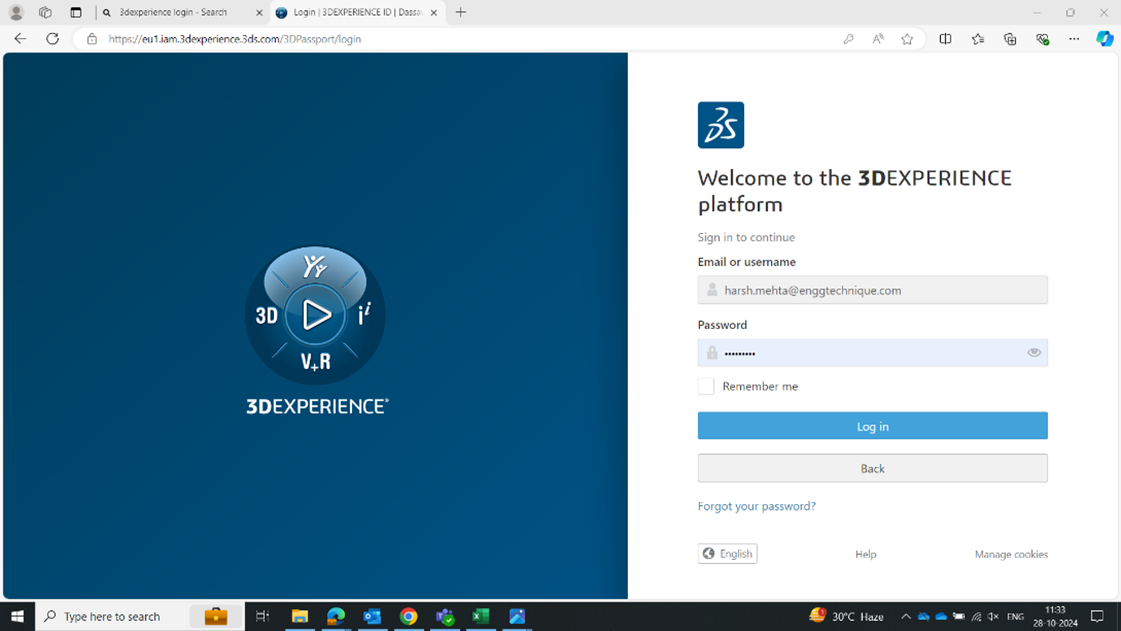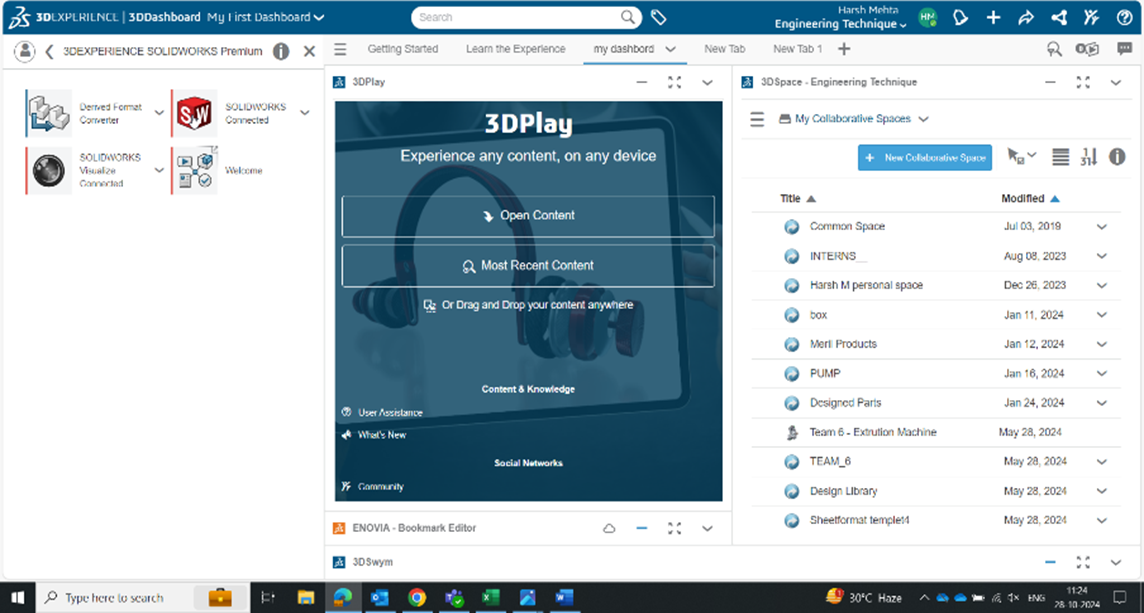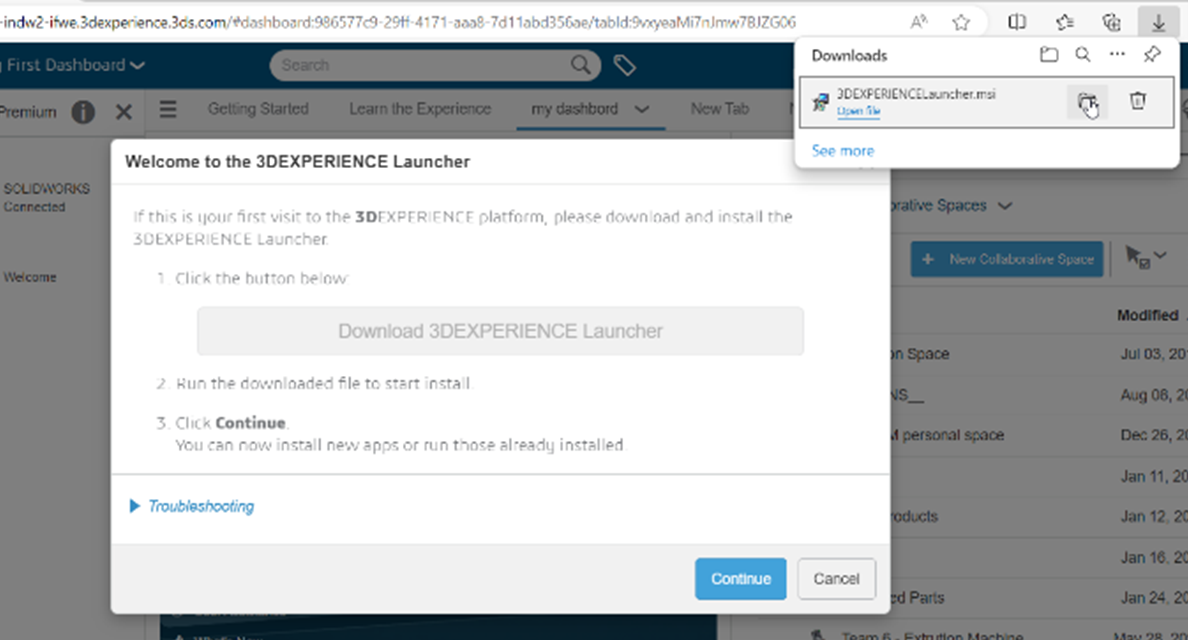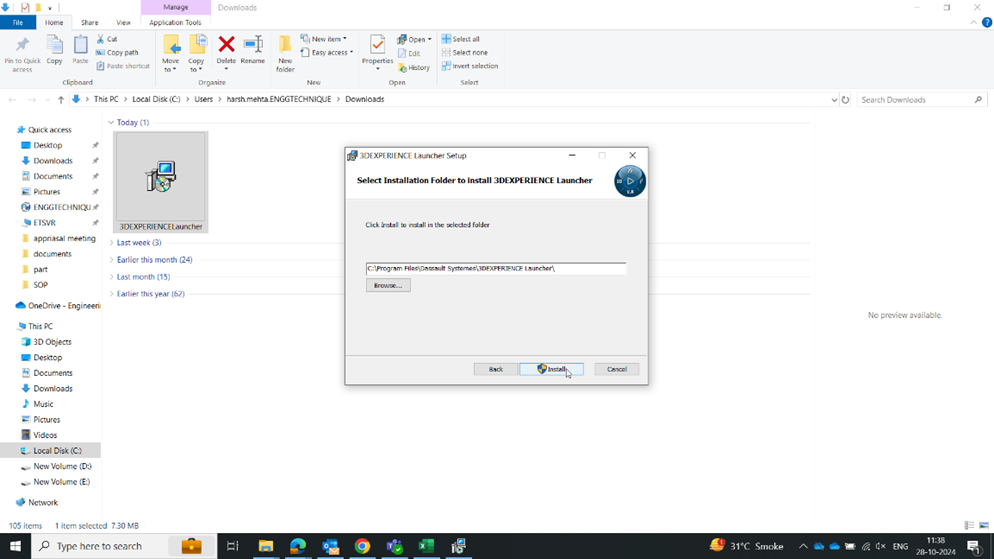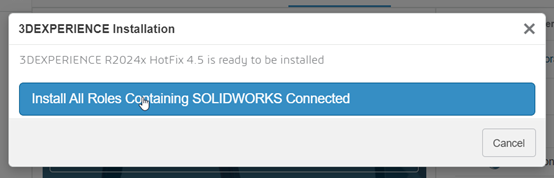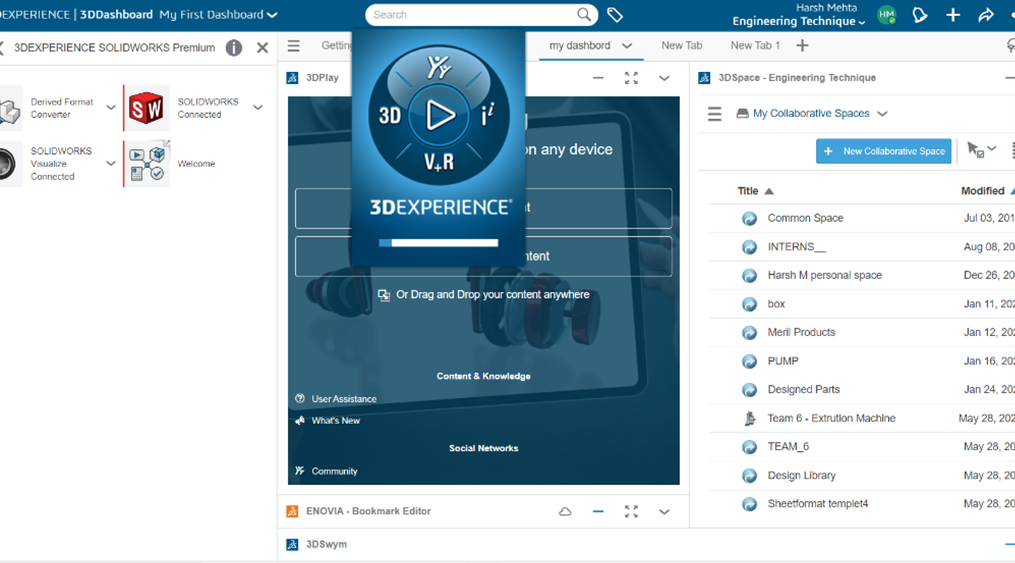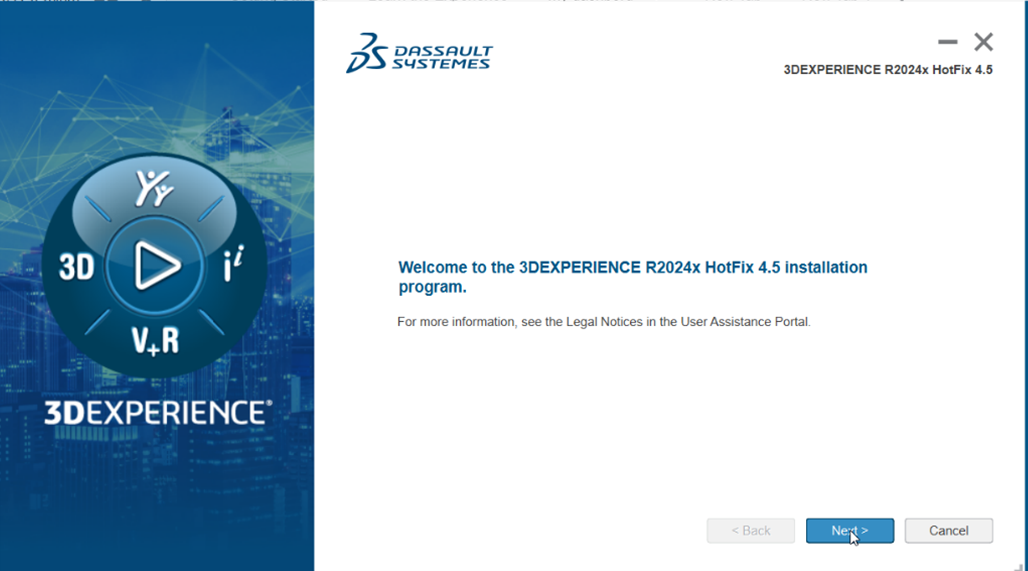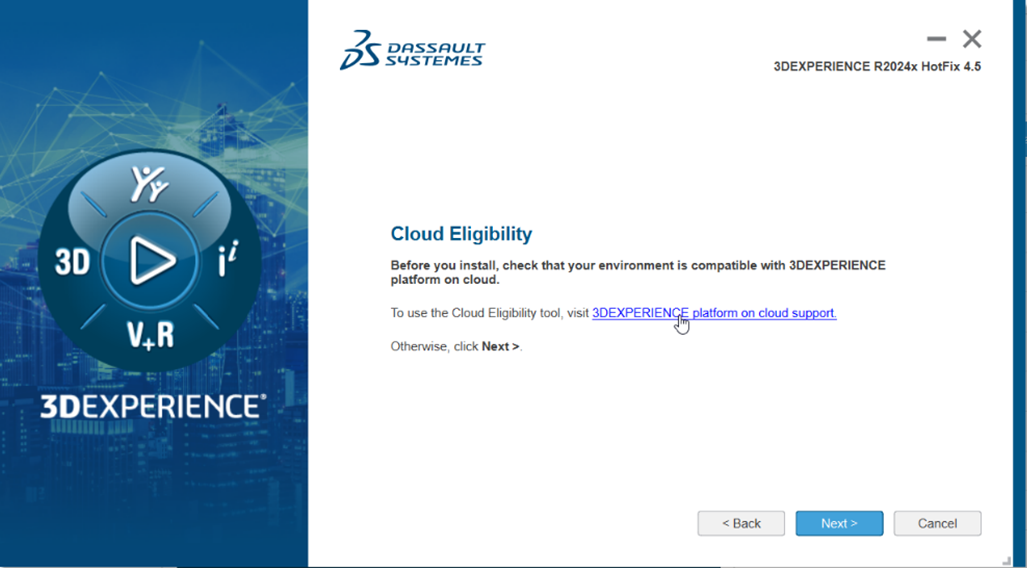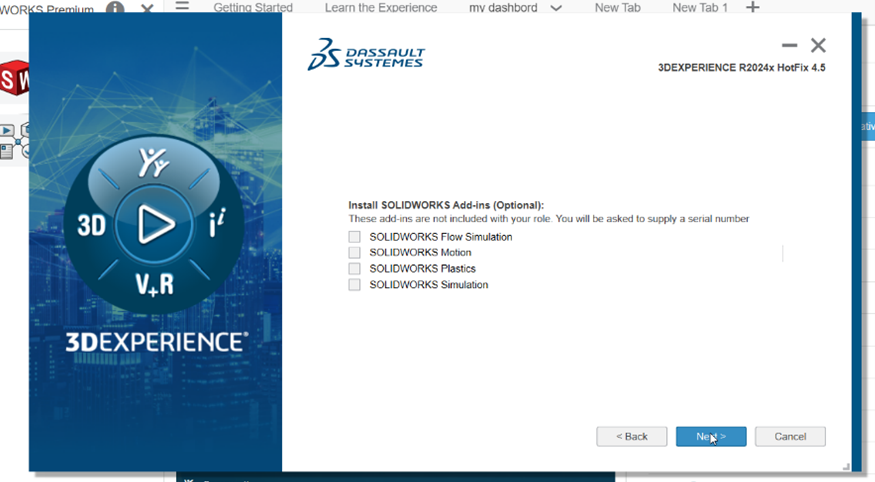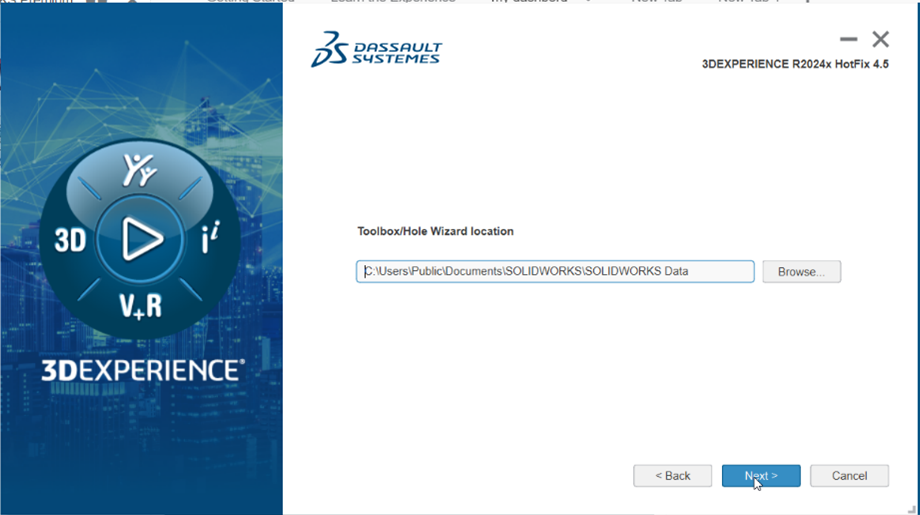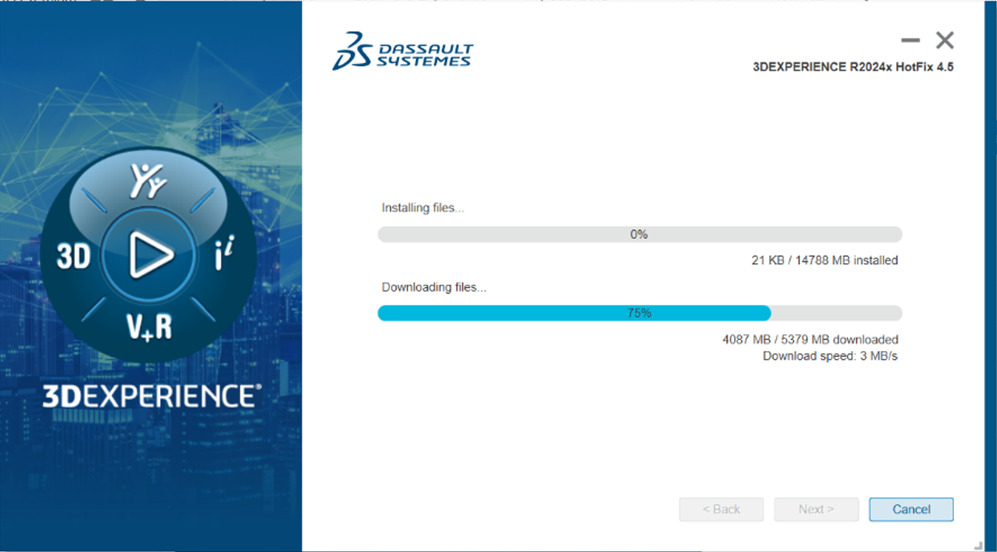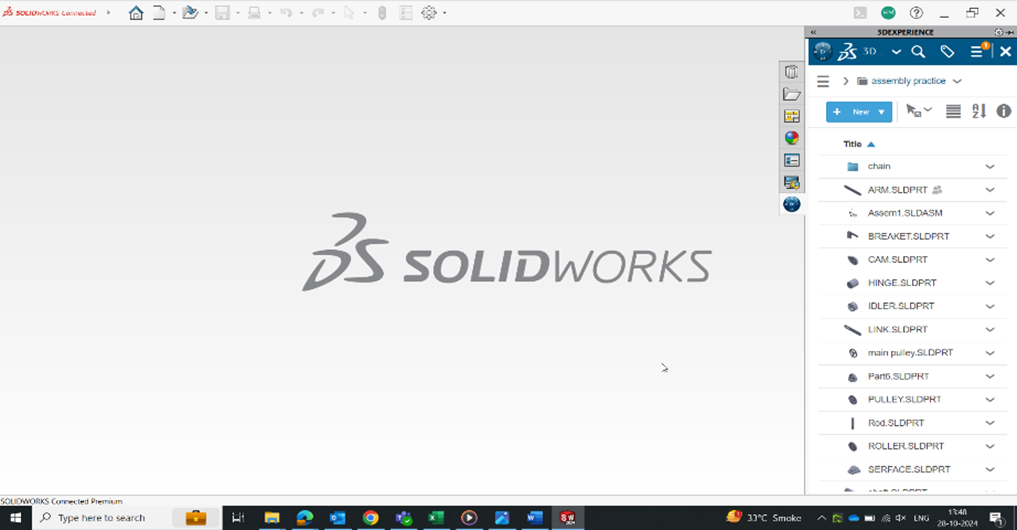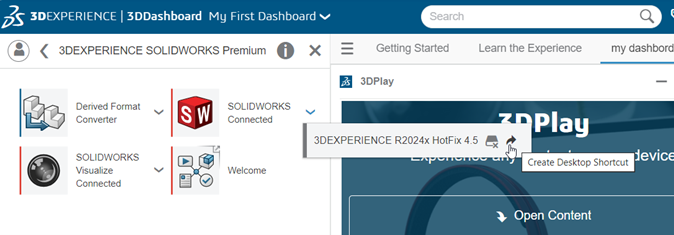Introduction
The 3DEXPERIENCE platform by Dassault Systèmes brings together powerful design, collaboration, and cloud-based capabilities. For first-time users, getting started with 3DEXPERIENCE SolidWorks might seem a bit unfamiliar. This blog aims to simplify the installation process and help you get up and run without a hitch.
Objective
To guide new users through the step-by-step installation of 3DEXPERIENCE SolidWorks, ensuring a smooth and reliable setup experience using the cloud-based platform.
System Requirements
Before we begin, make sure you have the following:
- A valid 3DEXPERIENCE login ID and password
- A role assigned that includes access to 3DEXPERIENCE SolidWorks
- Stable internet access
- Admin rights on your local machine (for installations)
Step-by-Step Installation Process
- Login to the 3DEXPERIENCE Platform
Open your preferred web browser.
Navigate to the 3DEXPERIENCE login page.
Enter your credentials and log in.
Once logged in, you'll be redirected to your company tenant's platform.
- Download the 3DEXPERIENCE Launcher
The platform will prompt you to download the 3DEXPERIENCE Launcher.
Download the launcher and run the installer manually.
Follow the on-screen steps to complete the launcher installation.
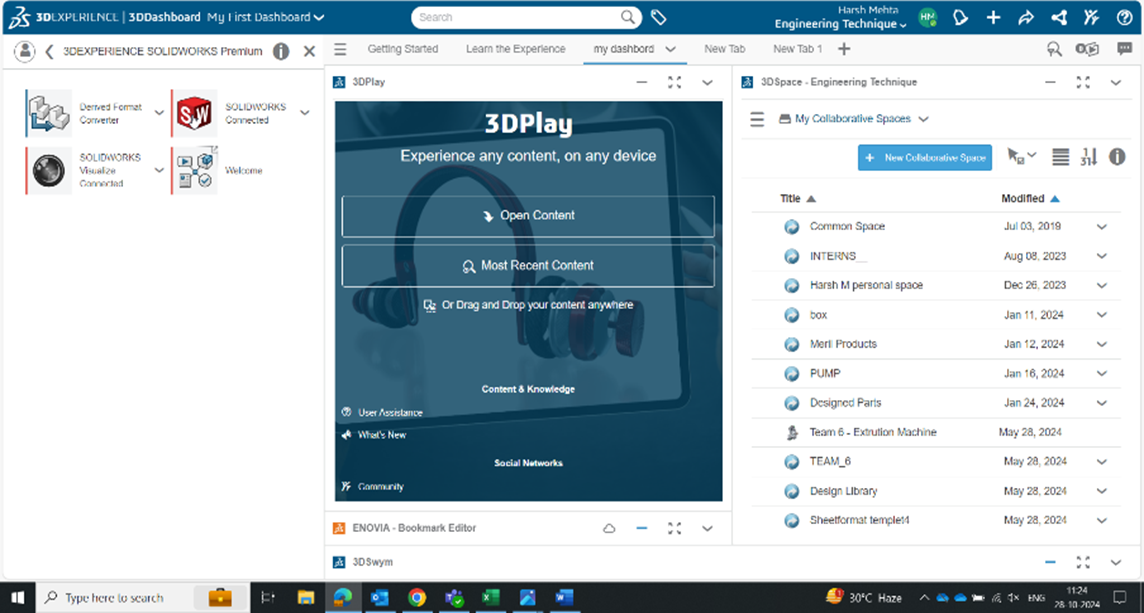

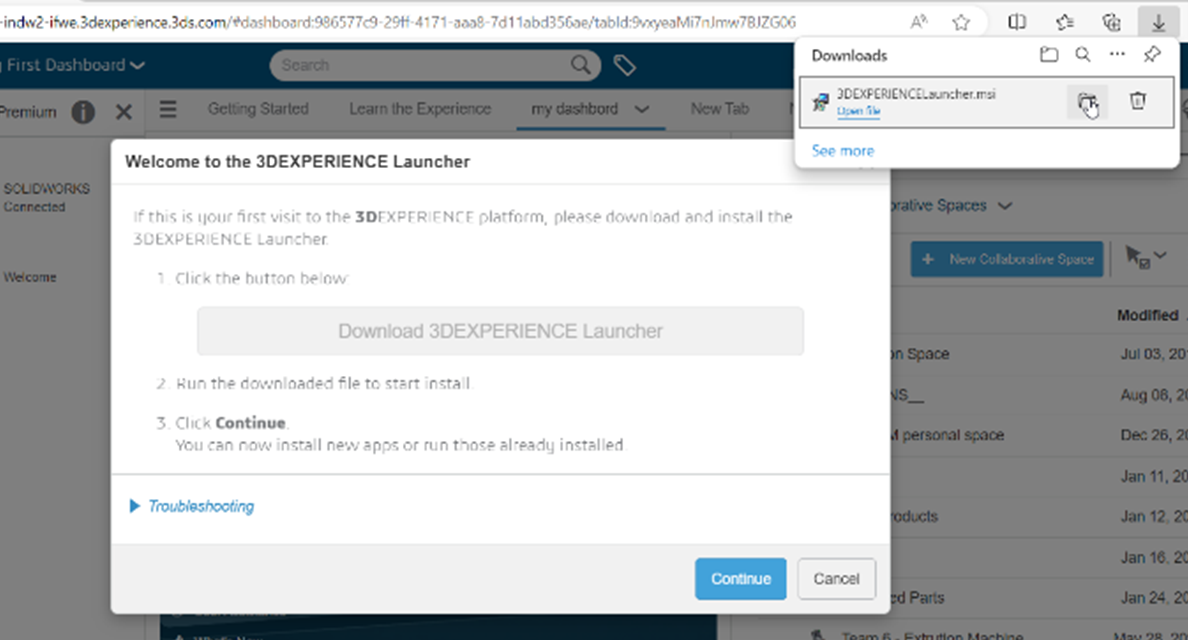
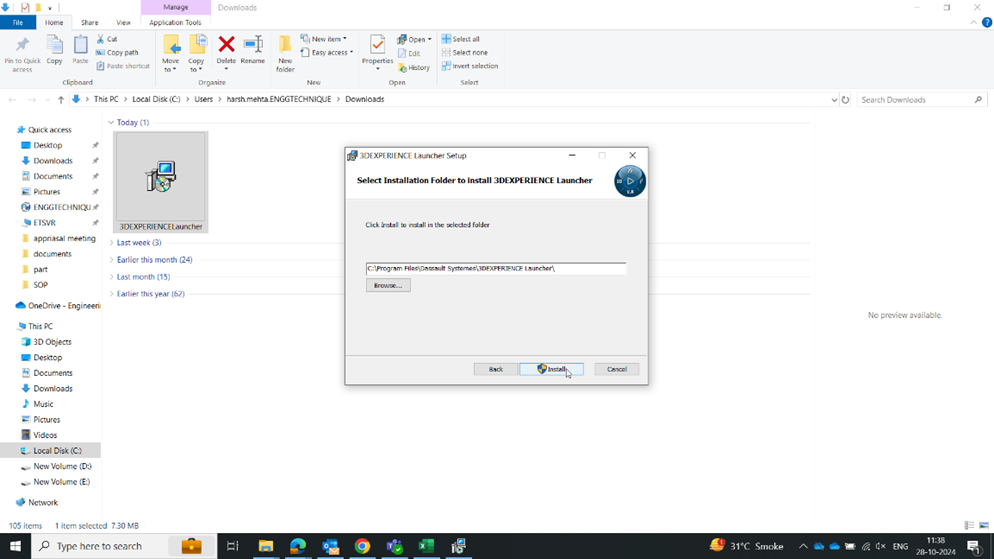
- Start the Installation Process
After installing the launcher, return to the 3DEXPERIENCE platform.
The system will detect the launcher and initiate the SolidWorks installation process.
- Automatic Installation Based on Roles
No need to select products manually!
The system will automatically install
SolidWorks and related apps based on your assigned role(s).
- Optional Add-ins
During installation, you might be asked to choose optional add-ins.
If you're unsure or don't need any, just click "Next" to continue.
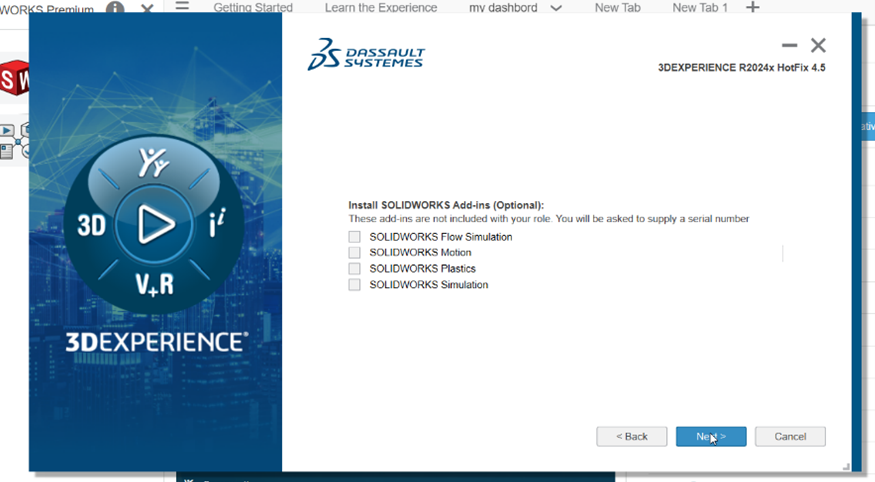
- Toolbox Configuration
You'll be prompted to set a Toolbox location.
The default path is typically on the C:\ drive.
Accept the default or change if needed, then proceed.
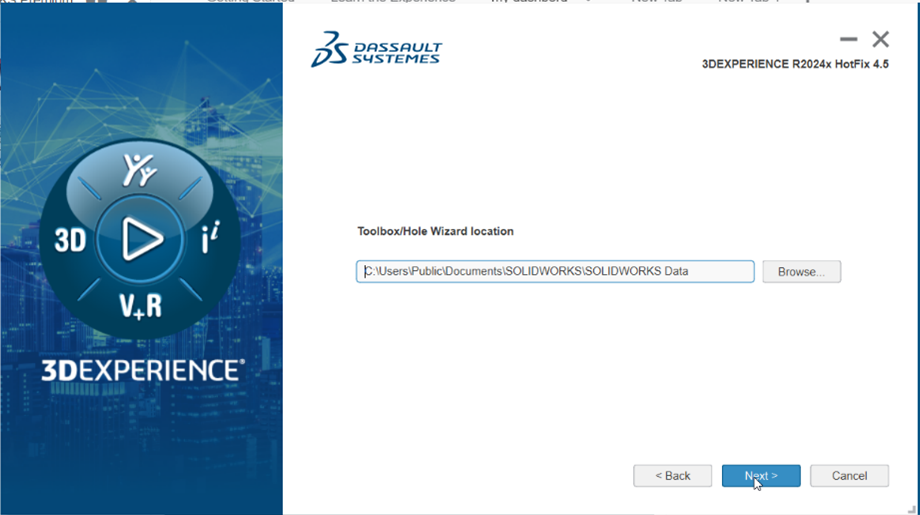
- Download and Installation
The system will begin downloading and installing the software.
Sit back and let it finish—progress may vary based on your internet speed.
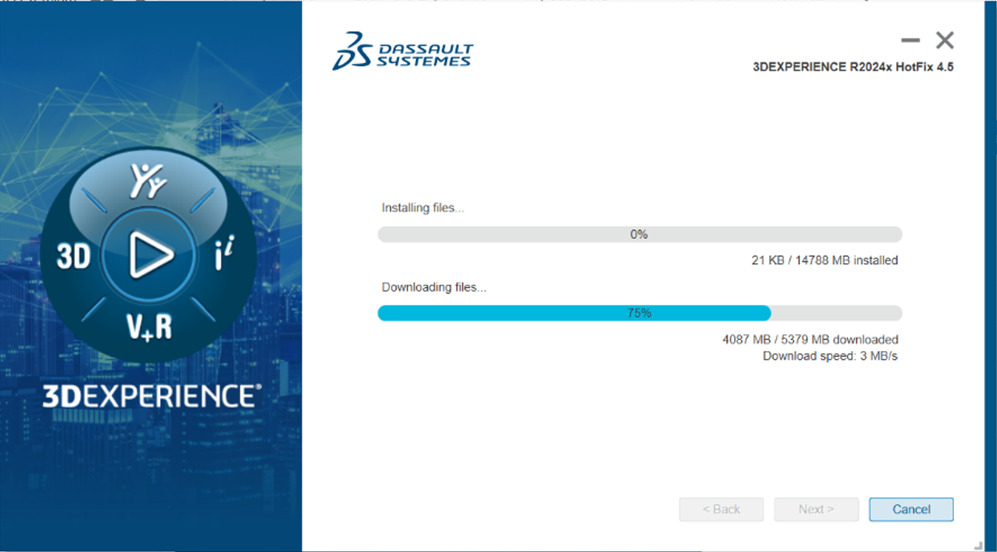
- Post-Installation Verification
Once complete, launch SolidWorks from the 3D Compass.
Verify that everything is functioning properly, including the essential add-ins.
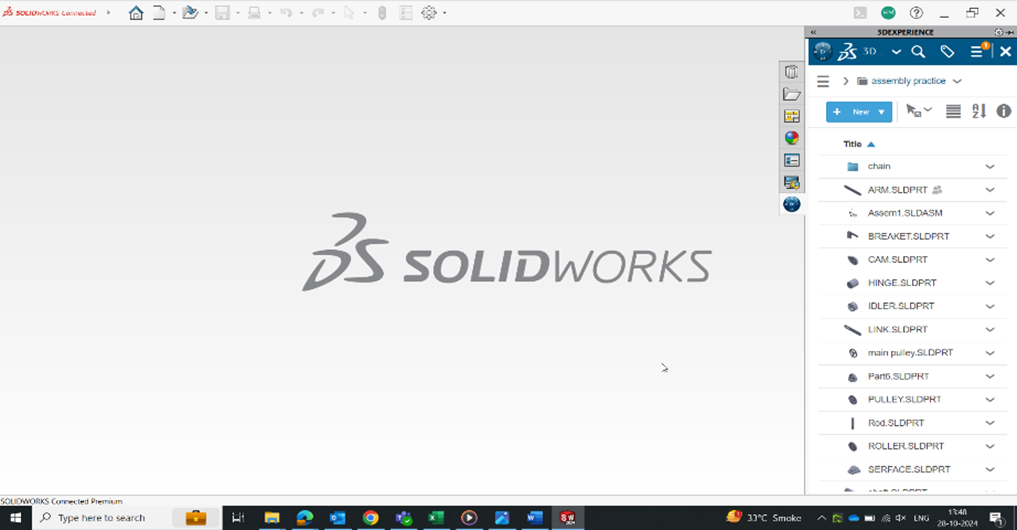
- Create Desktop Shortcut
To make future access easier:
Right-click the SolidWorks icon in the platform.
Select the last option to create a desktop shortcut.
Now you can launch SolidWorks directly without logging in through the browser.
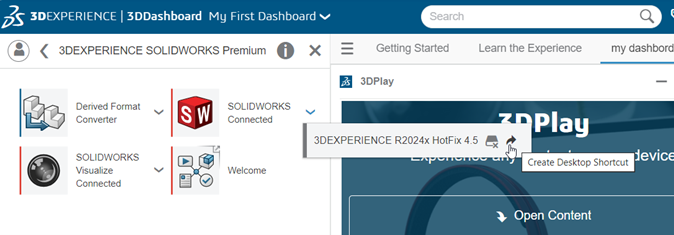
Troubleshooting Tips
- Check connectivity if installation stalls or fails to begin.
- Make sure your role includes 3DEXPERIENCE SOLIDWORKS access.
- Still stuck? Contact your IT team or Engineering Technique for support.
Final Notes
Installation time may vary with internet speed.
Stick to default options unless advised otherwise by your IT administrator.
Regularly check for updates to ensure optimal performance.