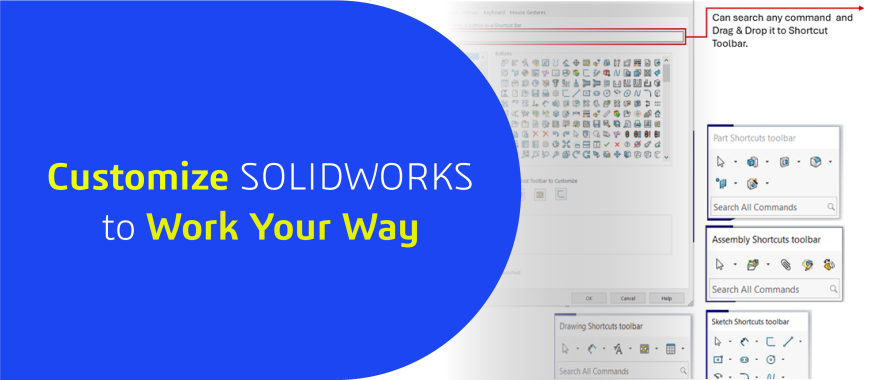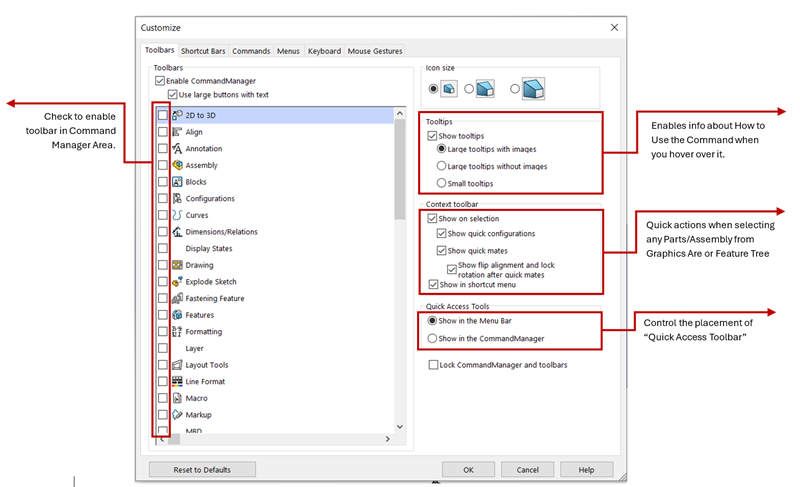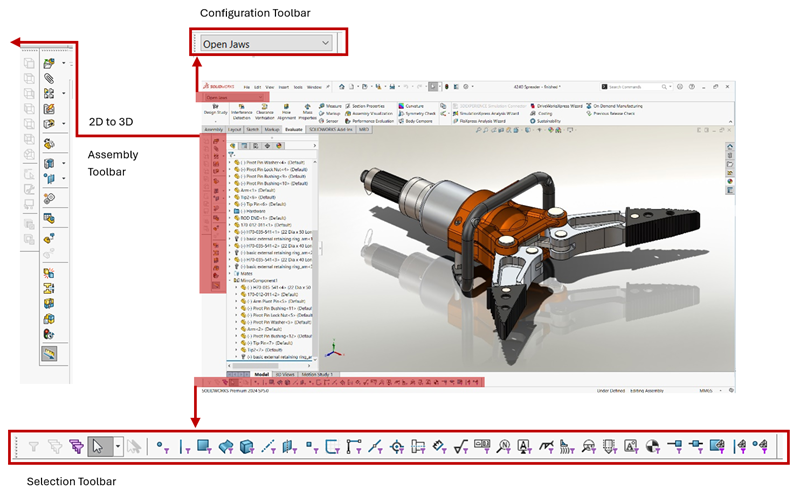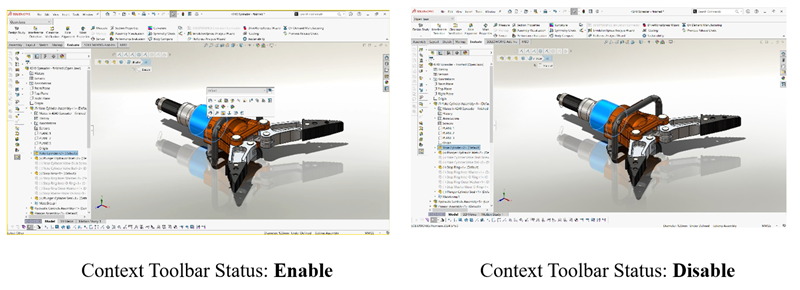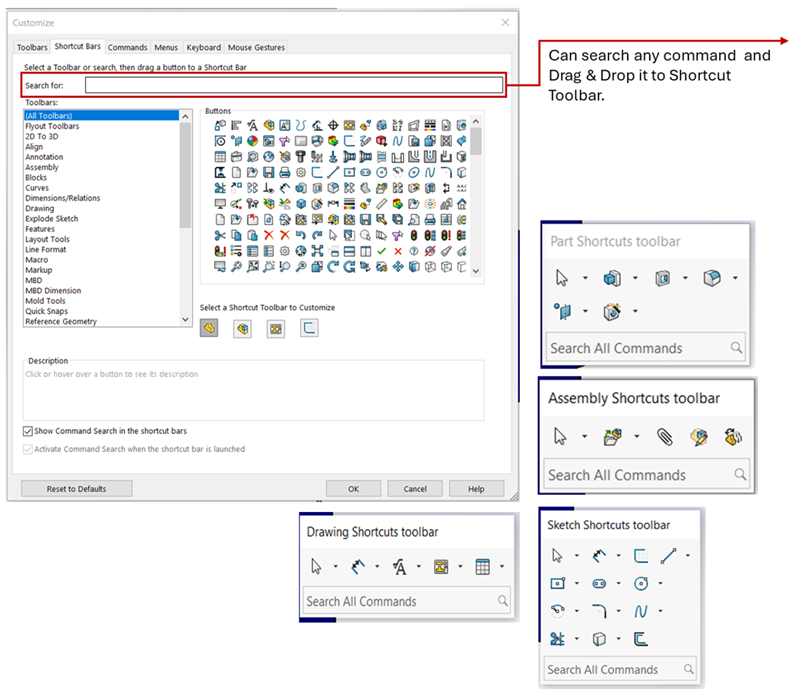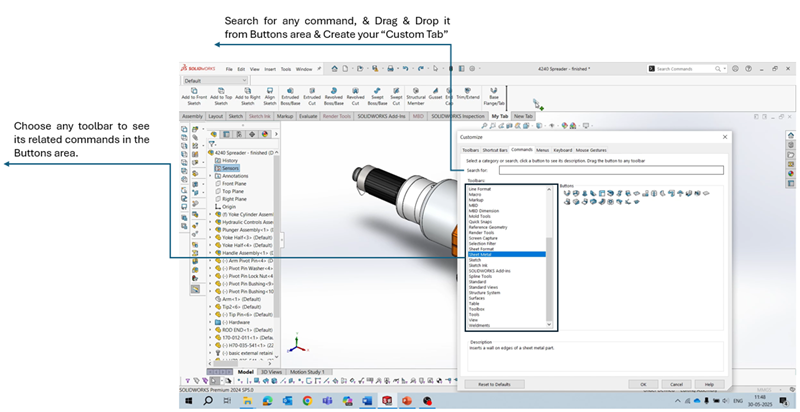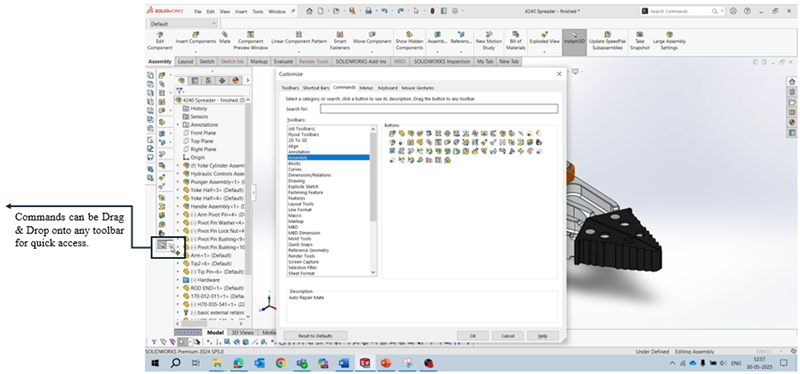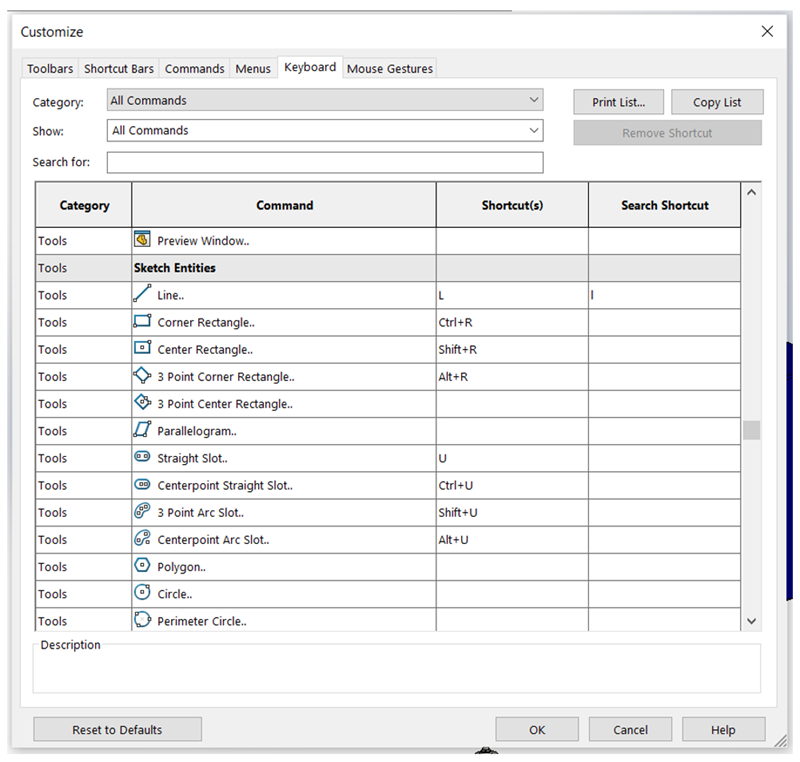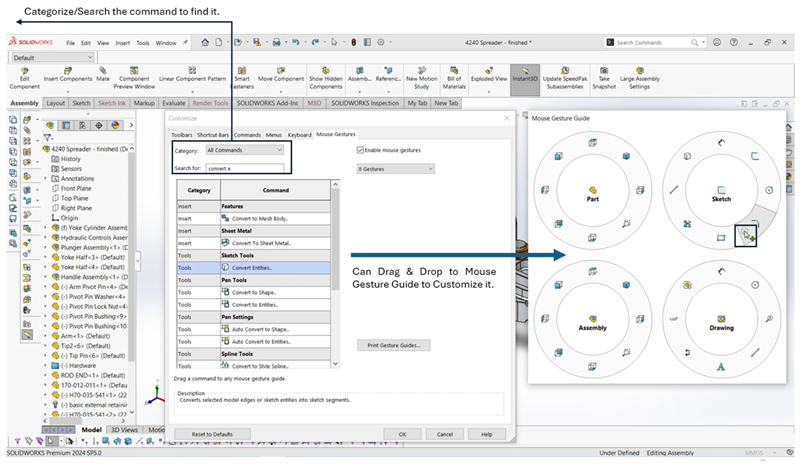An efficient Design Environment isn’t just about powerful tools — it’s about how quickly & intuitively you can access them.
In this blog, we explore the customization capabilities within SOLIDWORKS that help you personalize your workspace for faster, smarter design. From toolbars and shortcut keys to mouse gestures and command organization, This Blog will help you to discover how a few simple tweaks can significantly enhance your productivity & streamline your daily workflow.
1. Toolbar
Toolbars group related command icons by purpose. In the Customize dialog you can show or hide whole toolbars, move them to different locations. And even a create new, custom toolbars.
By enabling any toolbars from the menu, will provide quick access of it in the Command Manager. Refer below Image.
As you can see, Toolbars can be made available in SOLIDWORKS UI for quick access. Also, By Clicking, Holding and Drag & Drop, it can be placed on to any of the corners.
• Context Toolbar:
Context toolbar appears whenever you click on geometry or entities, & presents the most relevant commands for the active environment —whether you’re editing a part, positioning components in an assembly, or annotating a drawing. It streamlines your workflow by bringing the right tools next to your cursor, so you can quickly perform the desired actions.
2. Shortcut & Commands Bar
The Shortcut Toolbar pops up when you press “s” key & enables you to quickly leverage command based on environment i.e. Part, Assembly & Drawing. You can populate it with your top 12–16 frequently used commands for instant access.
As shown in the above image, Separate settings are available for part, assembly, drawing, & sketch modes, allowing you to tailor each environment. It’s a quick way to keep your favorites handy!
As well, the commands you see in the “Buttons Area” can also be Drag & Drop to any of the Toolbar of Command Manager.
Going beyond that, you can create your own Toolbar, with the Commands of your choices to suite your workflow.
Commands Tab:
The Commands tab in the Customize menu lets you browse & organize all available SOLIDWORKS commands, grouped by category. From here, you can Drag & Drop commands directly onto Toolbars, Menus, or the Command Manager.
This enables you to tailor the interface to match your workflow by placing frequently used tools exactly where you want them. It’s a simple way to streamline access without navigating through multiple tabs or dropdowns.
3. Keyboard:
The Keyboard tab allows you to assign or reassign keyboard shortcuts to any SOLIDWORKS command. You can filter commands by name, then select a command and press the key combination you’d like to use.
This is useful to quickly execute the command you use frequently. Like Lines, Circles, Slots while getting started with Part Design to Mass Properties, Interference & Clearance Verification & Other Evaluation capabilities for Part/Assembly Verification.
4. Mouse Gesture
Mouse Gestures allow you to execute commands by holding the right mouse button and dragging in a specific direction. You can assign from 2 to upto 12 gestures as per environment (Part, Assembly, Drawing & Sketch).
This speeds up your workflows by placing frequently used commands literally at your fingertips, reducing the need to navigate menus or toolbars.
Summary
So, The Customize Menu in SOLIDWORKS empowers users to tailor the interface for maximum efficiency.
The users can streamline design workflows & minimize repetitive navigation. Whether it's through custom toolbars, shortcuts, or gestures, the goal is simple — work faster, smarter, & in a way that suits your style. A well-optimized interface leads to a more intuitive and efficient design experience.
Engineering Technique is an Authorized Value-added Reseller of SOLIDWORKS Desktop 3D CAD & 3DEXPERIENCE Works Cloud CAD software in Ahmedabad, Vadodara, Surat, and across Gujarat, including Mumbai.
For inquiries, feel free to reach out:
Call: +91 94276 11239
Email: marketing@enggtechnique.com
Thank you for Reading!
Author: Harshit Gusani, Application Engineer