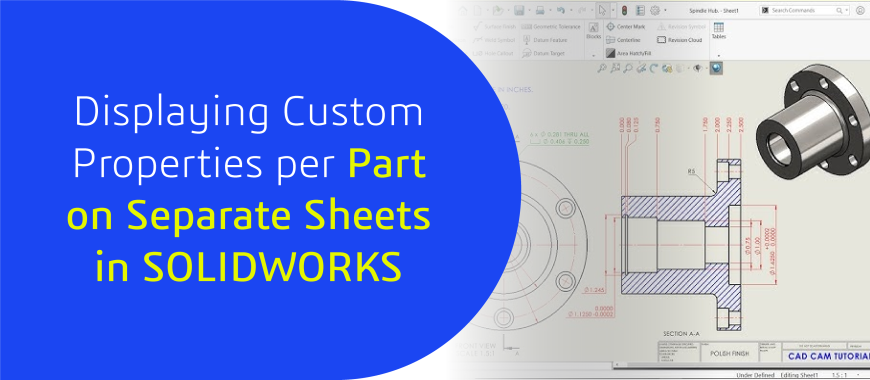
Introduction:
In SOLIDWORKS, multi-sheet drawings often require different sheets to reference unique parts, each with distinct custom properties such as material, weight, part number, and revision history. However, SOLIDWORKS typically pulls custom properties from the first sheet unless manually overridden. This can lead to inefficiencies, errors, and inconsistencies across large drawing packages. To streamline this process, users can configure SOLIDWORKS to correctly call custom properties for different parts on different sheets automatically.
Understanding the Problem
When working with multi-sheet drawings, engineers frequently need each sheet to display properties specific to the part shown in that sheet’s view. By default, SOLIDWORKS uses the properties of the first sheet, meaning users must manually enter or override data for subsequent sheets. This process is inefficient and increases the risk of inconsistencies, especially in complex projects involving multiple parts.
Real-World Scenario
Consider an engineering team creating an assembly drawing where each sheet represents a different component. The title block must dynamically update to display the correct part name, material, and other properties for each sheet. Without automation, engineers must manually adjust the title block and property fields, leading to potential errors and wasted time. The ideal solution is to link each sheet to the correct part’s custom properties automatically.
Solution: Linking Custom Properties to Specific Drawing Views
To ensure each sheet displays the correct custom properties, users must link the title block and annotations to the Model in the Drawing View instead of the first sheet. This allows SOLIDWORKS to pull the correct properties based on the part shown in each sheet’s view.
Steps to Set Up Custom Properties for Different Parts on Different Sheets
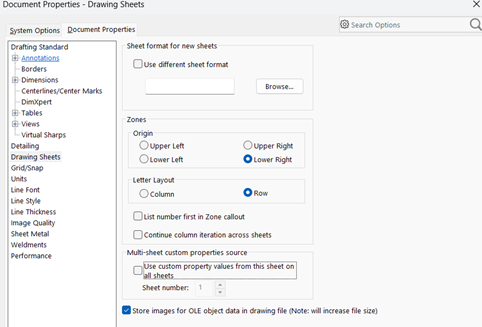
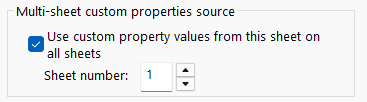
And if in our case we need to apply different custom properties values to sheets, we will uncheck the option.

Now you will be able to see the Every sheet have their own customer property values.
Benefits of Linking Custom Properties to Specific Drawing Views
Conclusion
By linking custom properties to the Model in View rather than the first sheet, SOLIDWORKS users can ensure each sheet accurately reflects the properties of the part it represents. This method optimizes documentation workflows, improves efficiency, and eliminates manual errors. Implementing this approach in multi-sheet drawings significantly enhances the accuracy and consistency of engineering documentation.
Engineering Technique is an Authorized Value-added Reseller of SOLIDWORKS Desktop 3D CAD & 3DEXPERIENCE Works Cloud CAD software in Ahmedabad, Vadodara, Surat, and across Gujarat, including Mumbai.
For inquiries, feel free to reach out:
Call: +91 94276 11239
Email: marketing@enggtechnique.com
Thank you for Reading!
Author: Aakash Kushwah, Customer Success Engineer
