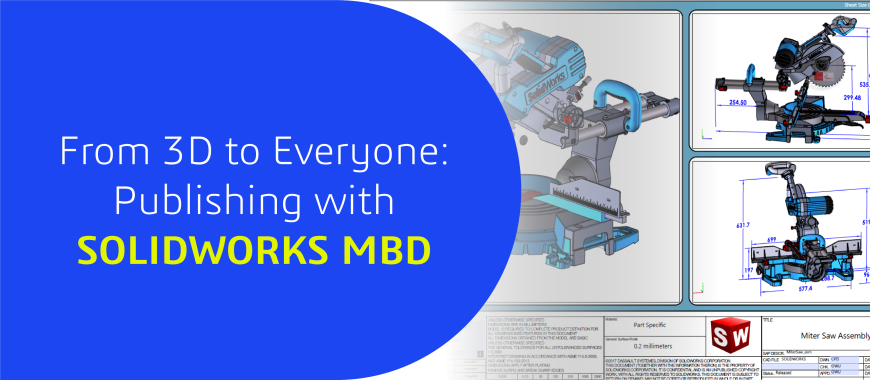
In this blog post, we’ll walk through what SOLIDWORKS MBD includes customizable templates for 3D PDFs. Several aspects of the 3D Output Template, such as layout, company, or department logos; 3D viewport and thumbnails; text descriptions; Meta-property links; and tables can also be customized to address specific deliverables, such as Engineering Drawings, Request for Quote (RFQ), and Inspection Reports.
SOLIDWORKS MBD (Model-Based Definition) is an add-in that enables you to define, organize, and publish 3D annotations (dimensions, tolerances, notes, etc.) directly inside your CAD models—eliminating the need for 2D drawings.
MBD supports:
Let us see how SolidWorks MBD works with 3D PDF’s and eDrawings
Before you publish, make sure your part or assembly is fully annotated using DimXpert. You’ll want your PMI (Product Manufacturing Information) clearly defined.
Use the Annotation Views tab to organize how your dimensions and GD&T annotations appear in different orientations (e.g., front, top, isometric). These views will be used in the 3D PDF.
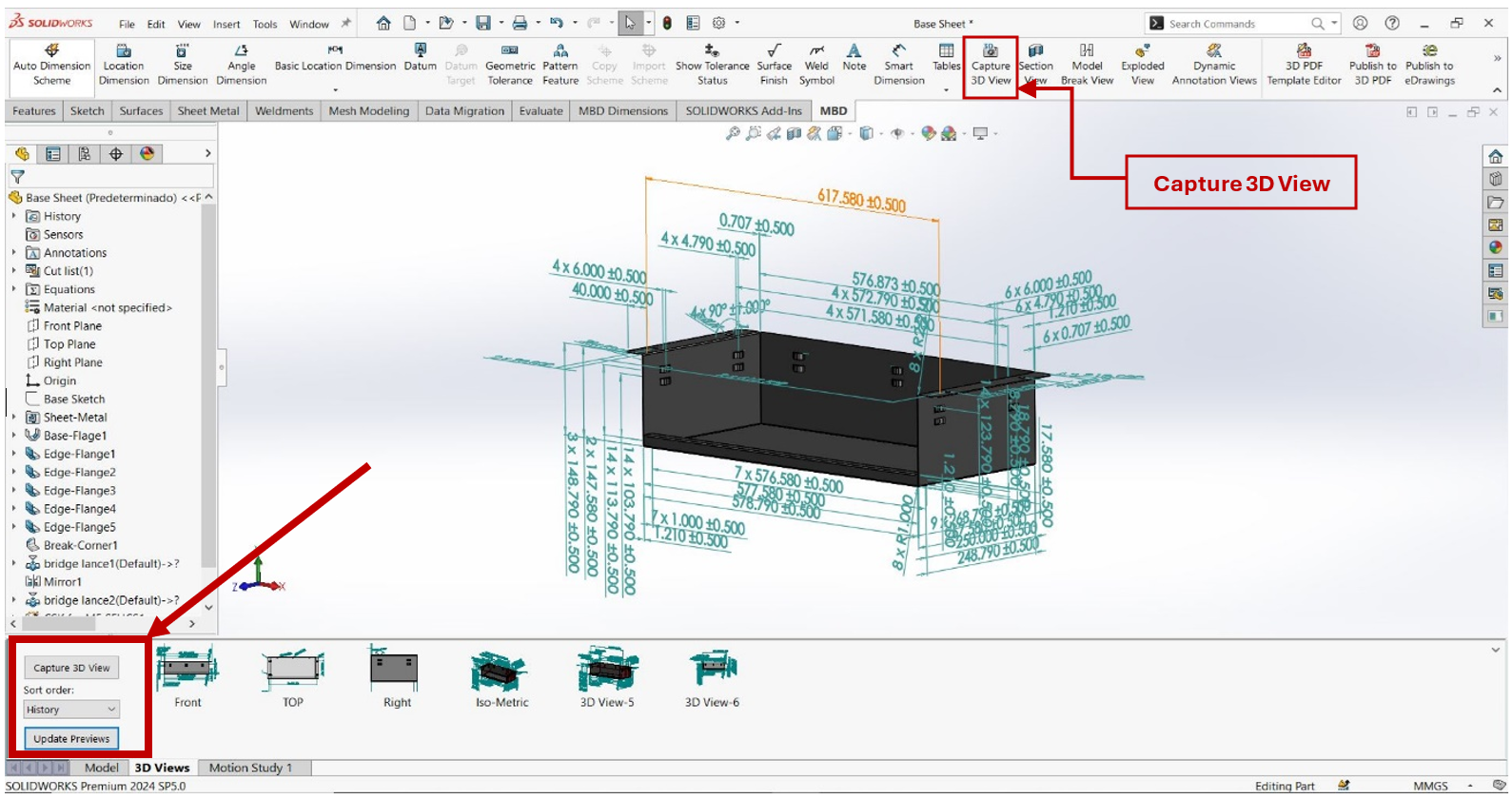
In feature manager tree it will open and you can select the 3D Views that you wanted to show and create the views accordingly.

Creating 3D PDF’s
Click to Publish to 3D PDF and this feature requires Adobe Reader to work correctly.
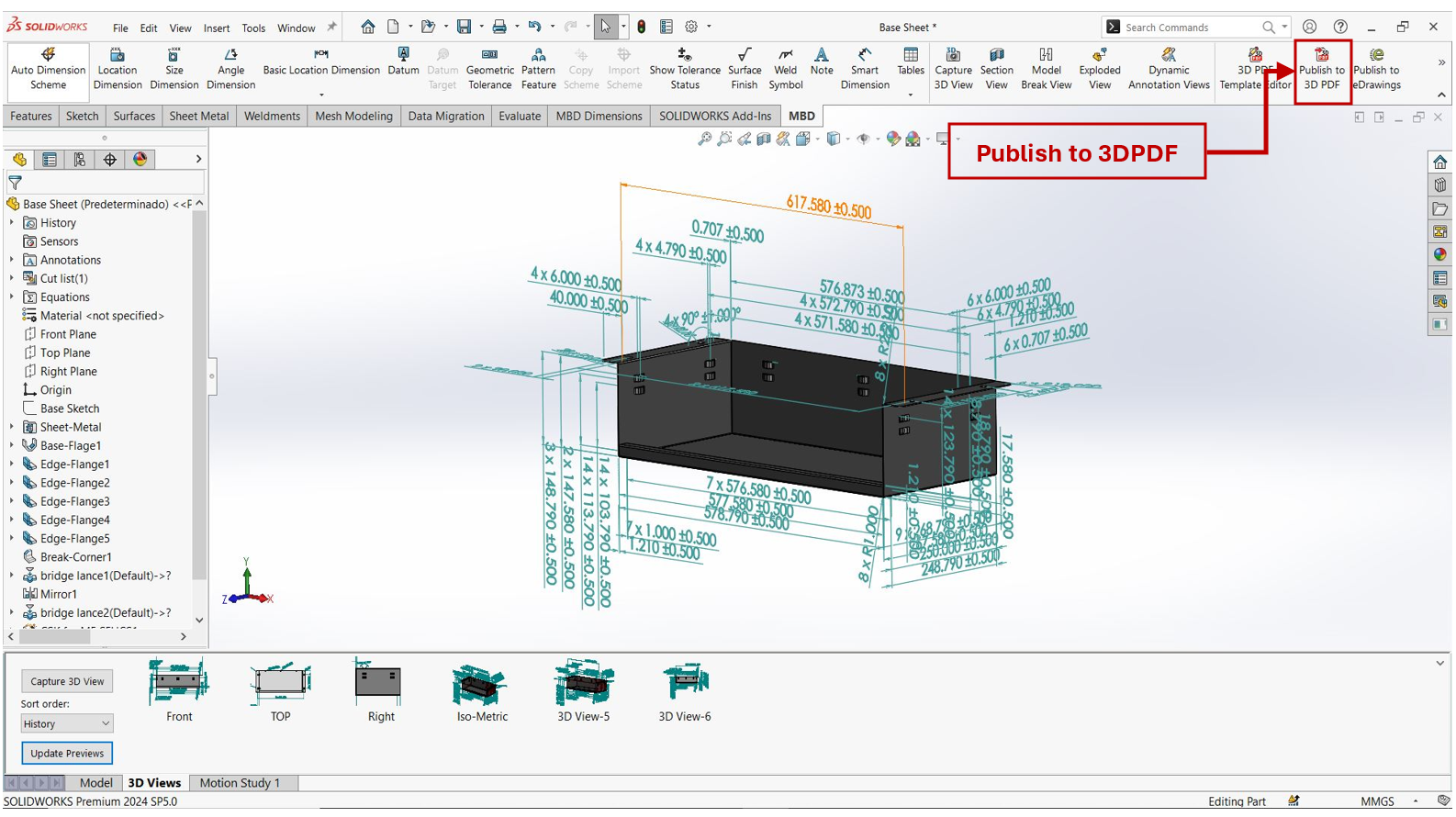
Download the Adobe Reader(if necessary) and click OK.
The adobe Reader helps the SolidWorks Views to view in 3D format
Browse option click Security Settings. It will enable the 3D PDF Security feature for the PDF and we can protect it from the other sources.
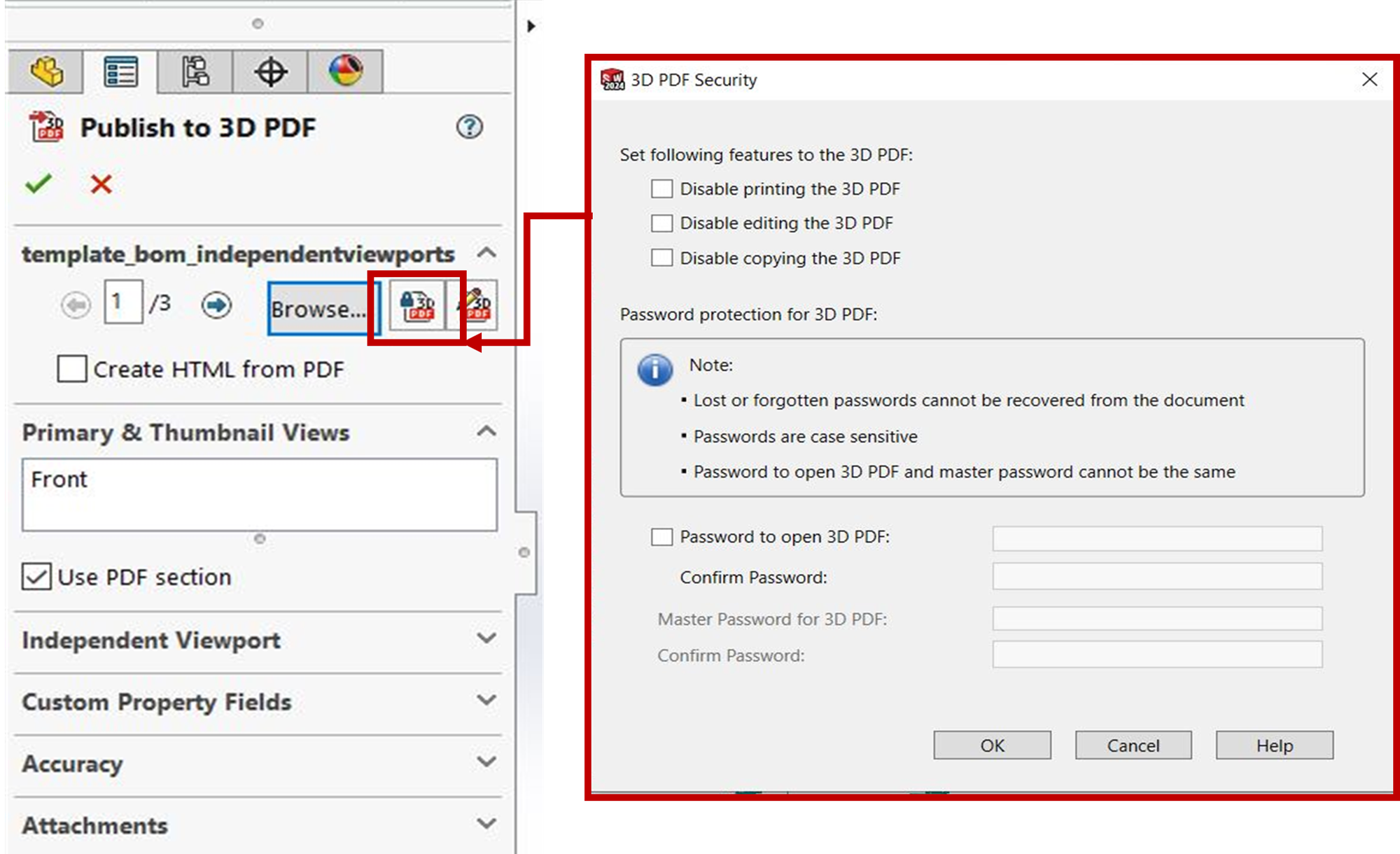
Click on the Browse option and select the derived Template(Part, Assembly, Engineering, Manufacturing) for the PDF.
Fill in the Title Block Fields (Like Part Number, Material, Revision, Etc.) and click OK.
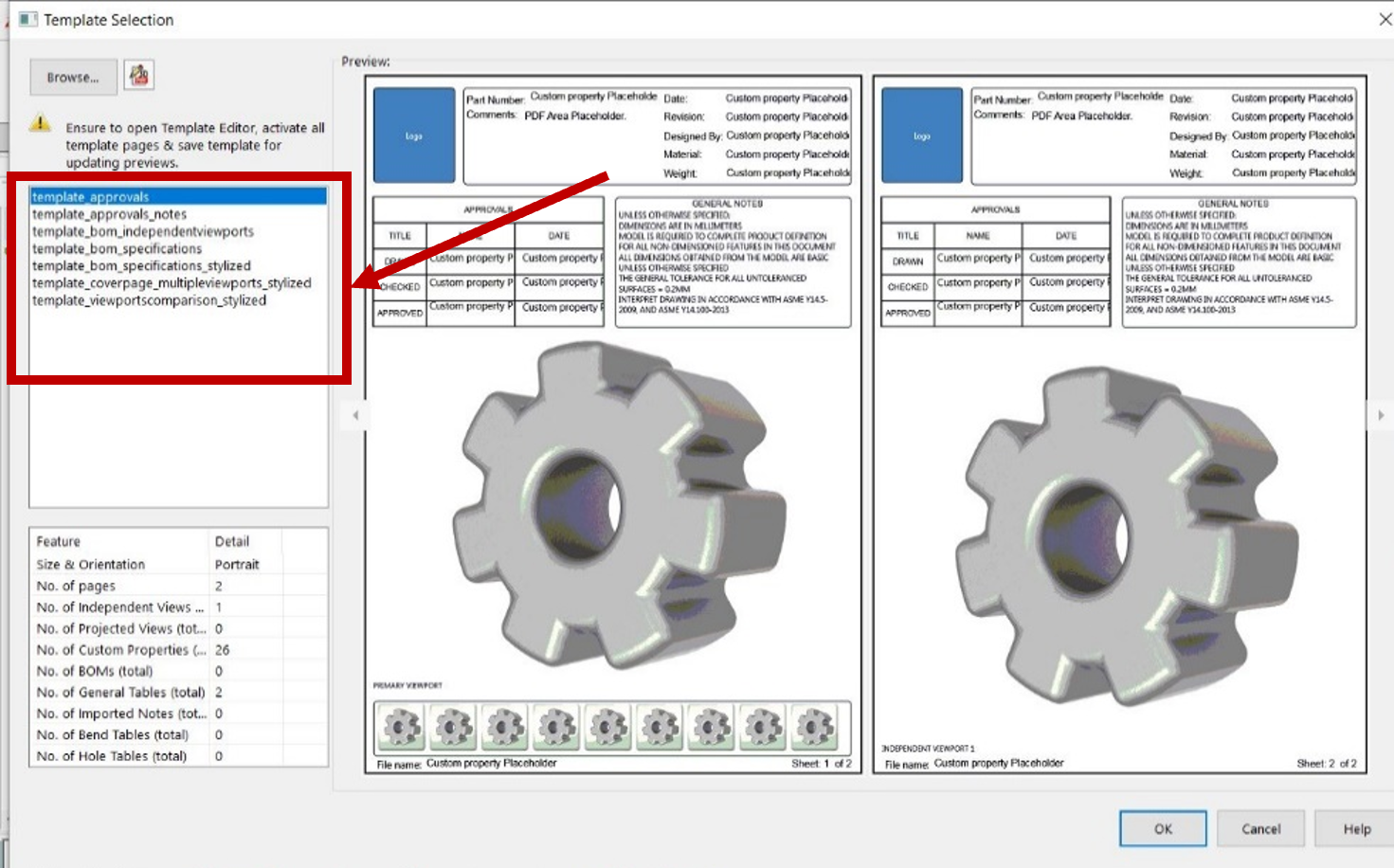
The Primary & Thumbnail Views section of the PropertyManager determines which views will be in the Primary Viewport and Thumbnail area.
If you created a Text Field, the Publish to 3D PDF PropertyManager will include a Notes & Text Area section where you can fill those fields out. If your 3D PDF template includes multiple sheets, use the Next and Back arrows at the top of the PropertyManager to switch between pages.
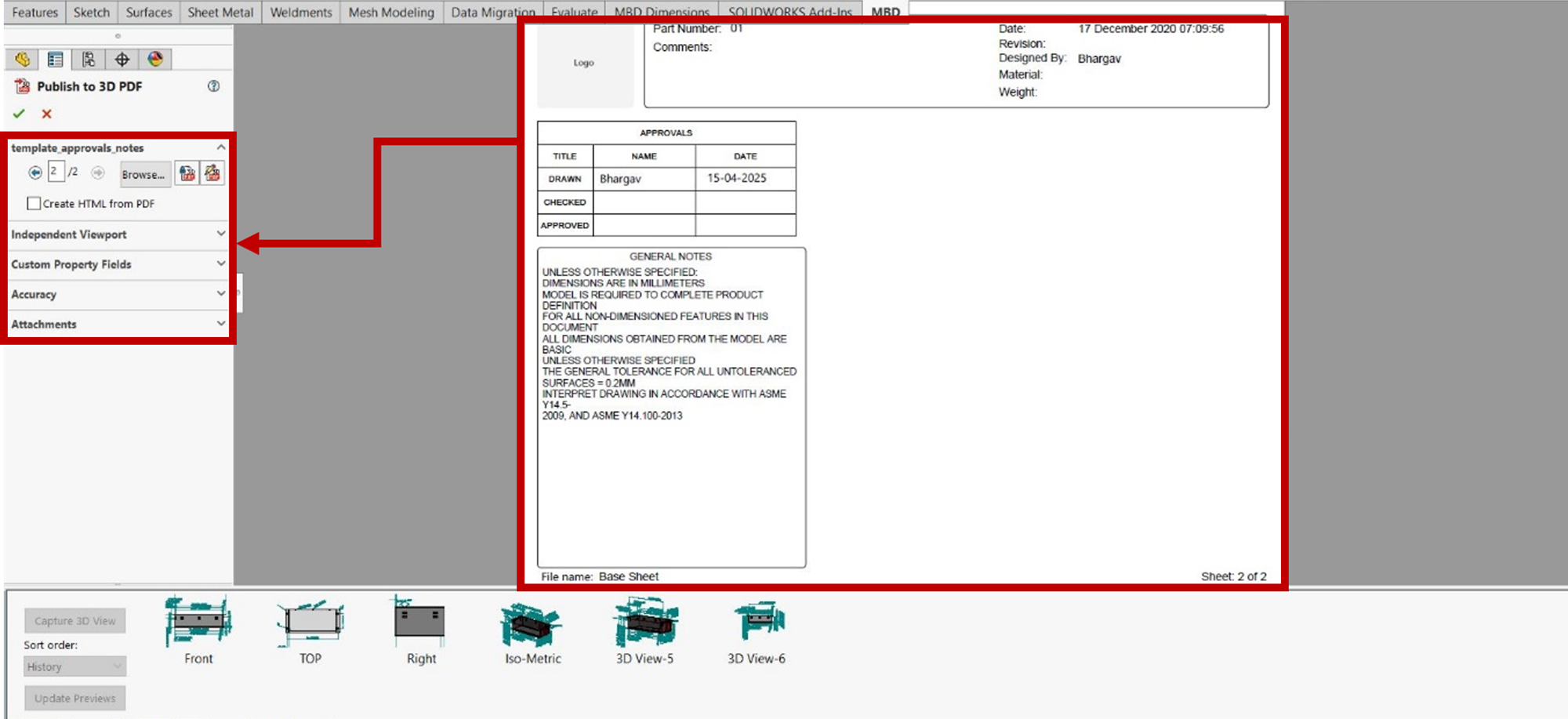
Creating eDrawings
Once your model and annotations are complete, export the model as a 3D PDF or eDrawings file. These formats are accessible via free tools such as Adobe Reader or the eDrawings Viewer.
3D PDF can be viewed using a variety of free tools including Adobe Reader. In addition to providing associative information such as engineering notes, BOM, and rich Meta properties, you can also explore the model in 3D with Pan, Zoom, Rotate, Measure, Section, and other 3D tools using the eDrawings.
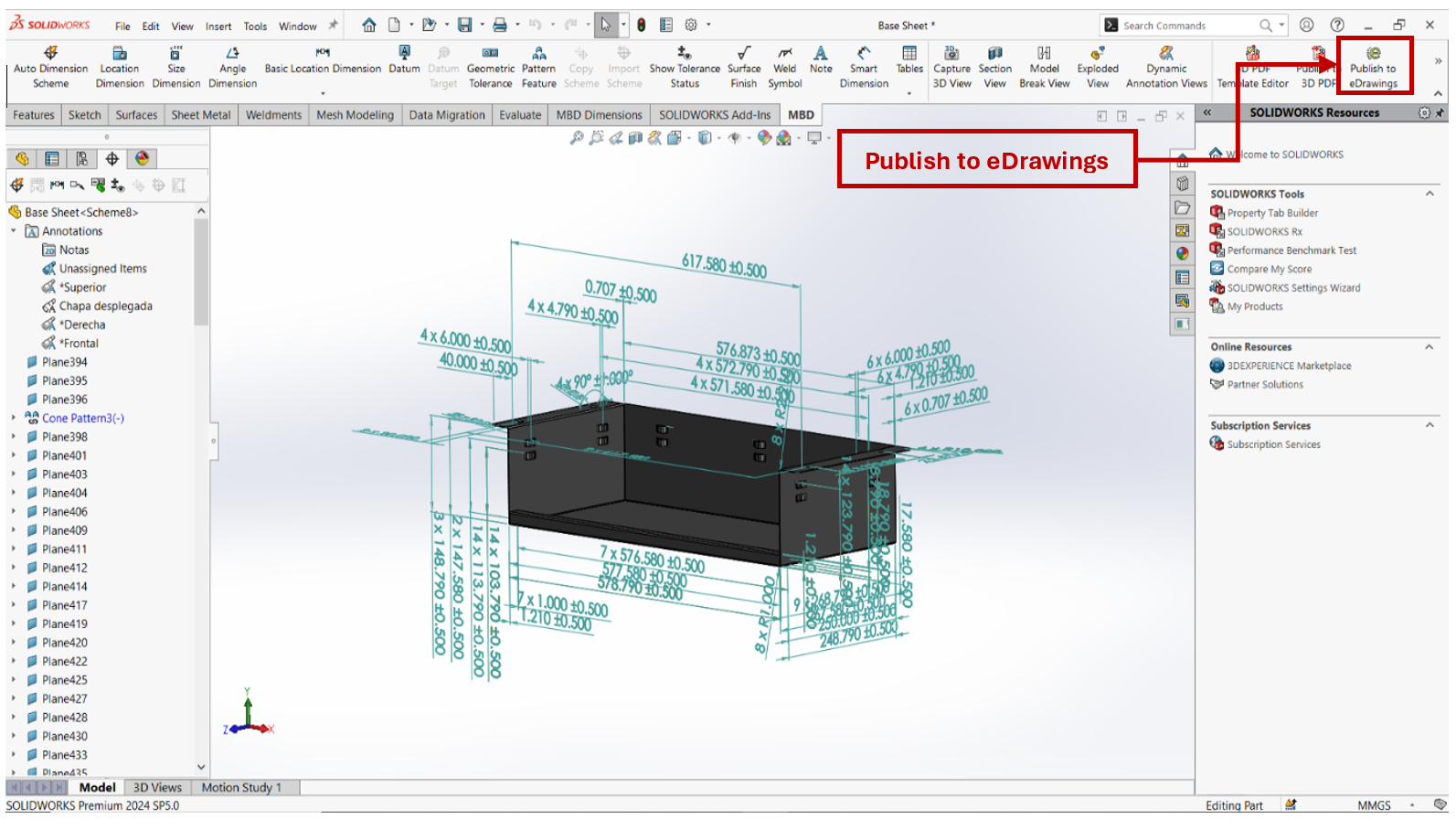
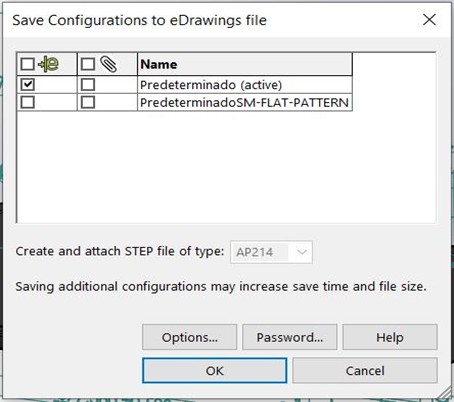
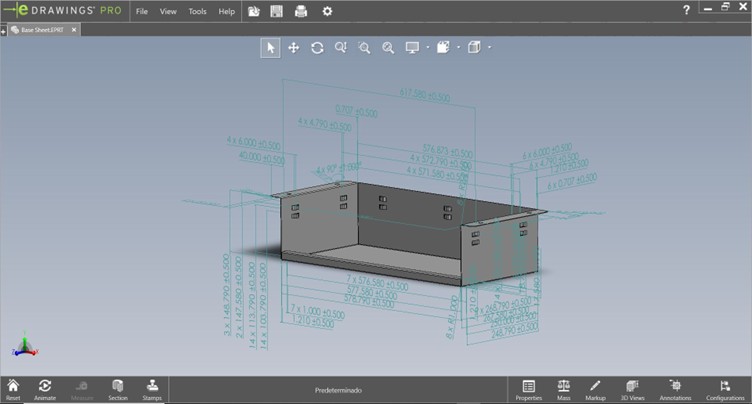
Conclusion:
SOLIDWORKS MBD revolutionizes the way product information is communicated by enabling the direct publication of 3D PDFs and eDrawings. Whether you're sharing models with internal teams, external suppliers, or quality control departments, MBD ensures that everyone receives the exact data they need—accurately and efficiently.
By eliminating the dependency on traditional 2D drawings, you streamline collaboration, reduce misunderstandings, and accelerate the entire product development process. With powerful tools to define, organize, and publish manufacturing data, SOLIDWORKS MBD sets the foundation for a smarter, more connected workflow.
For inquiries, feel free to reach out:
Call: +91 94276 11239
Email: marketing@enggtechnique.com
Thank you for Reading!
Author: Bhargav Naidu, Post-Sales Application Engineer
