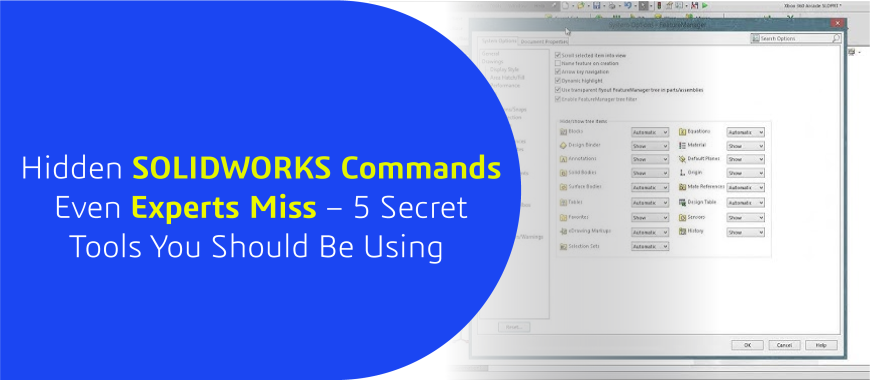
Even if you’ve been using SOLIDWORKS for years, there are tools buried so deep in the interface that they’re practically invisible — unless you know where to look. In this blog, we’ll uncover 5 rare, powerful commands that even seasoned experts often overlook — but once you use them, you’ll wonder how you lived without them.
1. Copy Feature Parameters using Favorites or CTRL+Drag
This command lets you copy feature parameters (like fillet radius, chamfer distance, or draft angle) and apply them to other features — similar to the format painter in MS Word.
Use Case: Apply the same fillet type to 10+ edges without manually entering the value again.
2. Rollback Bar Shortcuts: Control Feature Rebuild Order
What it is: You can right-click the rollback bar in the Feature Manager tree and access:
Also, hold Ctrl and drag the rollback bar to roll between features live — like a timeline scrubber.
Use Case: For diagnosing rebuild errors, troubleshooting failed features, or isolating performance issues.
3. Verification on Rebuild (VOR) – True Geometry Check
Where: Tools > Options > Performance > “Verification on Rebuild”
Shortcut: Also accessible via macro/API
This forces SOLIDWORKS to check all faces against every face, not just adjacent ones. It detects geometry issues that might otherwise go unnoticed.
Use Case: When no feature shows red, but you suspect underlying geometry issues
4. Assembly Visualization – With Mass Rollups and Sorting
Where: Tools > Evaluate > Assembly Visualization
Most users only check basic mass. But did you know:
“To show total subassembly mass, click the gear icon > enable ‘Group Components’ and add ‘Mass’ as a column.”
Use Case: Identify heaviest parts, vendor-supplied items, outdated files, or analyze cost impact.
5. Part Reviewer Add-In
“Where: Task Pane (Right Side) > Enable Part Reviewer tab (if not visible, right-click the Task Pane or go to View > Task Pane)”— great for:
Each feature can have a title, description, images, and playback navigation.
Use Case: Review or document a part inside SOLIDWORKS without any external documentation.
Bonus: Feature Freeze Bar
Where: Right-click top of FeatureManager > Show Feature Freeze Bar
This command freezes all features above the bar — so they don’t rebuild.
Use Case: Dramatically reduce rebuild times when working on complex files.
Conclusion
These aren’t just advanced tools — they’re the kind of hidden commands even power users often overlook. Start using them today, and you’ll quickly level up from advanced to elite. Whether you’re a seasoned engineer or training the next generation, true mastery lies in knowing what others miss.
Engineering Technique is an Authorized Value-added Reseller of SOLIDWORKS Desktop 3D CAD & 3DEXPERIENCE Works Cloud CAD software in Ahmedabad, Vadodara, Surat, and across Gujarat, including Mumbai.
For inquiries, feel free to reach out:
Call: +91 94276 11239
Email: marketing@enggtechnique.com
Thank you for Reading!
Author: Kiran Bhoi, Customer Success Engineer
