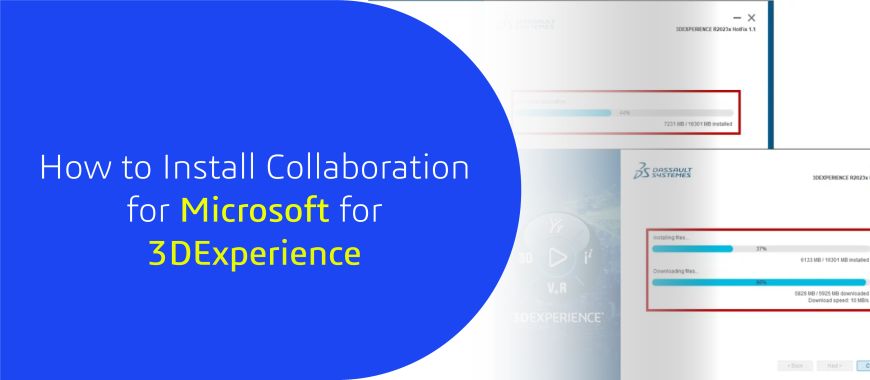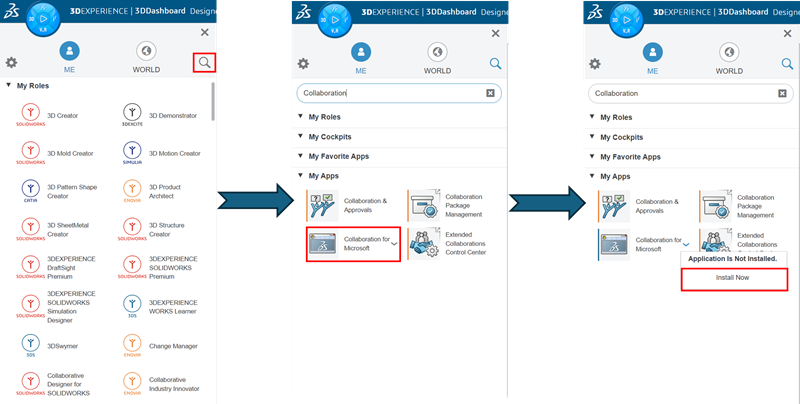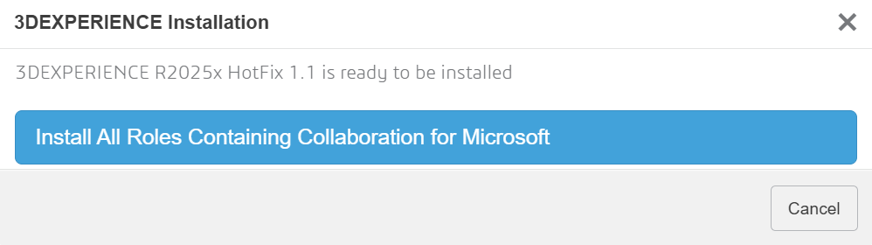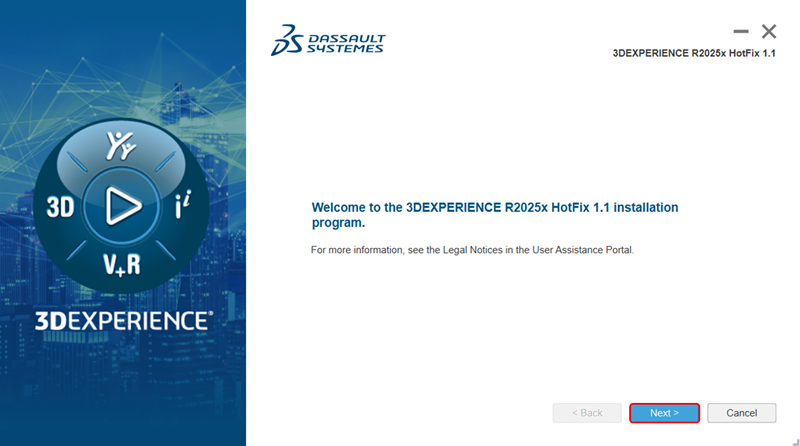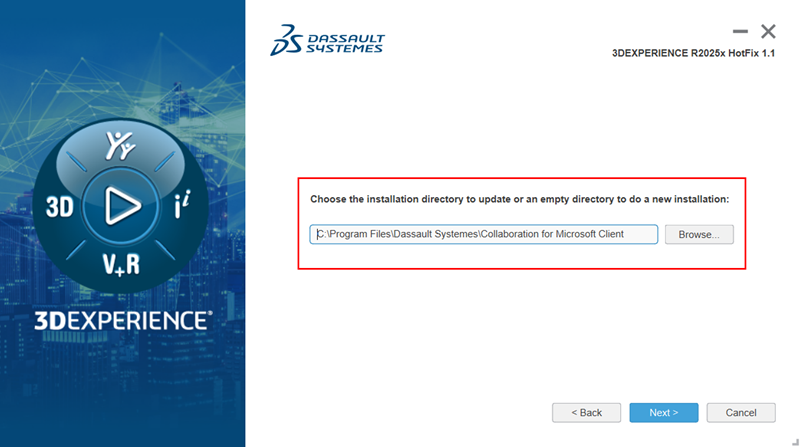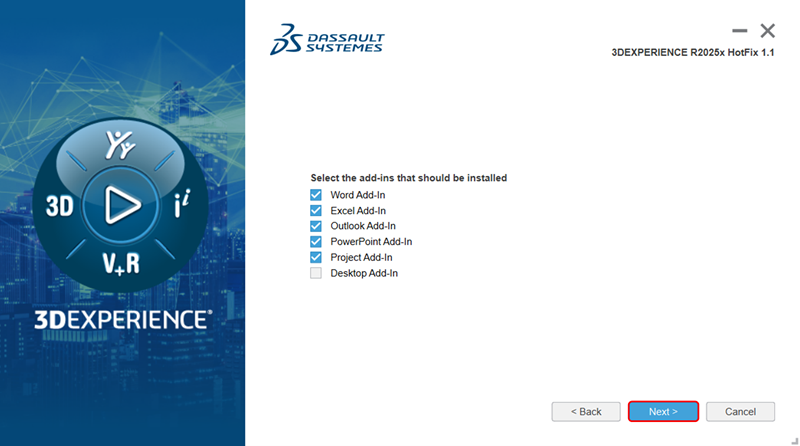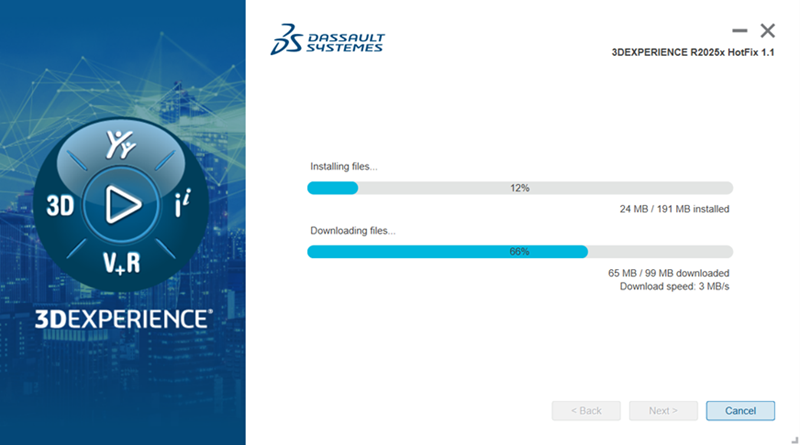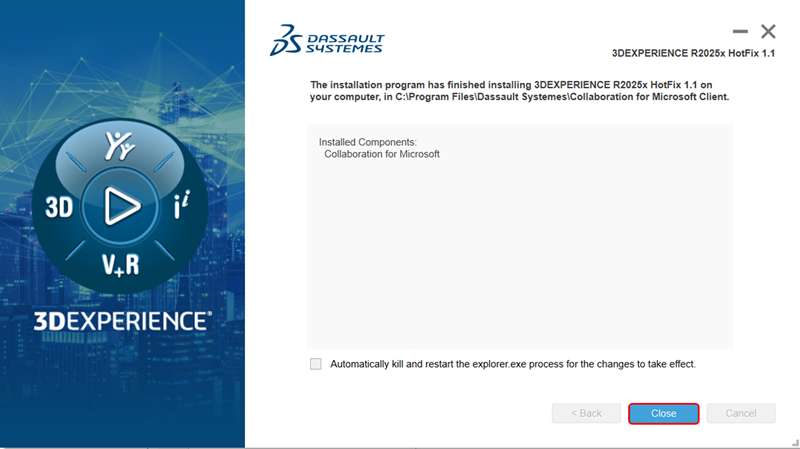Collaboration For Microsoft
In the previous blog we learned how you can manage all your documents with help of “Document Management” application available on the 3DEXPERIENCE platform. Last time it all was done online without using generational editing software like Microsoft Word, Excel, PowerPoint, etc…
But if someone who isn’t familiar with this application will always use these softwares to edit their document. But doing so one does not keep the previous revisions of their documents and can’t access the older version of the document when it is needed.
So, is there any solution for this problem? Of course, 3DExperience provides a native application named “Collaboration for Microsoft” to solve these problems. In this blog post we will go through the steps to install this application in your system. In the upcoming blogs we will cover this application in detail.
This application needs to be installed in the system just like SOLIDWORKS and the installation procedure is similar to the process done for installing the SOLIDWORKS Connected from the platform.
If you haven’t read the blog for installing SOLIDWORKS Connected you can simply click here and it will take you to the blog.
Installation
1. Log-in into your 3DEXPERIENCE platform with your credentials.
2. Click on the compass icon in the window.
3. Search for the “Collaboration for Microsoft” application.
4. Click on the application and a pop-up will appear showing ‘Application is not Installed”, click on the ‘Install Now’ button.
5. A new pop-up will appear for the type for installation, click on ‘Install All Roles Containing Collaboration for Microsoft’.
6. A new installation window for “Collaboration for Microsoft” application will appear. Click on the ‘Next’ button.
7. Leave the location as it is and click on the ‘Next’ button. On the next window choose all the add-ins you want to install and click on the ‘Next’ button.
8. After the installation is completed click on the ‘Close’ button.
Conclusion
The purpose for writing this blog was to inform the users about the “Collaboration for Microsoft” application on the 3DEXPERIENCE platform so that you can take advantage of this app to boost your productivity by saving the time which is wasted on preserving the written hard copied document and enhance your user experience on the 3DEXPERIENCE platform.