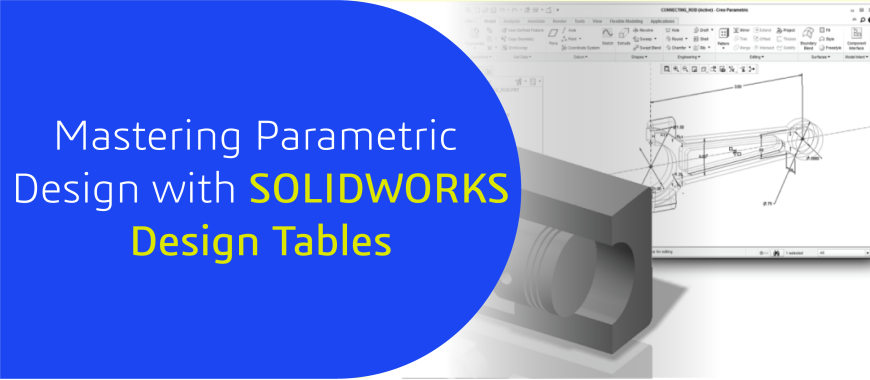
Introduction:
In SOLIDWORKS, parametric design is enhanced through the use of Design Tables, which allow engineers to manage multiple configurations of a part using an Excel-based interface. By integrating the $SW-MASS property and Custom property users can dynamically calculate and track the mass of each configuration. However, without proper setup, these properties may not update correctly across different configurations or views. This guide explains how to configure Design Tables and link $SW-MASS to ensure accurate and automated updates in your models.
Understanding the Problem
When working with configurable parts like pulleys, engineers often need to adjust parameters (e.g., number of teeth, blades, and width) and track mass across multiple configurations. By default, SOLIDWORKS may not automatically reflect these changes or the $SW-MASS property unless explicitly linked. This can lead to manual updates, inconsistencies, and inefficiencies, especially in complex designs with numerous configurations.
Real-World Scenario
Imagine designing a series of pulleys (e.g., TS Pulleys 1. SLDPRT) where each configuration varies by the number of teeth and blades, with mass being a critical factor for performance analysis. Manually updating the mass and dimensions for each configuration is time-consuming and error prone. The ideal solution is to automate this process using a Design Table linked to $SW-MASS.
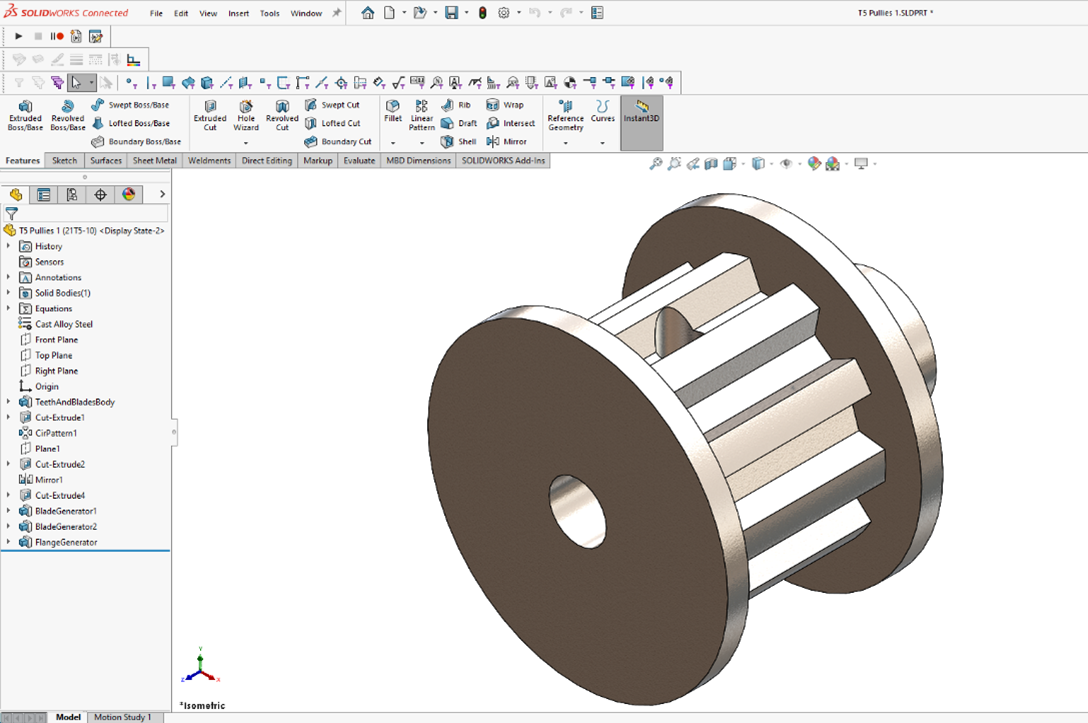
Figure 1: 3D Pulley Model
Solution: Setting Up Design Tables
Design Tables automate configuration management and mass tracking. Here’s how to set them up:
Steps to Set Up Design Tables and $SW-MASS
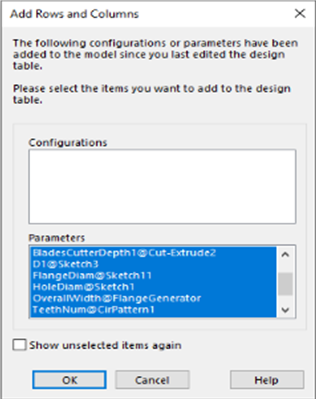
Figure 2: Initial Design Table Setup with 3D Pulley Model
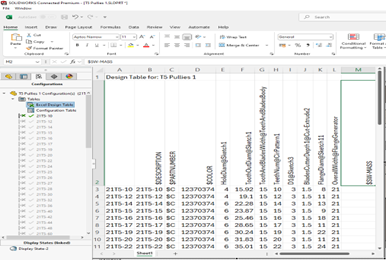
Figure 3: SOLIDWORKS Configuration List
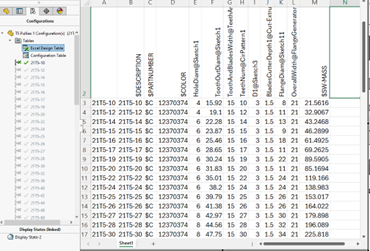
Figure 4: Excel Design Table with $SW-MASS Data
Linking Custom Properties in Design Tables
SOLIDWORKS allows linking additional custom properties to Design Tables for comprehensive data management. Examples include :
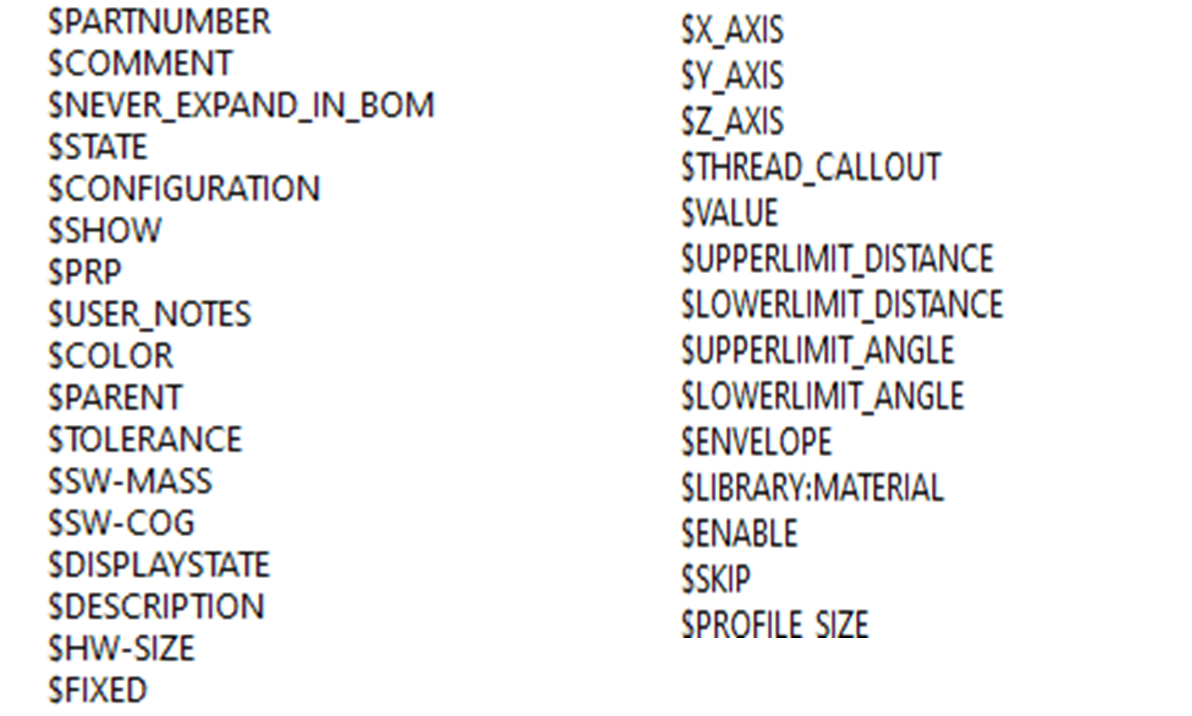
Figure 5: CUSTOM PROPERTY
How to Link:
Benefits of Using Design Tables and Custom Properties
Conclusion
Setting up Design Tables with $SW-MASS and custom properties automates configuration management and data tracking, ensuring accuracy and efficiency in parametric designs. This approach is ideal for parts like pulleys with multiple configurations. Experiment with your models to leverage these tools effectively.
Engineering Technique is an Authorized Value-added Reseller of SOLIDWORKS Desktop 3D CAD & 3DEXPERIENCE Works Cloud CAD software in Ahmedabad, Vadodara, Surat, and across Gujarat, including Mumbai.
For inquiries, feel free to reach out:
Call: +91 94276 11239
Email: marketing@enggtechnique.com
Thank you for Reading!
Author: Chirag Patni, Post Sales Application Engineer
