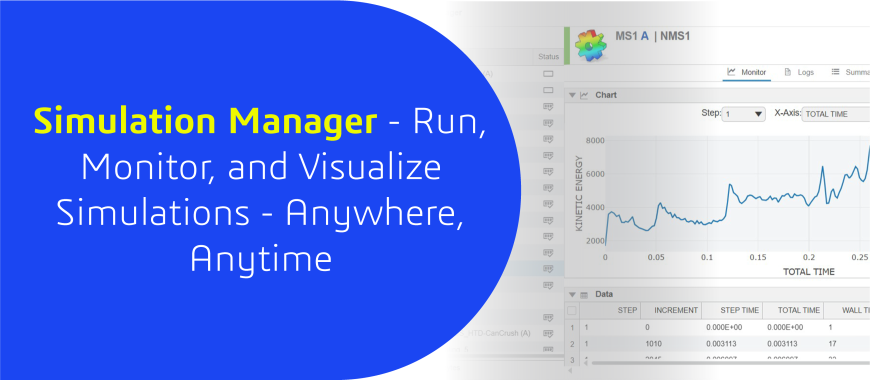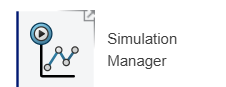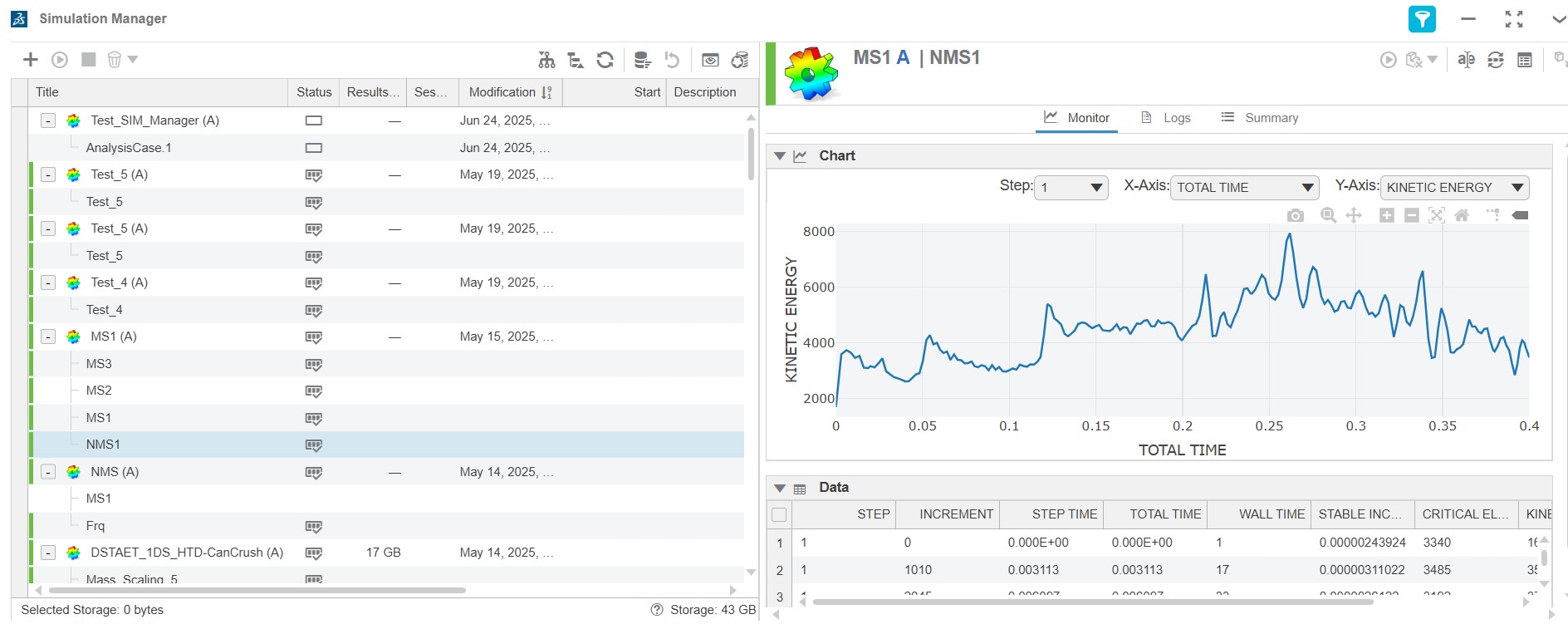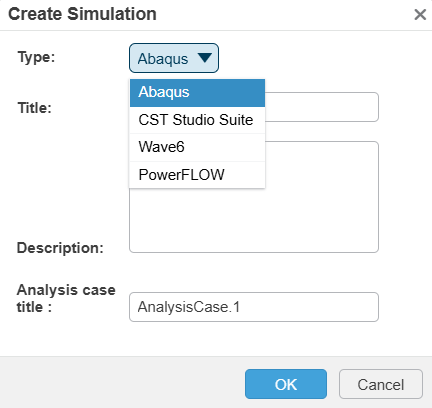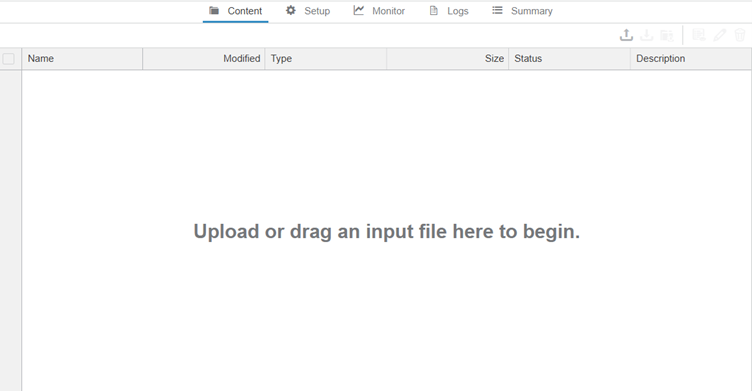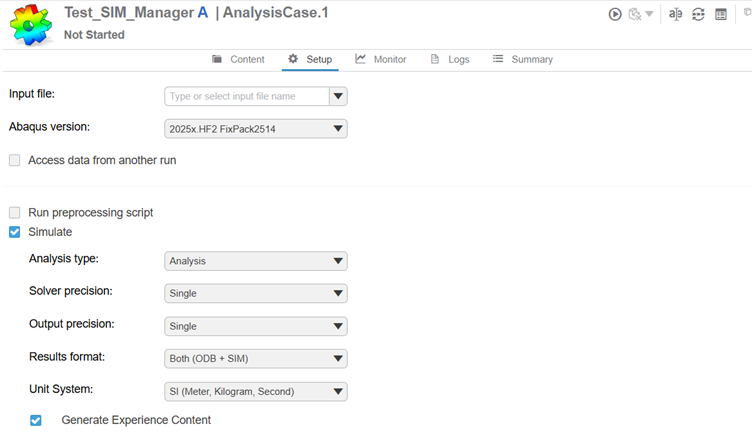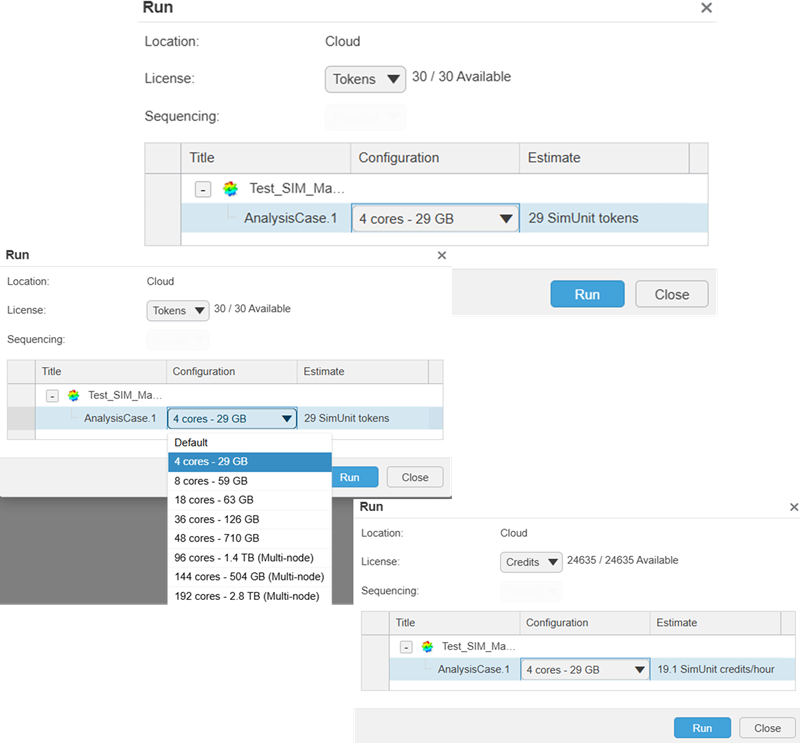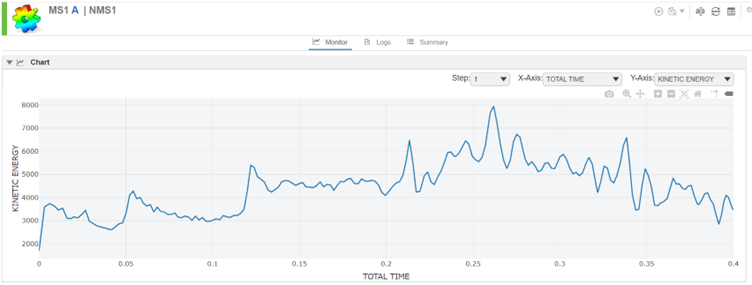In today’s fast-paced engineering landscape, simulation-driven design is more critical than ever. As companies transition from traditional on-premises tools to agile, cloud-enabled platforms, the need to integrate legacy workflows with next-generation solutions becomes paramount.
Simulation Manager offers a seamless bridge between Abaqus Legacy environments and the powerful, collaborative capabilities of the SIMULIA 3DEXPERIENCE platform all within a cloud-based ecosystem. This integration not only preserves existing investments in Abaqus workflows but also unlocks new levels of scalability, accessibility, and efficiency in simulation management.
In this blog, we’ll explore how Simulation Manager empowers users to run, manage, and scale simulations across platforms, helping teams accelerate innovation while maintaining continuity and control.
What is Simulation Manager?
Simulation Manager is a browser-based application designed to streamline and centralize simulation execution in the cloud. It provides engineers and analysts with a unified interface to submit, monitor, and manage simulation jobs including those built using Abaqus Legacy tools all within the 3DEXPERIENCE platform.
With Simulation Manager, users can:
- Run complex simulations on the cloud, eliminating the need for high-performance local hardware.
- Monitor simulation progress in real time from anywhere, at any time, using any device.
- Manage simulation data and resources more efficiently through a collaborative and secure platform.
Simulation Manager App
The Simulation Manager app, illustrated in Figure 1, serves a similar purpose to the Job module in Abaqus, enabling users to execute and manage simulation analysis. After creating an analysis case, users can easily add content such as input files by dragging and dropping them directly from their local system into the Content tab.
The app offers a user-friendly and structured interface with additional tabs that allow users to:
- Configure analysis settings,
- Monitor the progress of running simulations,
- Access detailed log files, and
- Review a summary of runtime statistics.
Figure 1: Simulation Manager
Analysis Setup
Much like configuring a job in Abaqus, the Setup tab in the Simulation Manager app illustrated in Figures below offers a range of adjustable parameters before launching a simulation. Users can choose to execute a full analysis or perform only a syntax or data check, depending on the stage of their workflow.
The setup allows selection of the Abaqus solver version, including the latest release or applicable hotfixes from previous versions. Solver precision can be configured as single, double (constraint), double (explicit), or double (both). Similarly, users can define the results precision as either single or full, based on accuracy and performance requirements.
For output, the results format can be specified as:
- ODB, for post-processing in Abaqus,
- SIM, for visualization in the Physics Results Explorer app, or
- Experience content, for review in the Physics Simulation Review app.
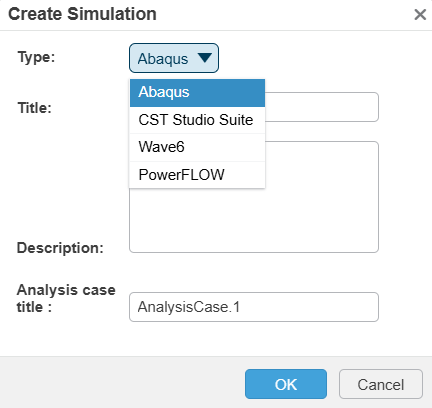
Figure 2: Create Simulation
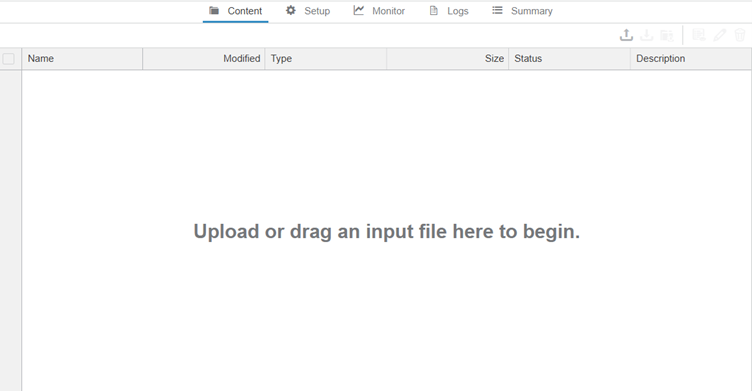
Figure 3: .inp file import
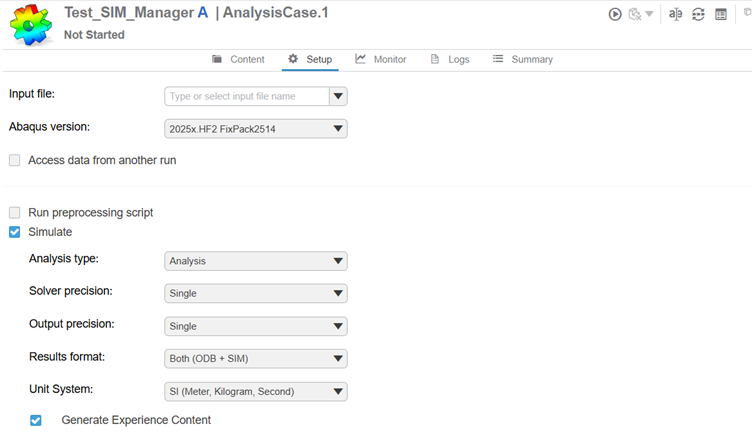
Figure 4: Setup
Run Analysis
To initiate a simulation, users can click the Play button located in the header of the Simulation Manager interface, as shown in Figure. During job setup, you can choose your licensing method either SimUnit Tokens or Credits as illustrated in Figure.
When configuring the run, you also define the computational resources, selecting between 4 and 192 cores based on the analysis requirements. The system then provides an estimate of the license usage, including the number of licenses needed and currently available.
Monitoring Analysis
While an analysis is in progress, the Monitor tab allows you to track its status in real time. Like the Monitor window in Abaqus, it displays key information such as increment size, discontinuities, and other relevant details for Abaqus/Standard simulations. For Abaqus/Explicit, it shows data like the stable time increment and critical element behaviour.
Figure 6: Monitor Analysis
Review Summary and Log file
Log files commonly generated by Abaqus such as Message, Data, Status, and Log files are automatically created and can be viewed directly within the 3DEXPERIENCE platform. You can access them either through the Logs tab or by double-clicking the files listed under the Content tab. These files are also available for download in text format from both locations.
The Summary tab provides key details about license usage for each job, including the number of SimUnit Credits or Tokens consumed, solver run time, the user who submitted the job, and the license pool used.
Viewing Results
After an analysis is complete, the ODB file can be downloaded directly from the Content tab in the Simulation Manager app for post-processing in Abaqus. Alternatively, results can be viewed within the 3DEXPERIENCE platform using either the Physics Results Explorer app for full-featured visualization or the Physics Simulation Review app, a lightweight tool designed for quick result previews.
Engineering Technique is an Authorized Value-added Reseller of SOLIDWORKS Desktop 3D CAD & 3DEXPERIENCE Works Cloud CAD software in Ahmedabad, Vadodara, Surat, and across Gujarat, including Mumbai.