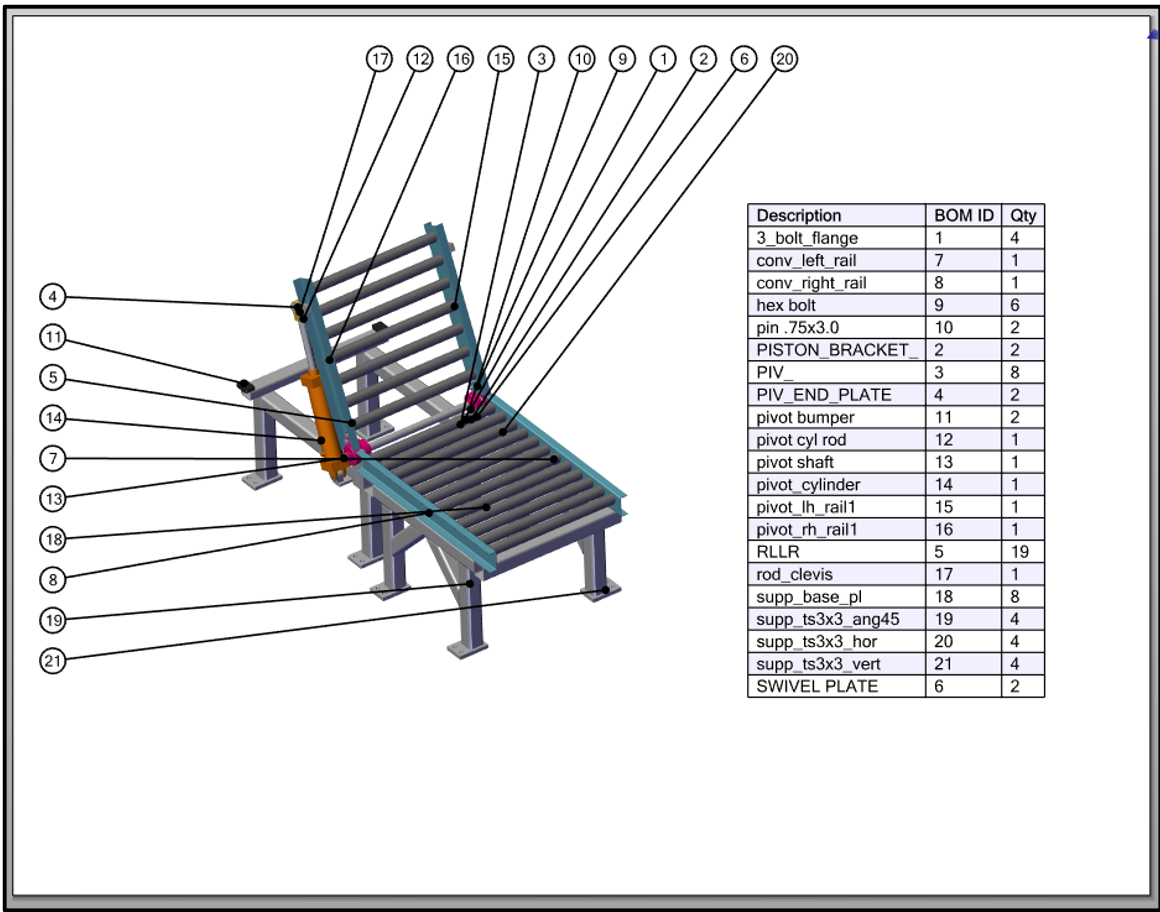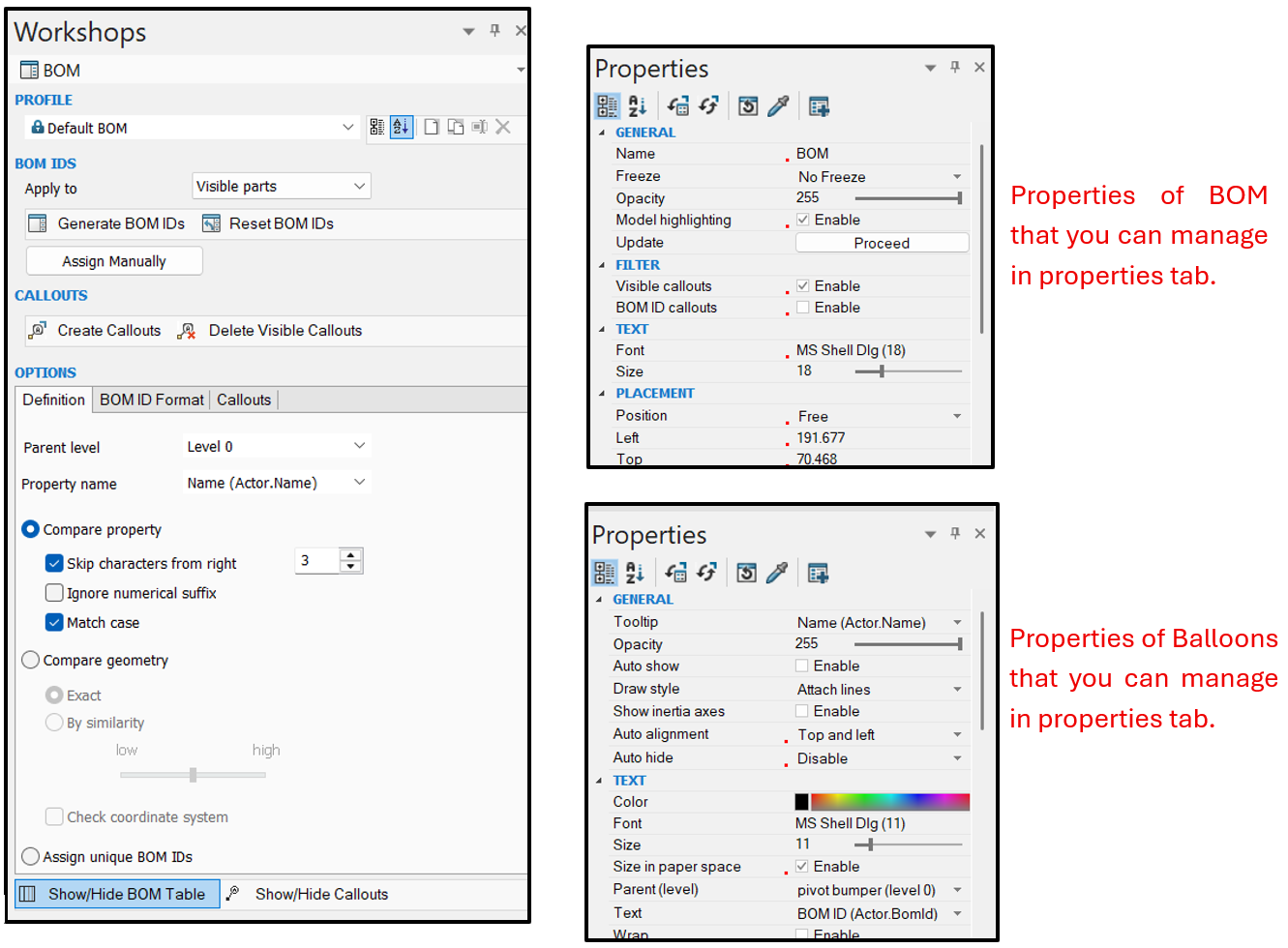What Is SolidWorks Composer?
SolidWorks Composer is a standalone authoring environment that transforms 3D CAD data into clear, visually rich product communication assets, everything from exploded view animations to interactive 3D PDFs. Because Composer stays associated with the CAD model, late-stage design changes propagate to illustrations with a single click, eliminating rework for tech writers, manufacturing engineers, and marketing teams.
Why Automate BOM Balloons?
Manually numbering balloons and maintaining parts lists in large assemblies is error-prone and time-consuming. Composers built in BOM engine automates the entire process so your documentation stays accurate, even if engineering swaps parts the night before release.
Step by Step Workflow
1. Import Clean CAD Model
- Click on File > Open and select your SolidWorks assembly.
- Then select Merge file into one actor per part option.
- Then click on Open to import your assembly in SolidWorks Composer.
2. Creating Default Views
- Click on this icon
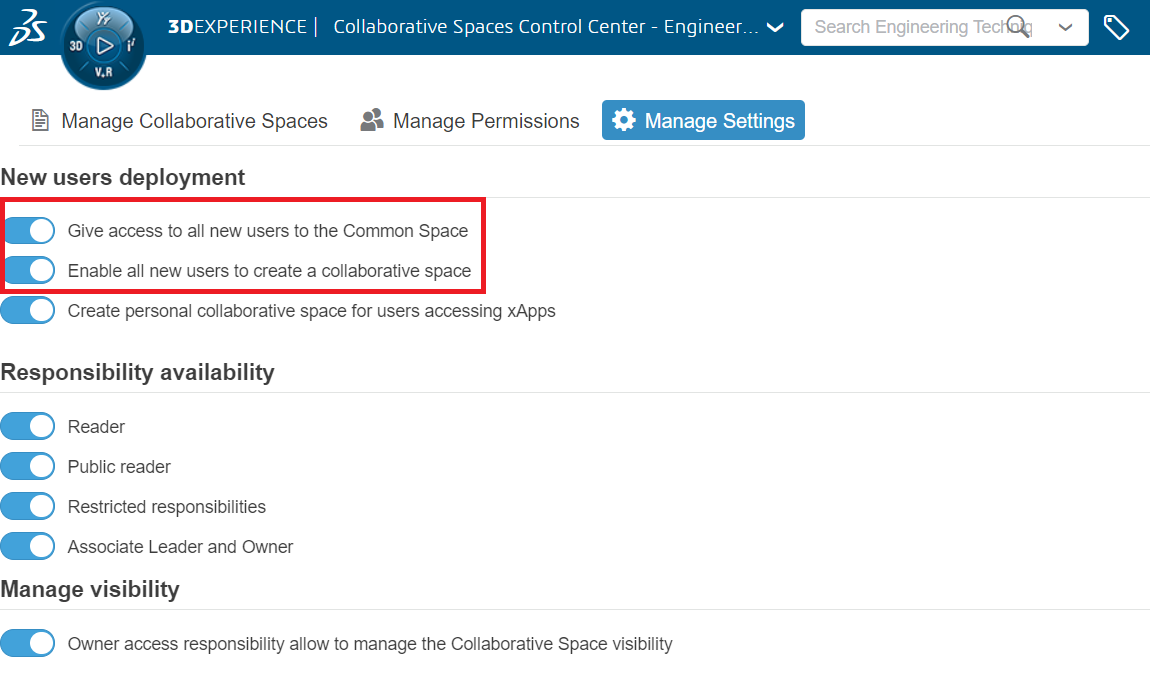 in the views tab or user shortcut (Ctrl+E) to create a new view, adjust it as per your need, and select an angle.
in the views tab or user shortcut (Ctrl+E) to create a new view, adjust it as per your need, and select an angle.
- Then click on
 this icon to update your current view.
this icon to update your current view.
- Also, rename that view just by double-clicking on the name to “Default View”.
- This is done for the default view, follow the same process to create one more view for adding the BOM table and Balloons and rename it to whatever name you want.
3. Creating BOM Table & Auto Ballooning
- To create the BOM table, simply go to > Workshop tab
- Click on the BOM
 icon in the ribbon.
icon in the ribbon.
- So, you will see in the Left Pane, you will switch to BOM property menu and in the Right pane, the workshop window gets activated.
- The workshop window helps you to manage all activities related to the creation of the BOM table and Balloons.
- To create the BOM table, first, we need to generate BOM IDs
BOM ID stands for Bill of Materials Identifier. It is a unique number (or sometimes a label) assign ed to each part or sub-assembly in your model, which links that item to like Balloons, Rows & Part metadata.
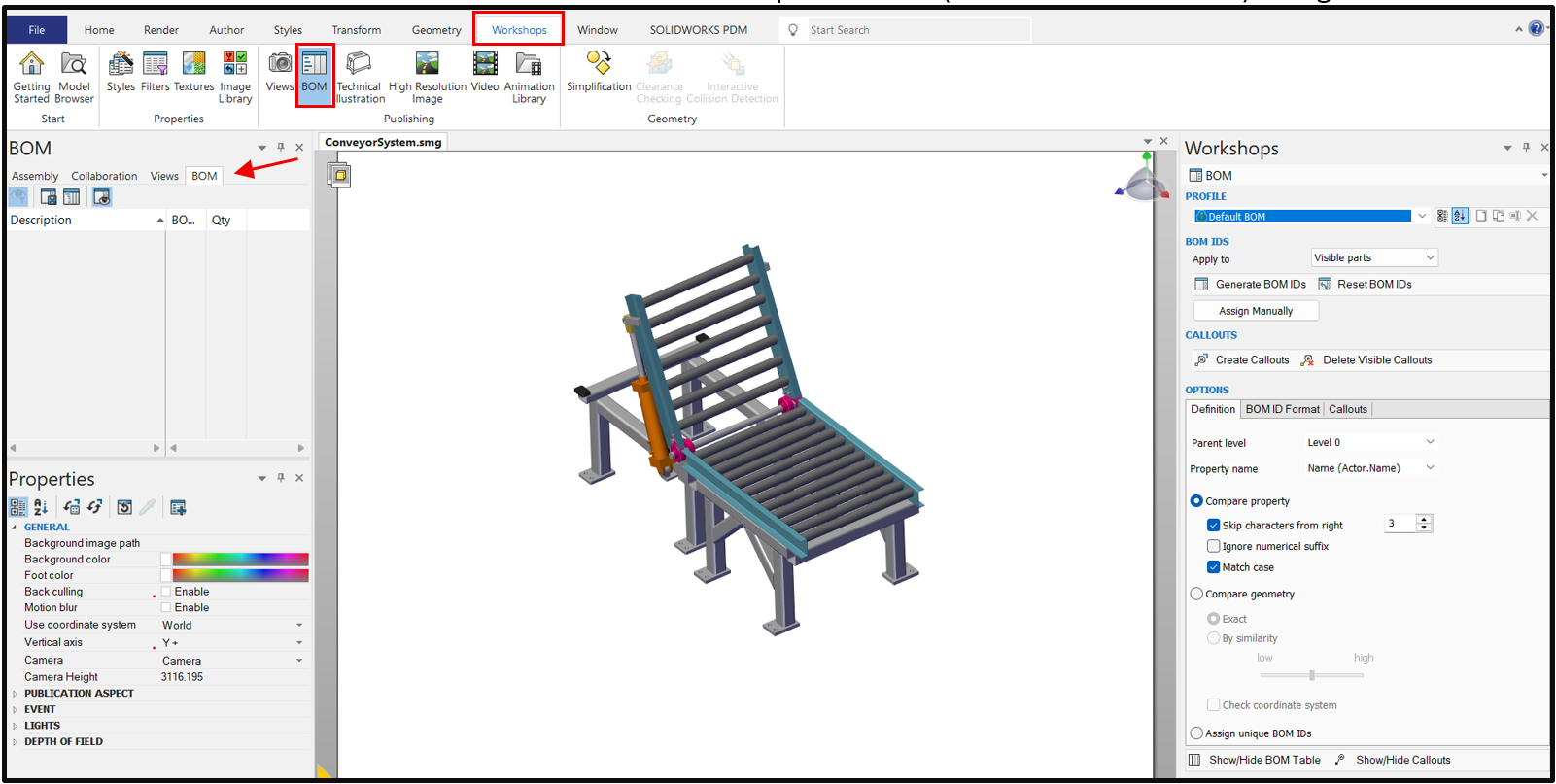
- The BOM IDs will be created by two methods: automatically or assigned manually, and you will get that option in the workshop pane on the right side of the window.
- Also, you can reset assigned BOM IDs by clicking on the Reset BOM IDs option.
I. Click on the Generate BOM IDs option in the workshop pane so Composer can automatically detect all the components present in the assembly & create BOM IDs that will be visible in the BOM property menu.
II. After this, in the workshop pane, click on the Show/Hide BOM Table option below in this pane so the BOM table will be visible in the viewport.
III. Now you can see our BOM table is created and visible.
IV. To create Balloons, select the whole assembly and click on Create Callouts 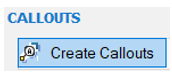 option in Workshop.
option in Workshop.
4. Manage BOM Table & Balloons
- To modify the information related to BOM table and Balloons, we can simply modify this in workshop pane.
- To manage properties like Bom Table & Balloons location, text size & colour, balloons style colour & font size, you can easily do so with this property tab.
Conclusion
Automating BOM balloon numbering and tables in SolidWorks Composer converts a tedious spreadsheet task into a one-click refresh. The result: error-free documentation, shorter release cycles, and happier assembly line operators. Spend an afternoon mastering this workflow, and you’ll never renumber balloons by hand again.
For inquiries, feel free to reach out:
Call: +91 94276 11239
Email: marketing@enggtechnique.com
Thank you for Reading!
Author: Kiran Sonar – Application Engineer
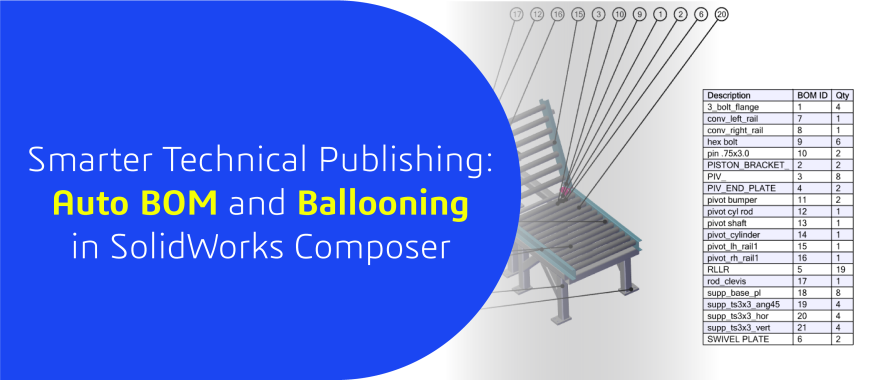
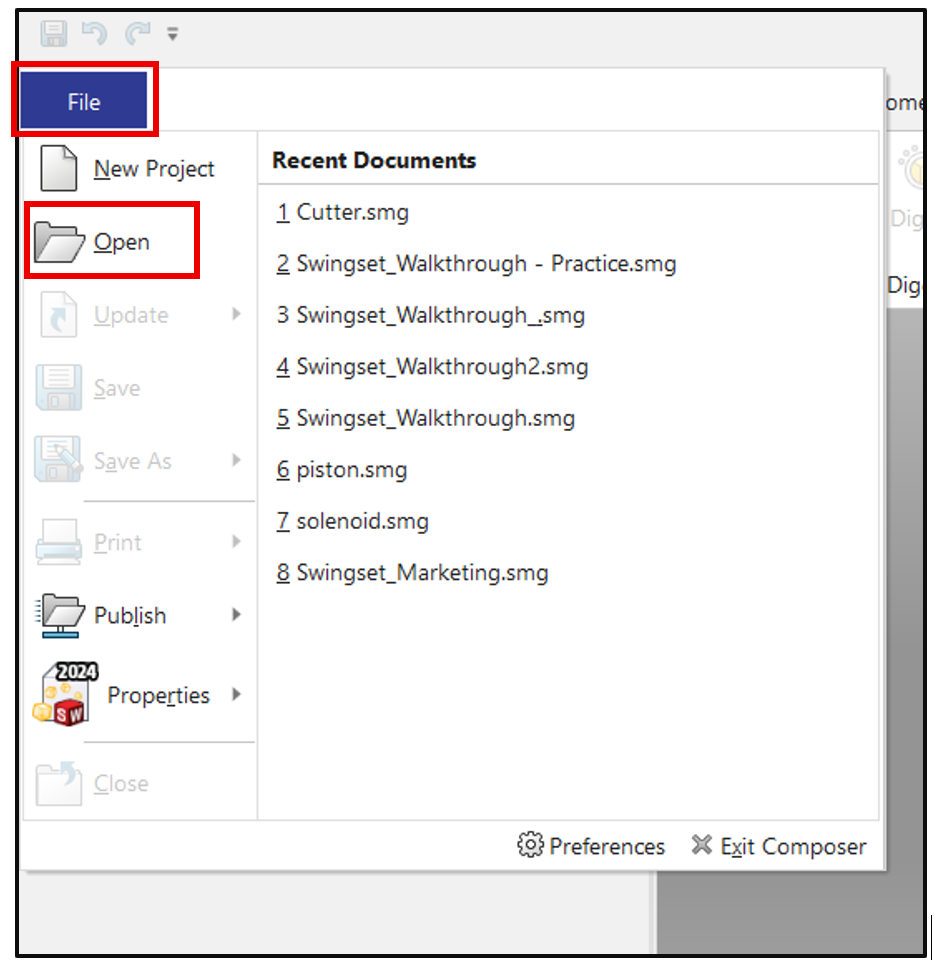
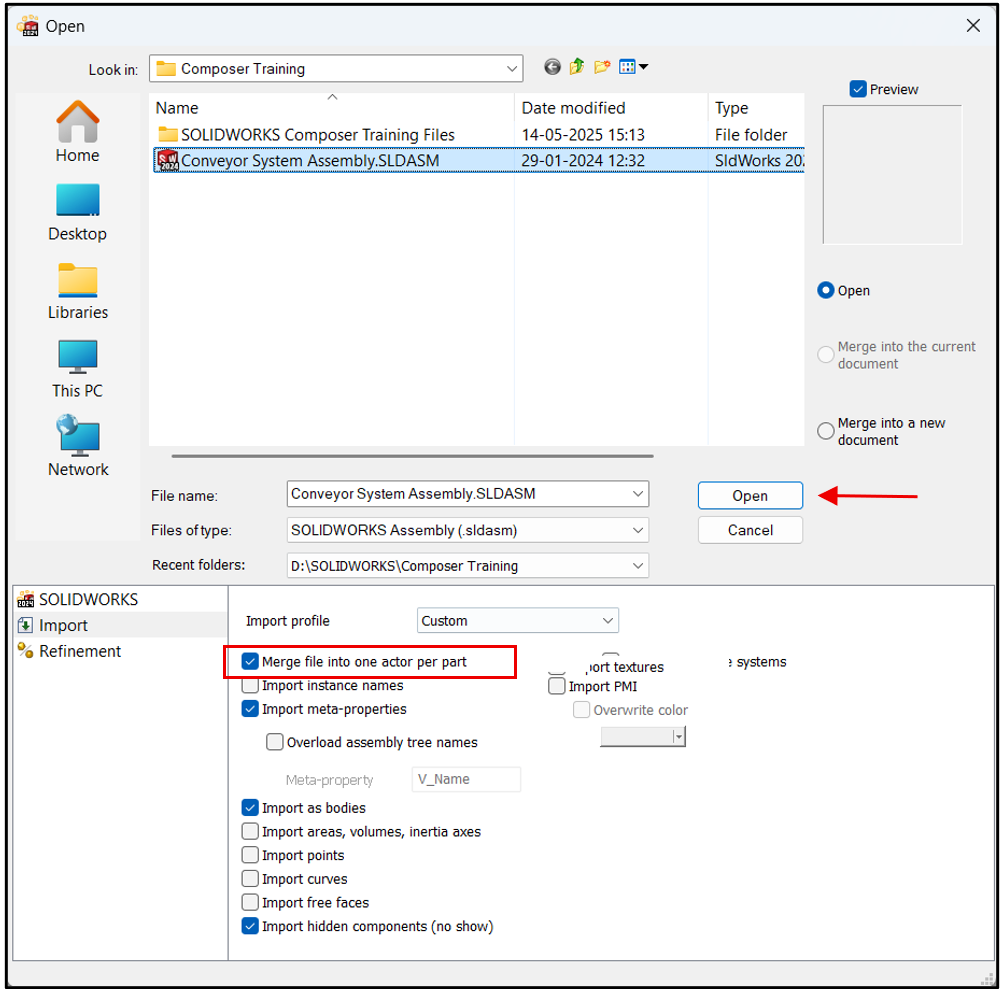
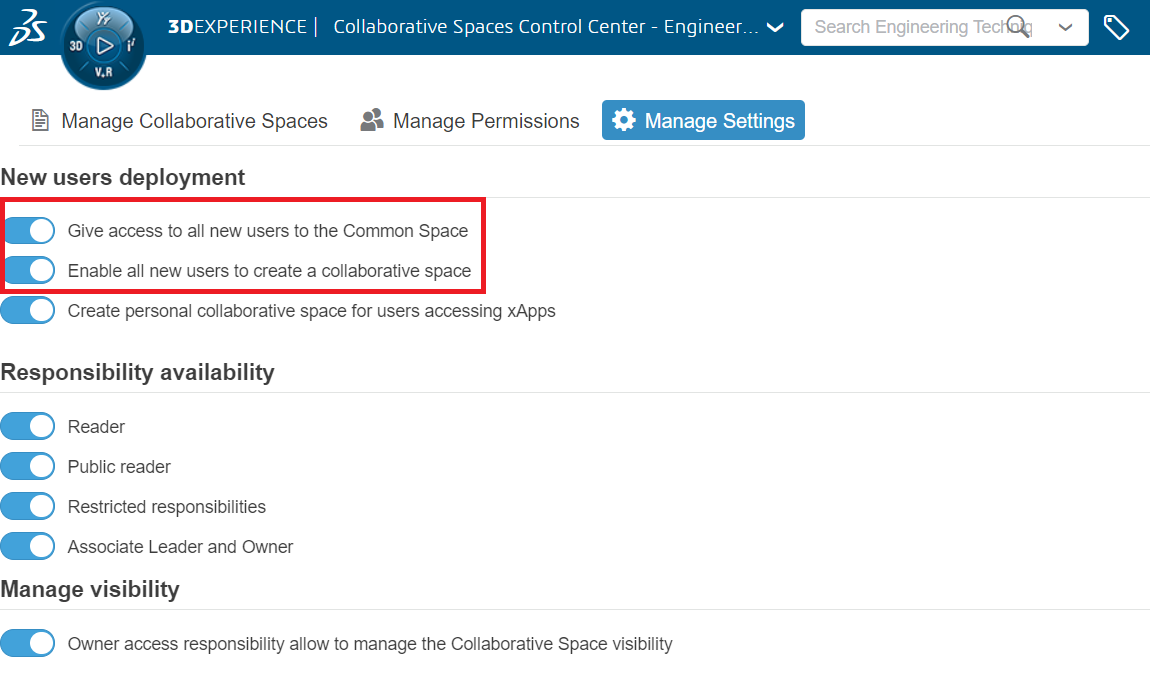 in the views tab or user shortcut (Ctrl+E) to create a new view, adjust it as per your need, and select an angle.
in the views tab or user shortcut (Ctrl+E) to create a new view, adjust it as per your need, and select an angle.  this icon to update your current view.
this icon to update your current view.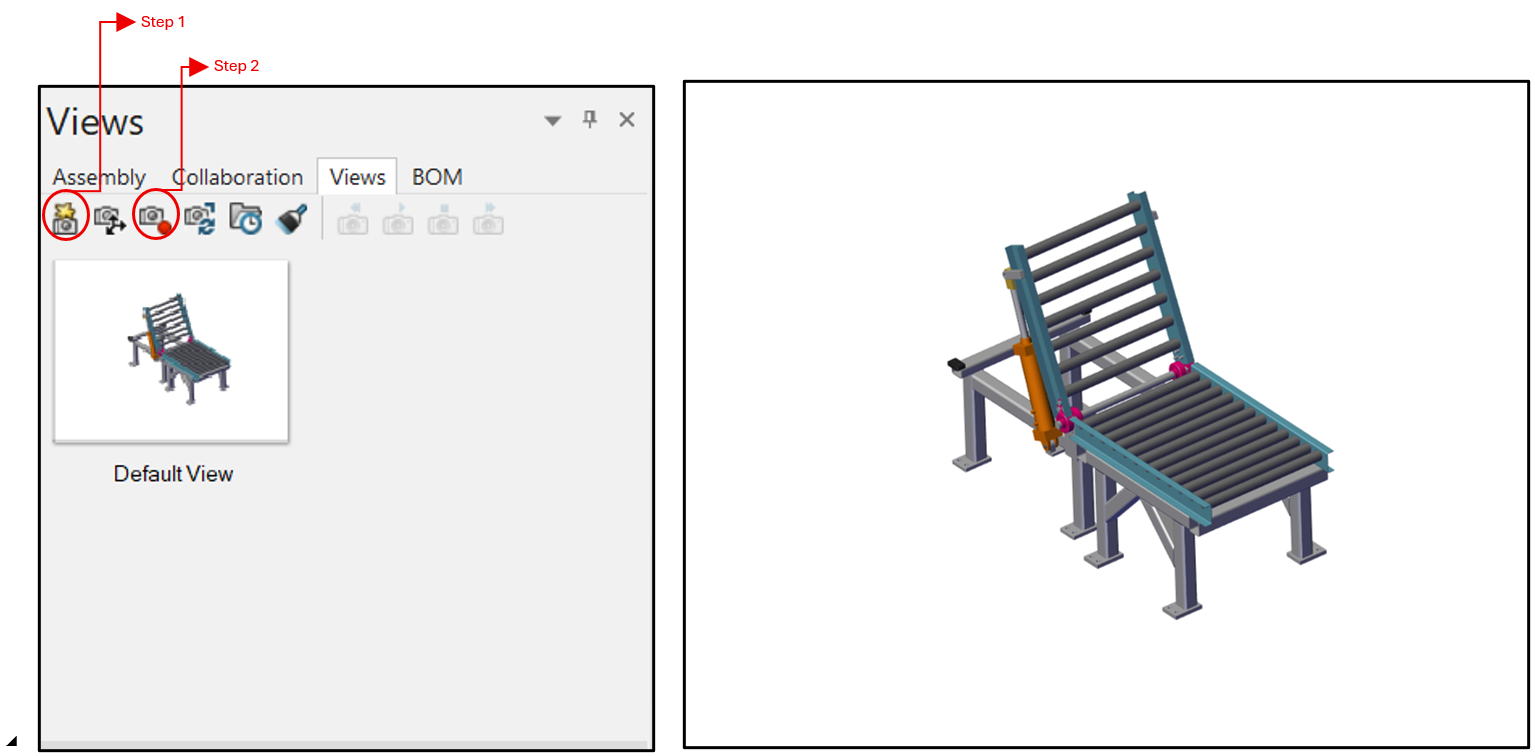
 icon in the ribbon.
icon in the ribbon.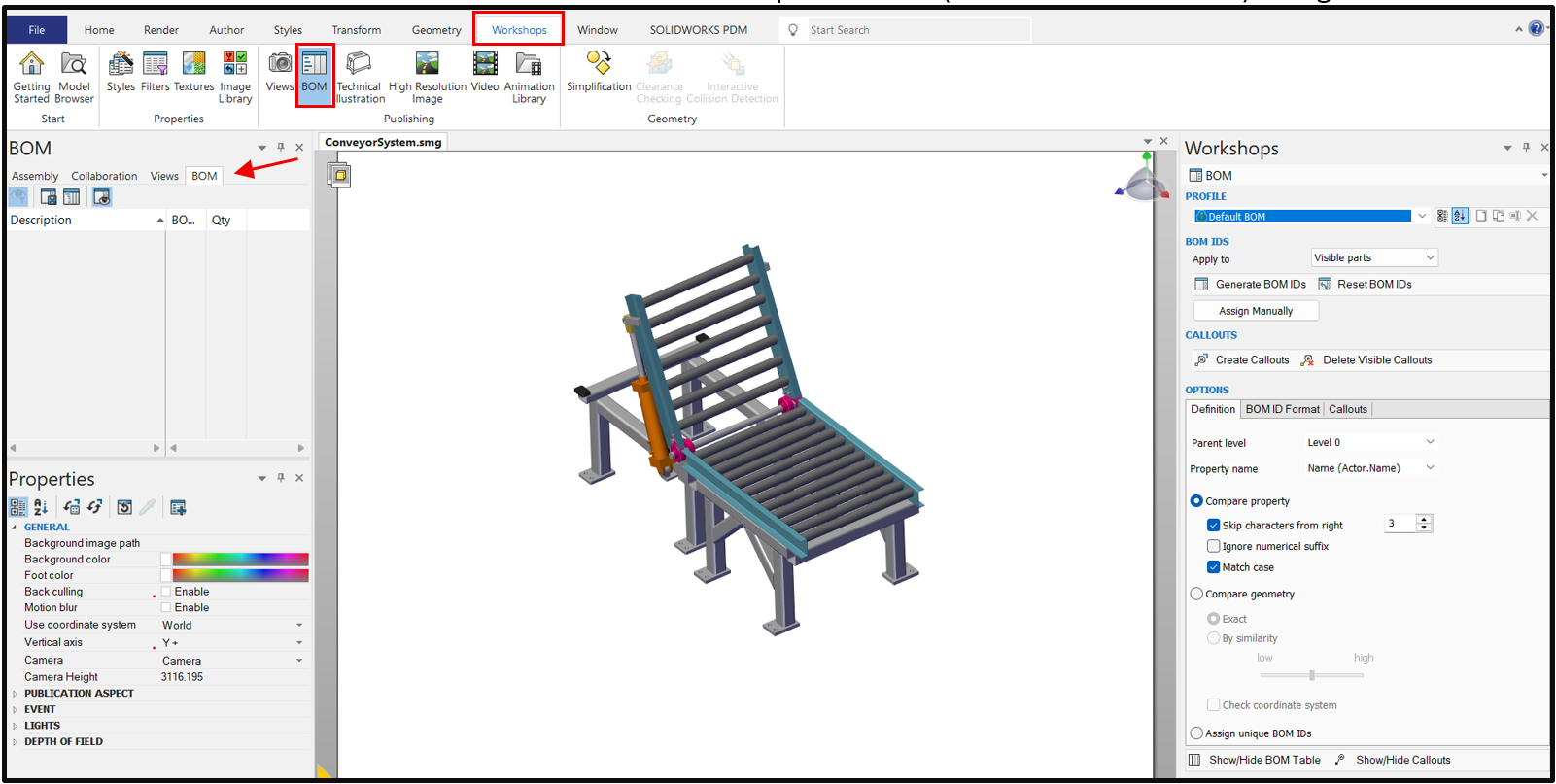
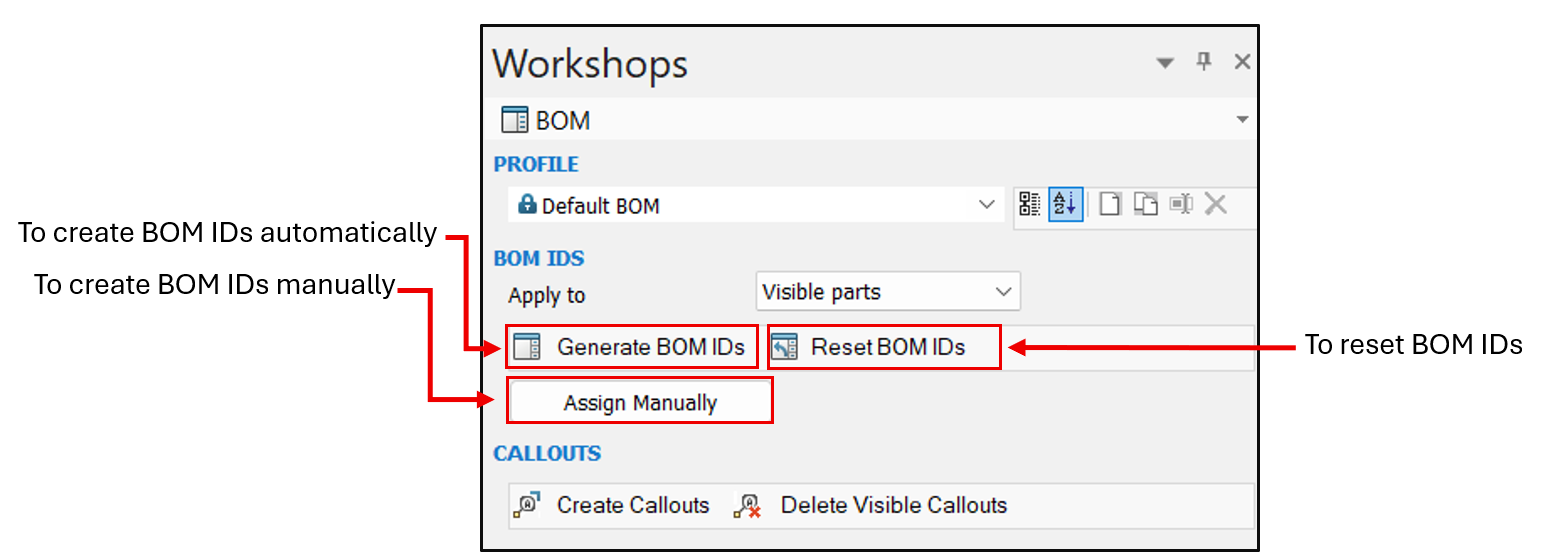
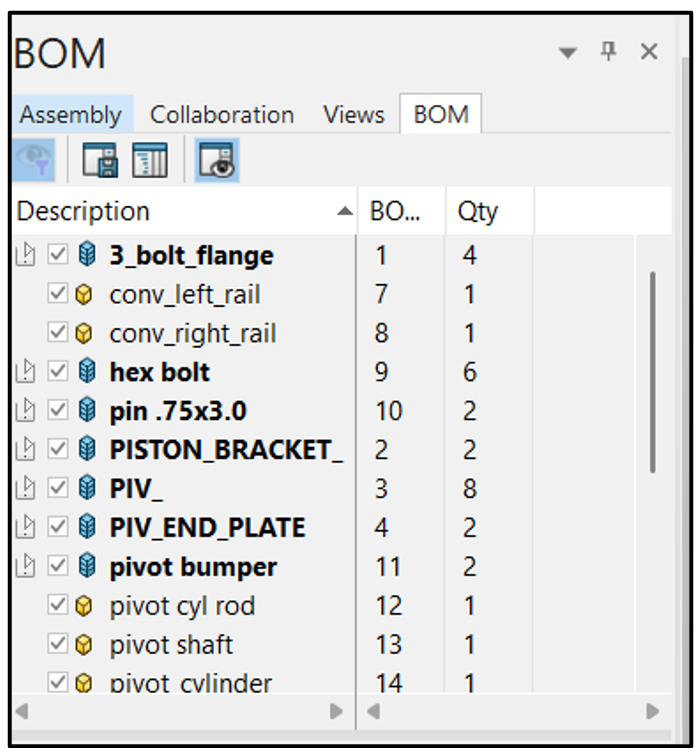
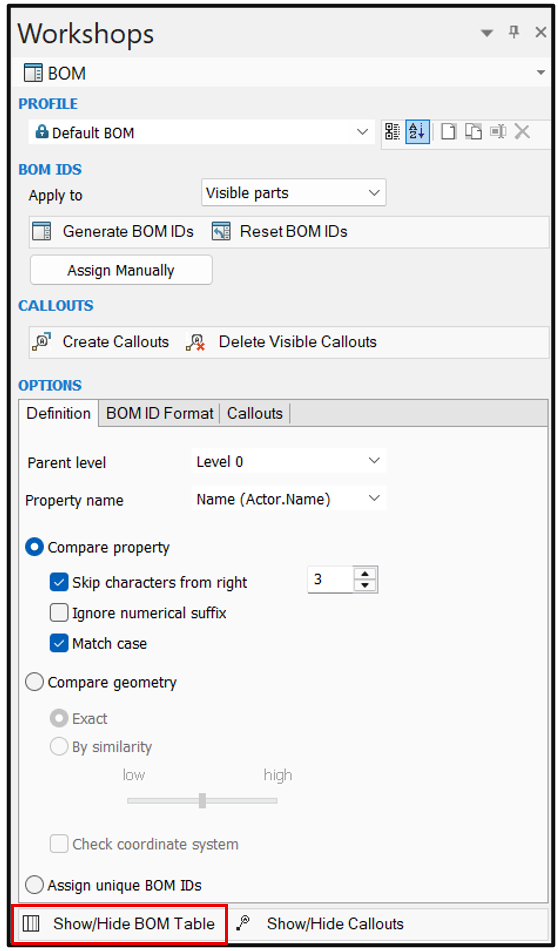
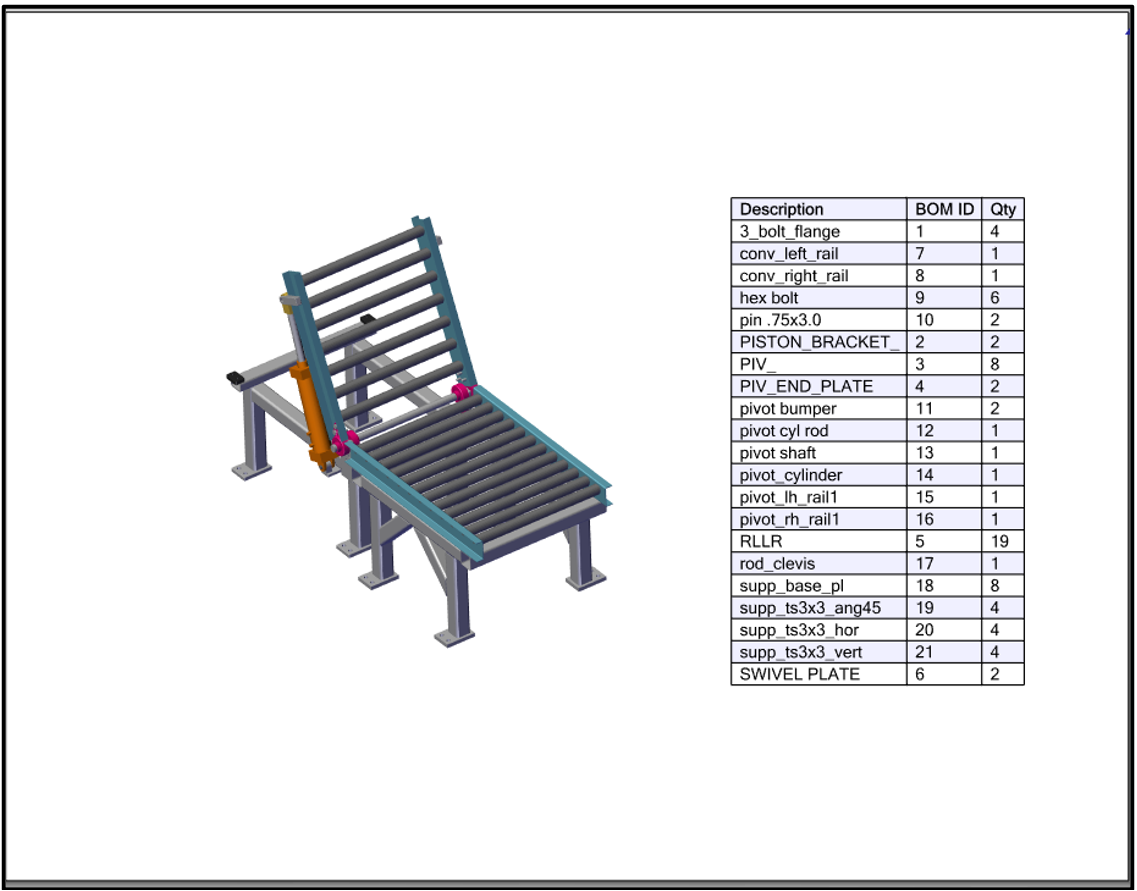
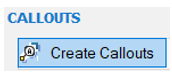 option in Workshop.
option in Workshop.