
Imagine a world where your most intricate renderings come to life as you sleep, revolutionizing your workflow and boosting productivity. SOLIDWORKS Visualize Professional makes this possible with its powerful Rendering Queue feature. This tool is a game-changer for professionals who need to render high-quality animations, such as turntables, without monopolizing their computers during important work hours. Let's explore how you can utilize the Rendering Queue to complete your projects efficiently and effortlessly.
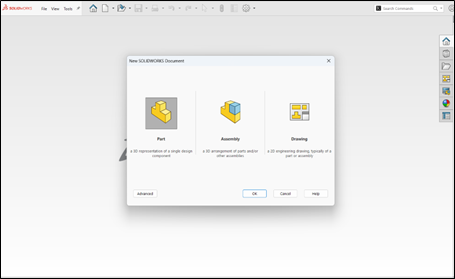
Getting Started with the Rendering Wizard:
Select the animation you want to render, whether it's a turntable or another animation you've created. The Rendering Wizard in SOLIDWORKS Visualize Professional simplifies this process, guiding you through each step from selection to final output.

Specify the key details of your rendering format
Specify the essential format of your render within the wizard, whether it's a PNG, BMP, JPEG and etc or a sequence of animations. Choose the size and quality of your output, as these factors will directly affect the rendering time and final quality.

Fine-tuning Render Quality:
Select the number of ray tracing passes and adjust the overall image quality for each frame of your animation. Opting for higher quality settings will increase render times but yield superior results, particularly beneficial for intricate animations.

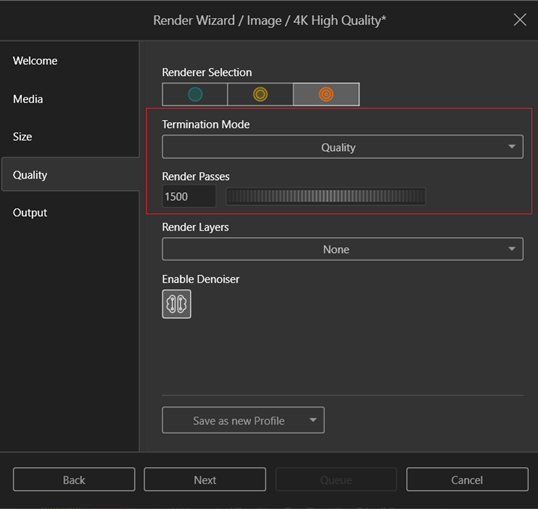
Sending to the Rendering Queue:
After customizing your output to your liking, choose to send it to the Rendering Queue instead of starting the render immediately. Use the dedicated 'Queue' button to line up your project without initiating the render right away.
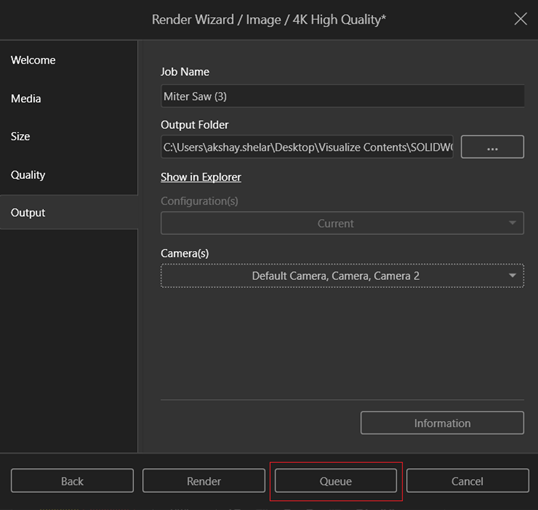
Managing the Rendering Queue:
After sending your job to the queue, you’ll see a detailed menu listing all the queued jobs. Here, you can manage the queue by starting, pausing, or stopping jobs. Each job's status is clearly indicated: green for completed tasks, yellow for those currently rendering, and no color for jobs waiting their turn.
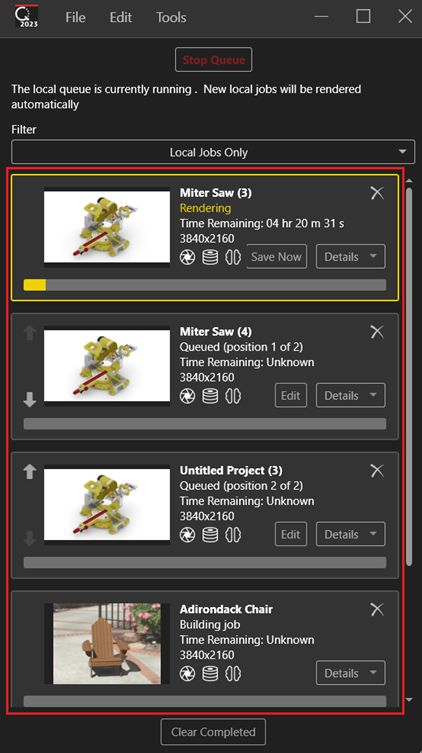
Editing and Prioritizing Jobs:
Even after queuing a job, you can still edit its settings or change its priority within the queue. This flexibility is essential for managing multiple projects or making quick adjustments.
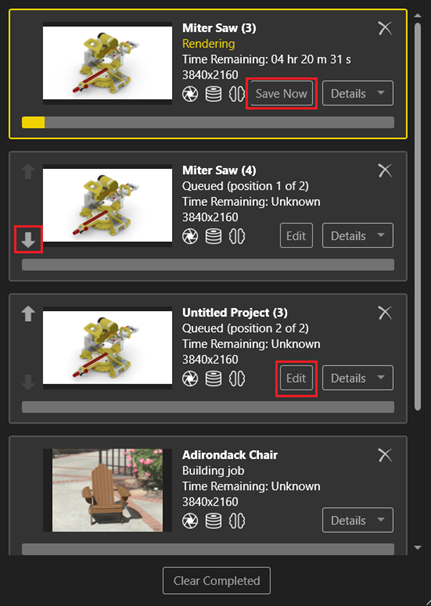
Leveraging Off-Hours Rendering:
The true power of the Rendering Queue is in its ability to run complex renders outside of active work hours. By scheduling your projects to render overnight or on another machine, you free up valuable resources and return to a suite of completed renderings, ready for review.
Feedback and Finalization:
Once a rendering job finishes, the queue provides feedback on its duration, enabling better planning for future projects. The color-coded system offers instant status updates, highlighting completed jobs in green to clearly show progress.
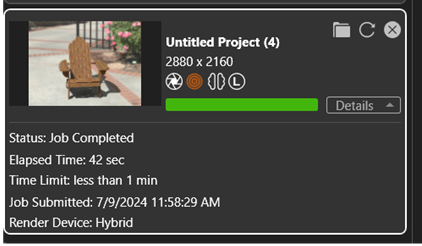
Conclusion
Using the Rendering Queue in SOLIDWORKS Visualize Professional not only simplifies your workflow but also enhances productivity, freeing you to concentrate on creativity instead of waiting for renders. With this guide, you're now prepared to manage rendering tasks efficiently, ensuring your projects progress smoothly even when you're not at your desk.
