
Traditional design tools are insufficient in the current phase of digital revolution. As products become more complicated and demand from customers rise, companies need to find more effectively, faster more efficient, and collaborative ways to develop them. This is where 3D Experience X Design (3DX Design) enters the context.
3DX Design is not just simply tools, it is about collaboration, real-time data accessibility, and user-centered innovation. Instead of working in different CAD environments, organizations now collaborate in the cloud, communicate insights rapidly, and make easier, more informed choices. It contains features such as CAD modeling, simulation, data management, lifecycle governance, collaboration, and project tracking on a single platform.
Why is X Design being More Effective Alternative than another Traditional Desktop CAD Tools?
Access Anywhere, Anytime
Use X Design on any device with a browser, no installation, no device lock in.
Real-time Collaboration
Collaborate with team members in real time using the platform's live updates, revision tracking, and responses utilizing capabilities.
No installation or IT overhead.
There is no need to install software, track updates, or worry about compatibility issues.
Always Up to Date
Stay up to date with automatic updates that include new features and security.
Flexible Subscription Model
Pay yearly, making it more cost-effective, particularly for startups and adaptive teams.
Runs on Any Device
Works even on low-powered laptops, tablets, or Macs no need for high-end workstations.
Centralized cloud storage
All files are stored in the cloud, including version history, permissions, and safe backup.
Faster onboarding and sharing.
Share designs with clients or stakeholders instantly, without sending massive documents or worrying about file types.
Enhanced Security & Data Control
Cloud-based solutions provide high-level safety through regulated access and permissions.
Seamless Integration with 3DEXPERIENCE Ecosystem
Connect to simulation (SIMULIA), project management (ENOVIA), and social collaboration (3DSwym) without having additional tools.
X Design User Interface: Welcome to X Design
When you launch X Design from the 3DEXPERIENCE platform, you relate to a new, moder interface that allows you to start modeling in seconds. The welcome screen is more than just attractive in design; it is also useful, intuitive, and user friendly, especially for new users.
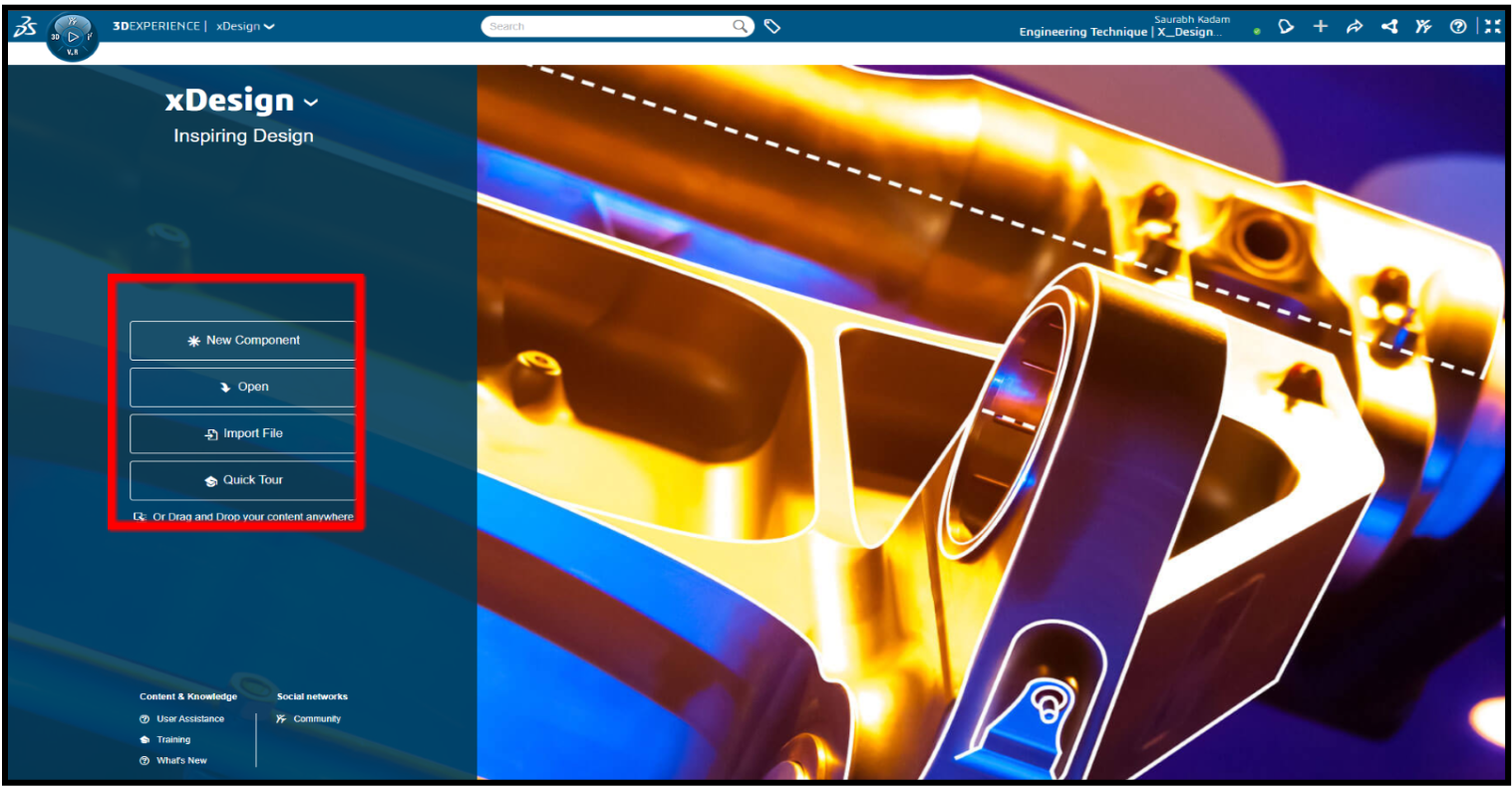
Here’s what you’ll see on Screen:
1. New Component
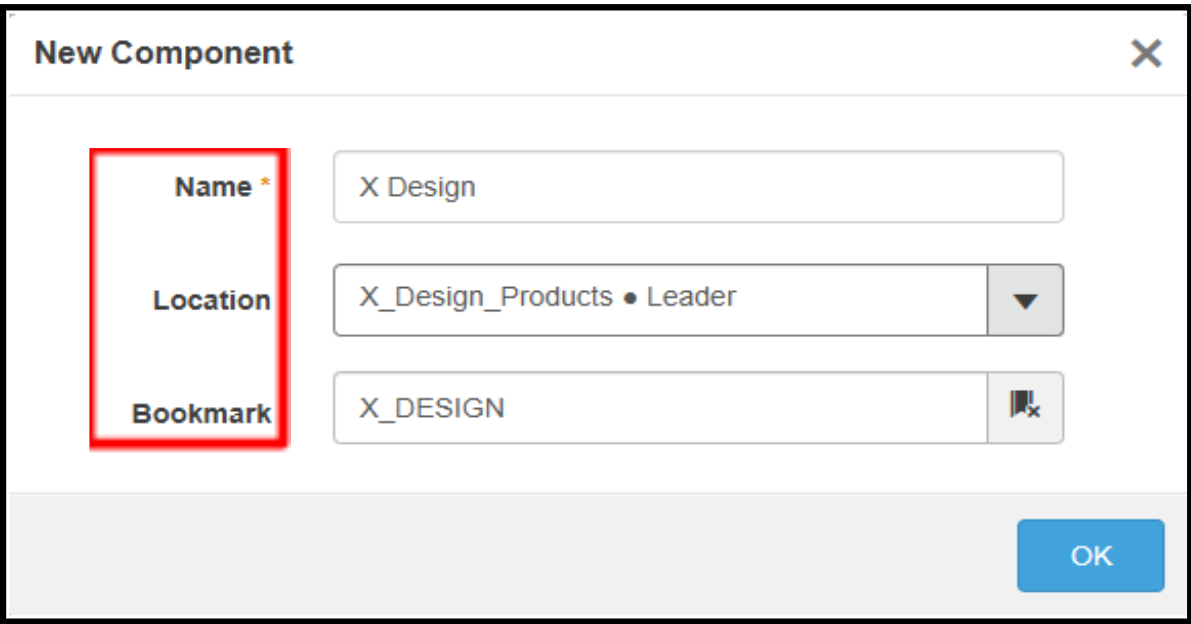
The dialog box you see when you click on "New Component" in X Design. It is the very first step when you're creating a new part or assembly in the cloud.
In the Name section box, you need to add your component name, it is required field, and it’s reflected to identify of the part or assembly.
Location filed allows you to select the collaborative Space or Project area within 3D Experience Platform where your file will be stored.
Bookmarks allow you to categorize and quickly access your design files. You can use predefined bookmarks create custom ones based on projects, parts, or clients.
This is core of the 3DEXPERIENCE platform's data management system, and it is beneficial when dealing with hundreds of components and need to keep things orderly.
2. Open Component
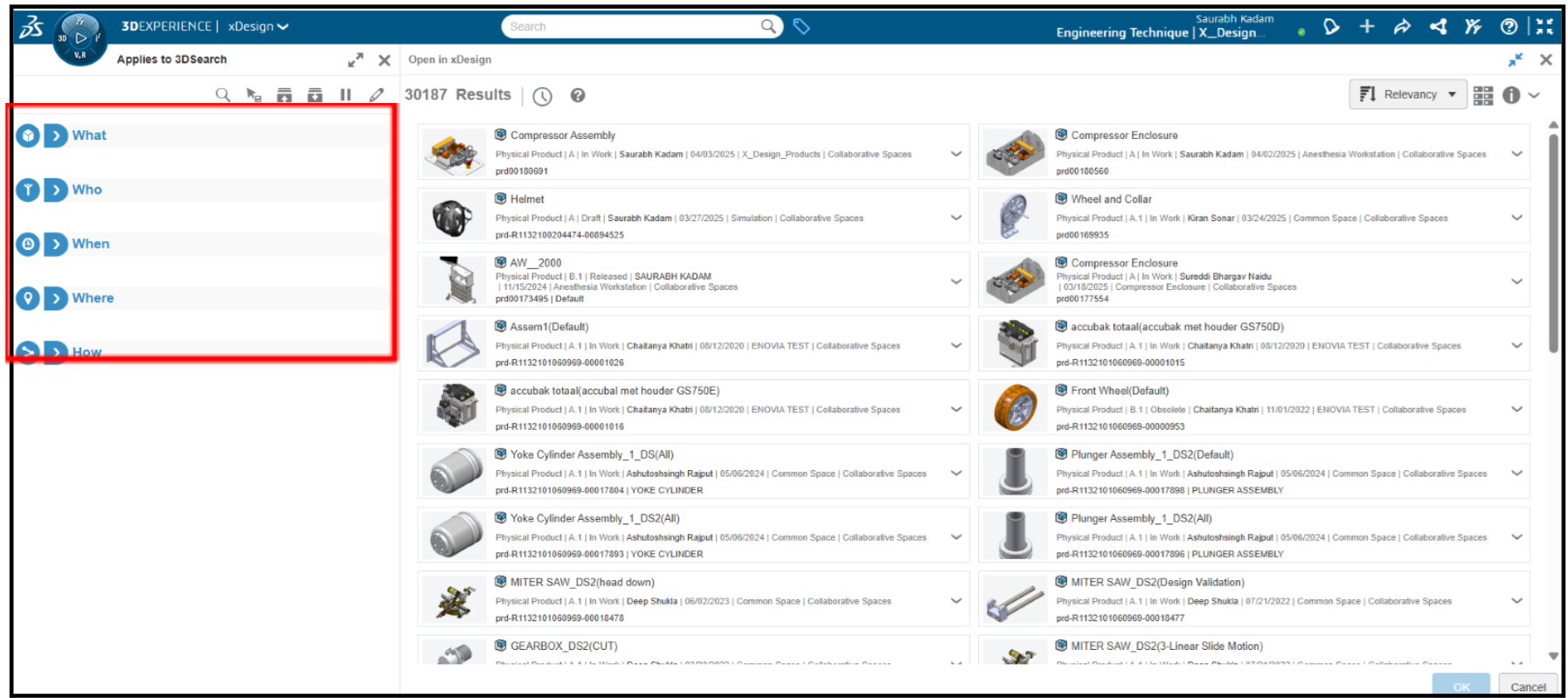
When you click "Open" from the X Design welcome page, you'll be directed to 3DSearch, an interactive, cloud-powered search experience. rather than navigating folder by folder, 3DSearch allows you to search, filter, and manage your design files using smart criteria.
On the left-hand side, you'll see a clever breakdown of search filters: What, Who, When, Where, How.
What
Search by file type, name, or description. This helps you quickly find parts, assemblies, drawings, or simulations.
Who
Filter by creator or editor. Handy in collaborative environments where multiple designers work on different components. Want to see only your own files? This is where you go.
When
Sort by date modified, created, or released. Ideal for tracking recent modifications, finding previous versions, and viewing files from a specified time.
Where
Helps you locate designs stored in different collaborative spaces or bookmarks. If you're part of multiple teams or projects, this keeps everything neatly segmented.
How
Use this to filter by status or lifecycle stage like In Work, Released, Draft, or Obsolete. Great for project managers and engineers keeping track of design progress.
3. Import Component
The Import feature in X Design allows you to seamlessly transfer your existing design files into the 3DEXPERIENCE ecosystem, making them cloud-accessible, shareable, and ready for further development or collaboration.
You can choose where the file you're importing comes from:
3DDrive: This is Dassault’s cloud storage system, like Google Drive or Dropbox, but built into 3DEXPERIENCE. Ideal if your files are already uploaded to the cloud.
File on Disk: Lets you upload files directly from your local machine. Ideal for first-time imports or upgrading from legacy CAD applications.

Steps to import the file:
Use the Import option to bring files into the 3DEXPERIENCE platform.
Choose a Source: from 3DDrive or File on Disk.
Select a File Format (like .3DXML).
Use Choose File to browse and select the design file.
Pick a Destination space where the file will be saved.
Optionally assign a Bookmark for easy organization.
Click Import to upload the file to X Design.
4. Drag and Drop your Content anywhere.
The "Drag and Drop your content anywhere" feature in X Design allows users to quickly upload files without using the traditional import method. You can simply drag a design file from your computer such as from your desktop or a folder and drop it directly onto the X Design workspace. Once dropped, the system automatically detects the file and begins the upload process. This feature supports various common CAD file formats, depending on your role and permissions. After uploading, the file is added to your selected collaborative space, and you can organize it further using bookmarks. It’s a fast and user-friendly way to bring in content and get started with your design work right away.
Engineering Technique is an Authorized Value-added Reseller of SOLIDWORKS Desktop 3D CAD & 3DEXPERIENCE Works Cloud CAD software in Ahmedabad, Vadodara, Surat, and across Gujarat, including Mumbai.
For inquiries, feel free to reach out:
Call: +91 94276 11239
Email: marketing@enggtechnique.com
Thank you for Reading!
Author: Saurabh Kadam , Application Engineer
