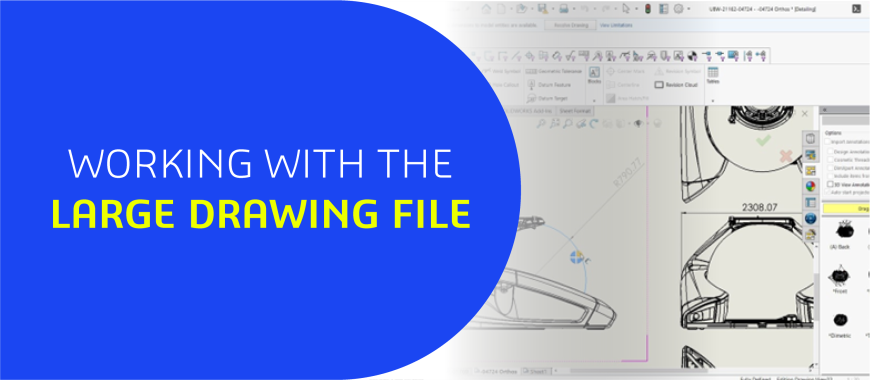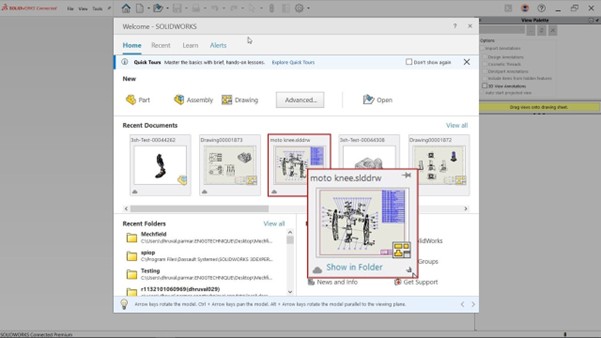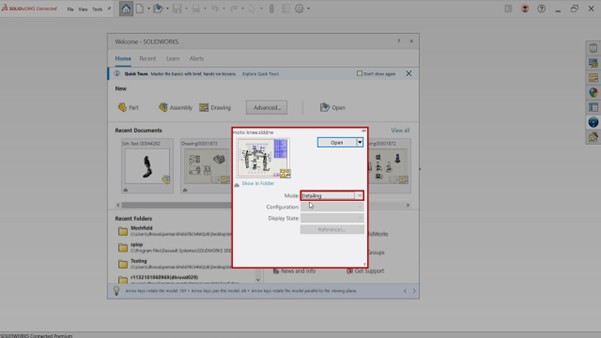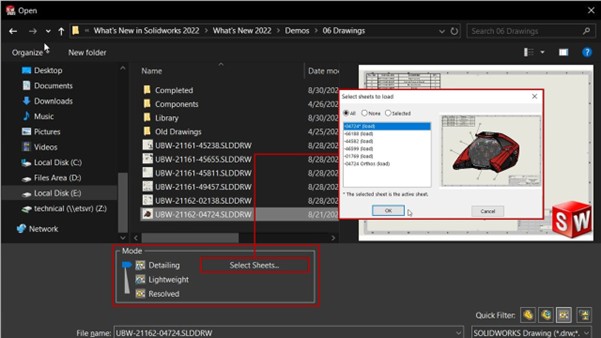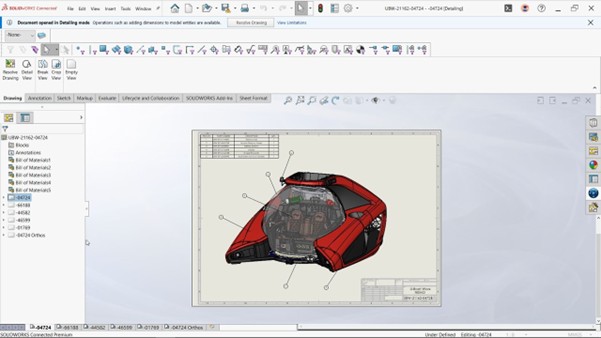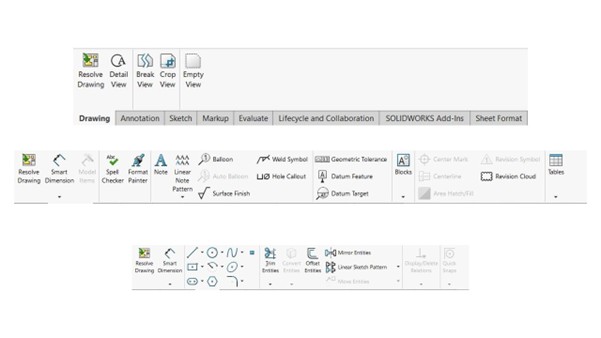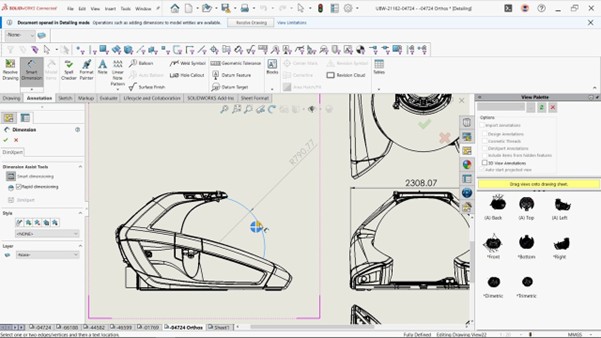Drawing is an irreplaceable step in any design, but it can sometimes be frustrating, especially when a drawing sheet takes several minutes to open.
If you're constantly working on large drawings, and each one takes 15–20 minutes to load, it can seriously hurt your productivity.
In this blog, I’ll introduce you to an amazing feature called Detailing Mode, which drastically reduces file opening time and helps you work more efficiently with SOLIDWORKS Drawing files.
What is Detailing Mode
We’ve all been there working with large drawings that take forever to open. It’s especially frustrating when the changes you need to make are minor.
That’s where Detailing Mode comes in. It allows you to open large drawings quickly without loading the model data. Even though the model isn’t loaded, you can still add and edit annotations within the drawing.
Detailing Mode is especially useful when you need to make minor edits to drawings of large assemblies or those with multiple sheets or configurations.
How Open Drawing in Detailing Mode
There are two ways to open a drawing in Detailing Mode.
First, if the drawing appears in the Recent tab, click the small arrow beside it to expand the menu. Under the Mode section, select Detailing.
Second, use File > Open (or press Ctrl + O) and locate the drawing you want to open, but don’t open it yet. At the bottom of the dialog box, you’ll find a Mode option—select Detailing from there.
There’s also an option to open a specific sheet rather than the entire drawing. This allows you to open only the sheet you need, saving time when working with multi-sheet drawings.
You can think of Detailing Mode as the Large Design Review (LDR) for drawing sheets, it opens drawings significantly faster.
Limitations
There are some limitations to what you can and can't do in this mode. For example, when you open a drawing in Detailing Mode, you’ll notice that options like Section View or are not available. That’s because these features rely on model data, which isn’t loaded in Detailing Mode.
Also, keep in mind that certain actions like Undo, adding New Views, or inserting Centrelines and Centre Marks are not supported in Detailing Mode.
Here’s a list of tasks you can perform in Detailing Mode:
Despite not loading the full model, Detailing Mode still allows you to add or edit a wide range of annotations and dimensions, including:
• Notes (including notes with leaders)
• Linear and circular note patterns
• Surface finish symbols
• Revision symbols and revision clouds
• Location labels
• Balloons and magnetic lines
• Weld callouts
• Geometric tolerances
• Datum feature and datum target symbols
• Radial and linear dimensions (using the Smart Dimension tool)
• Ordinate dimensions
• Angular running dimensions
While creating a completely new view may not be possible in Detailing Mode. Additionally, the Smart Dimension tool remains available for adding dimensions.
Also, keep in mind that exporting as DXF or PDF is possible within Detailing Mode. Even printing directly from Detailing Mode is supported.
In the corner, there is an option to open the drawing in Resolved Mode, which allows you to use all the other features without restrictions. Keep in mind that opening in Resolved Mode takes more time because it loads all the components into memory.
Recommended Reading
Looking to boost productivity even more?
Learn how to personalize the SOLIDWORKS interface to match your workflow using custom toolbars, keyboard shortcuts, and more. A must-read for improving efficiency and comfort in large drawing workflows.
For inquiries, feel free to reach out:
Call: +91 94276 11239
Email: marketing@enggtechnique.com
Thank you for Reading!
Author: Dhruval Parmar, Technical Engineer