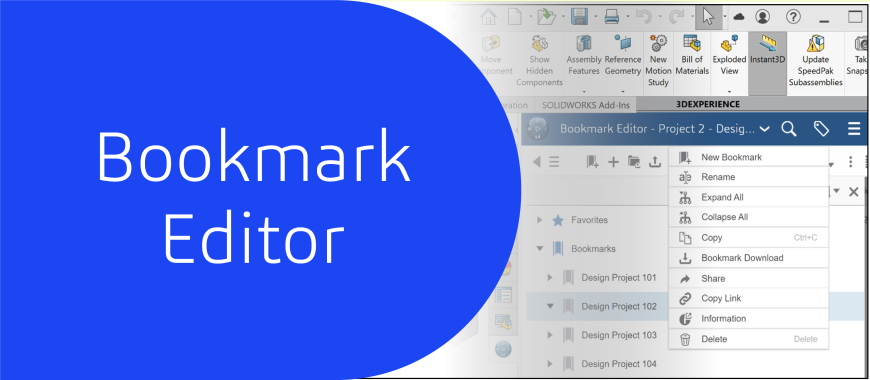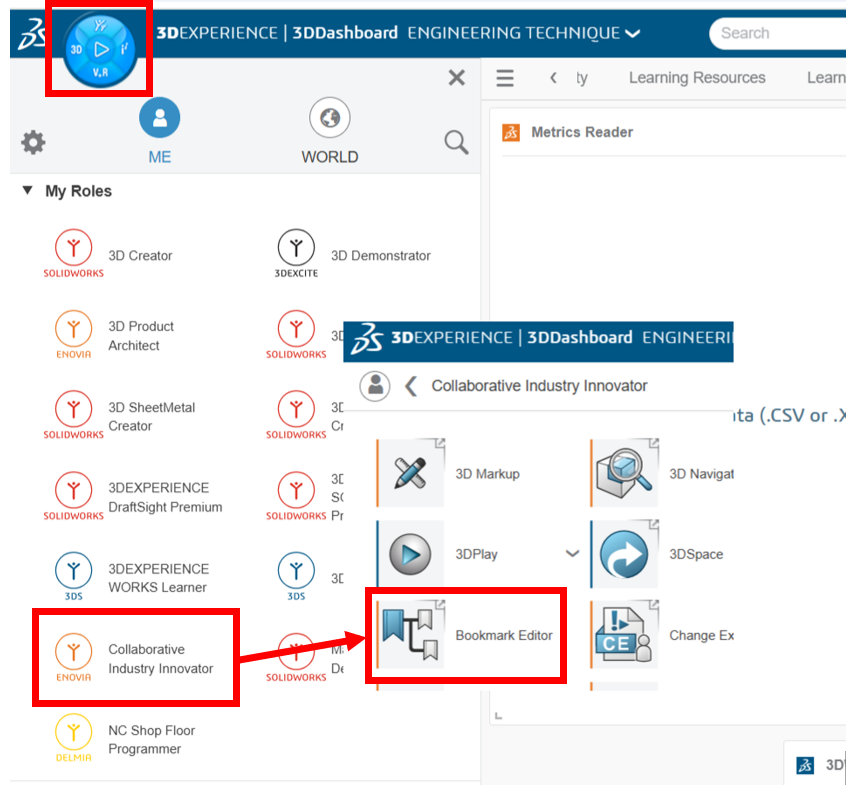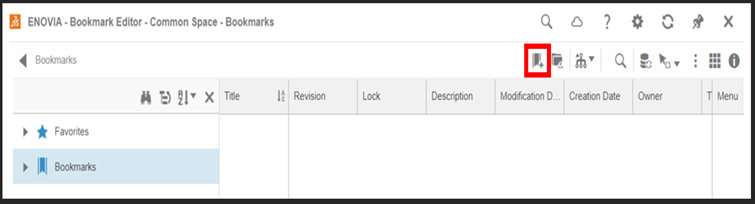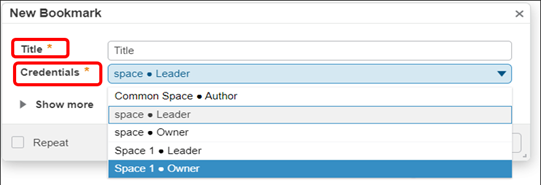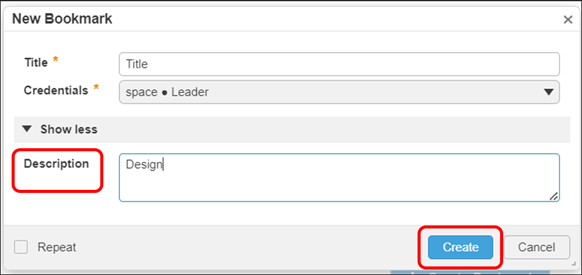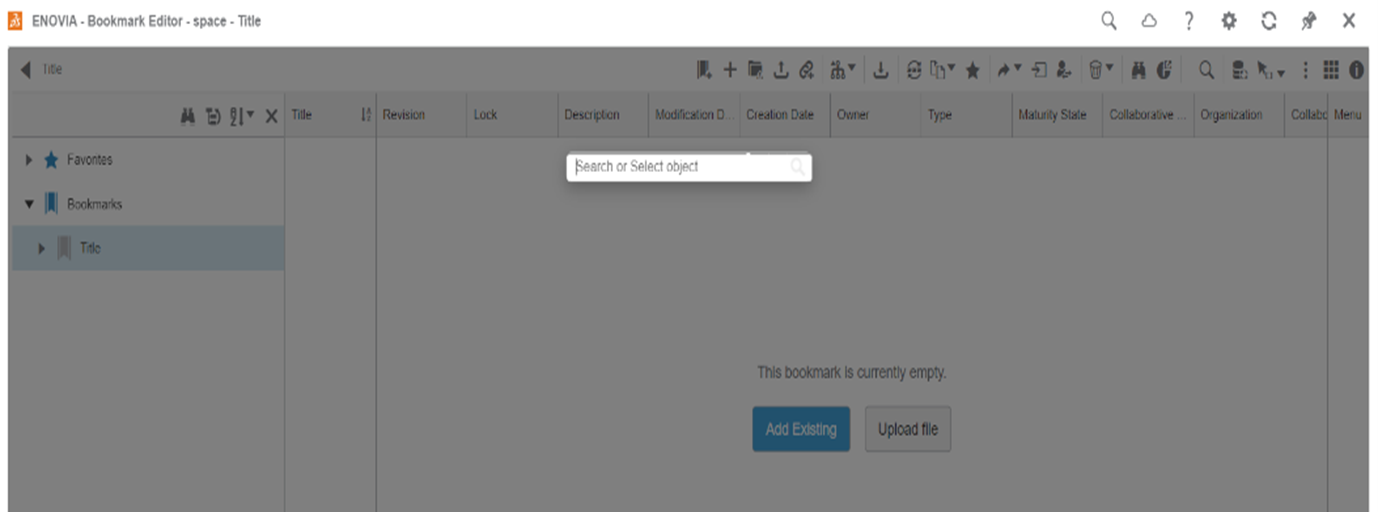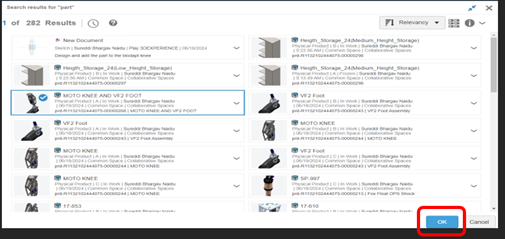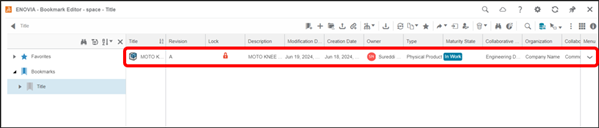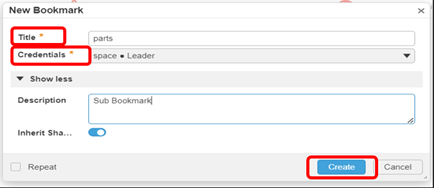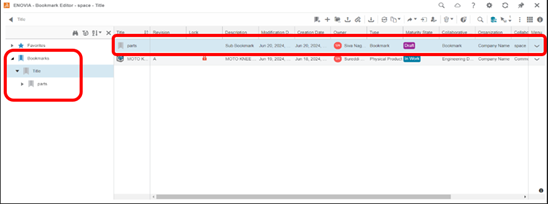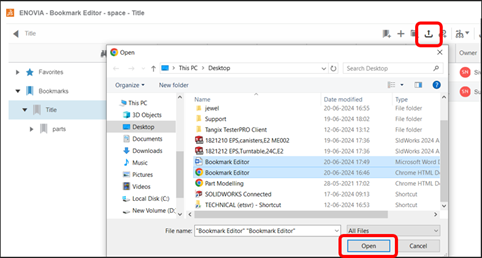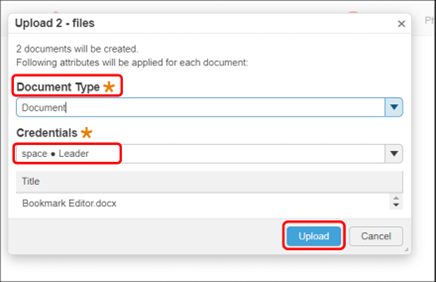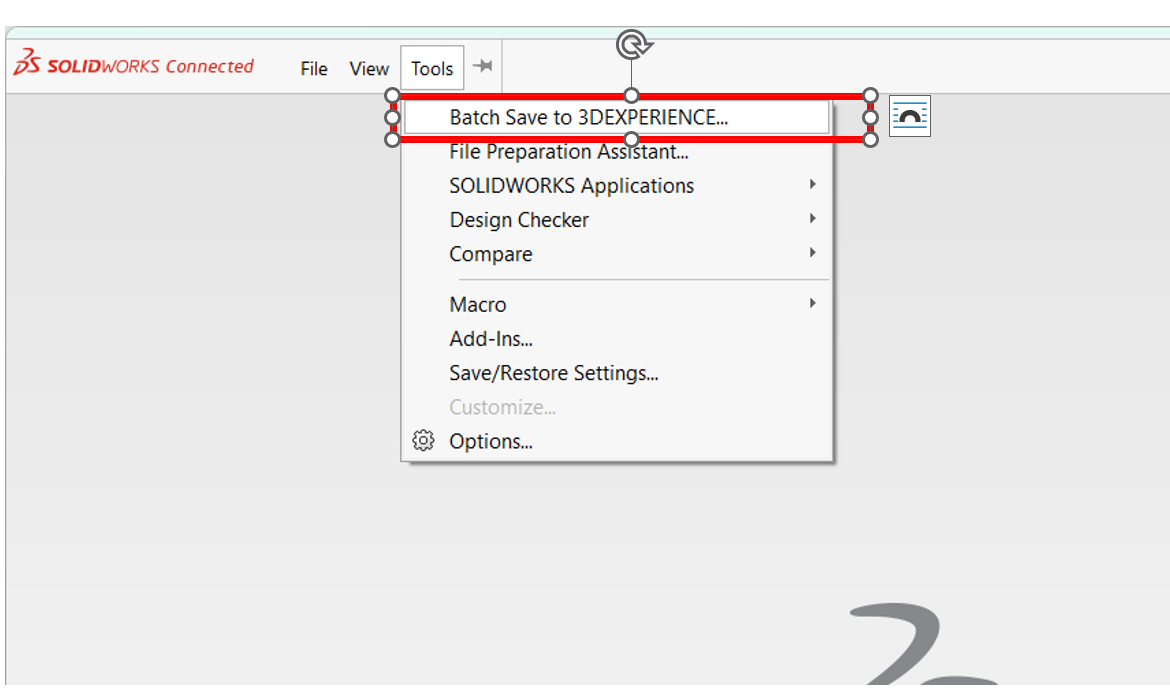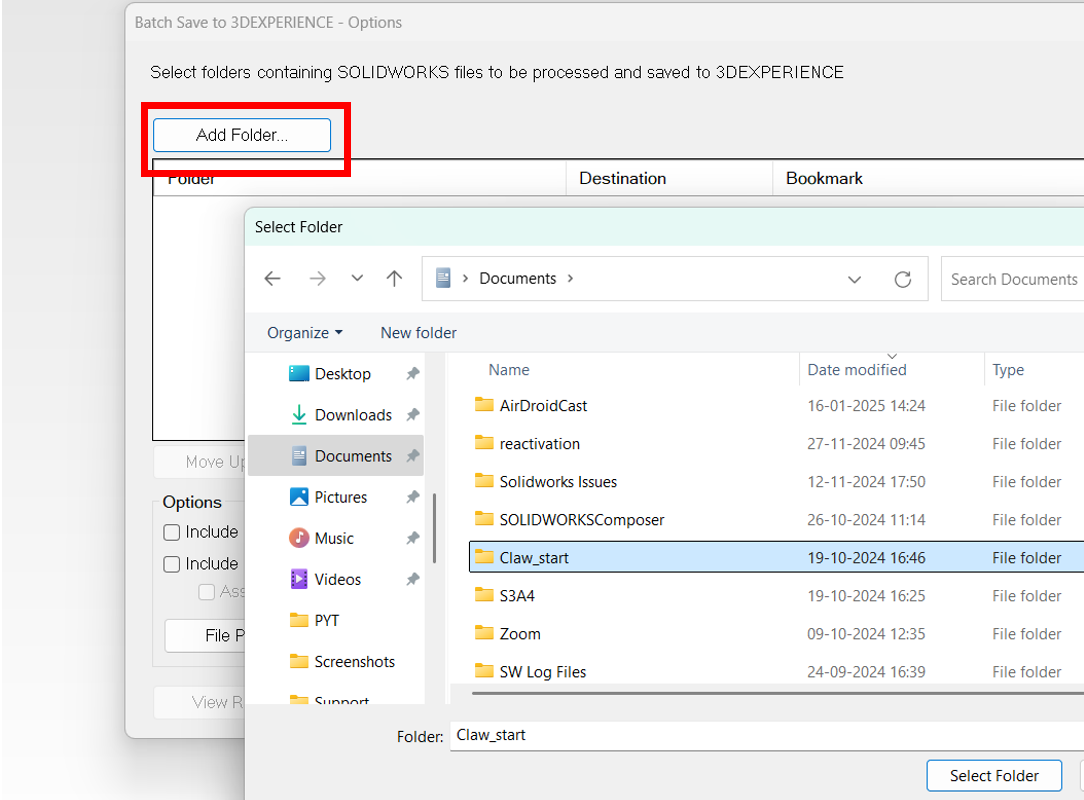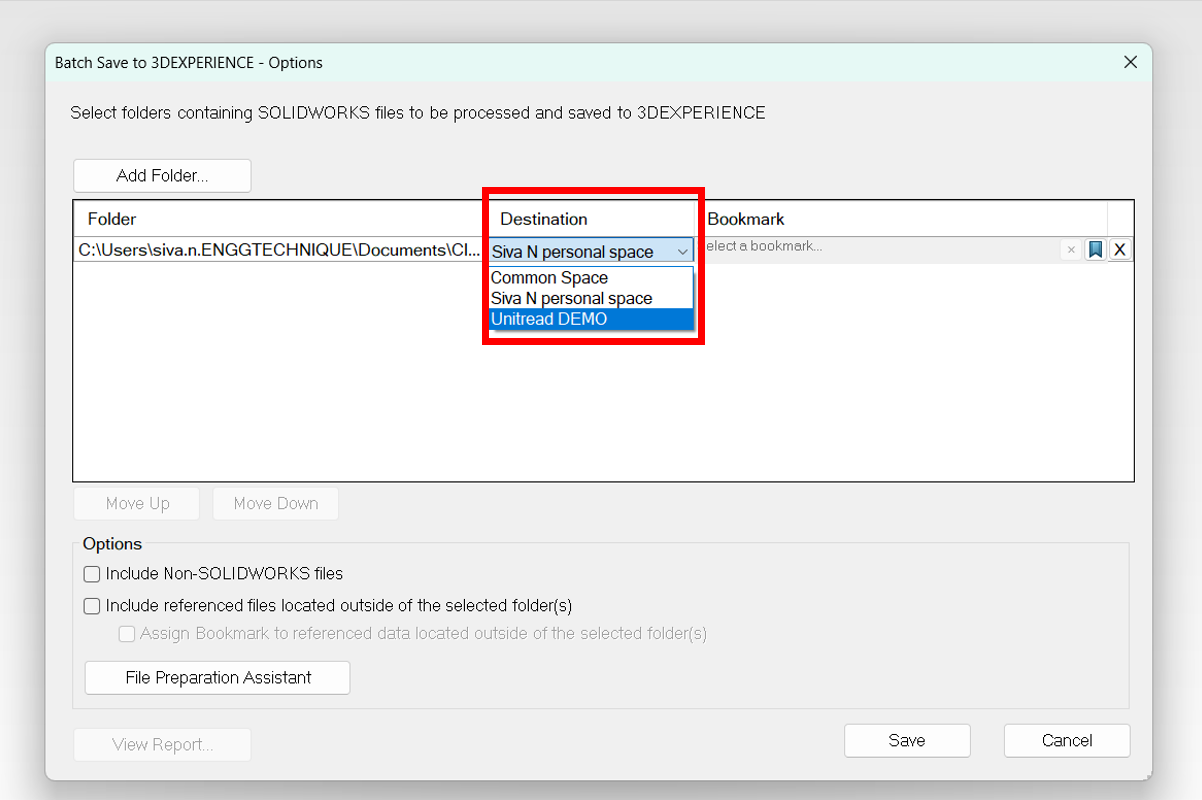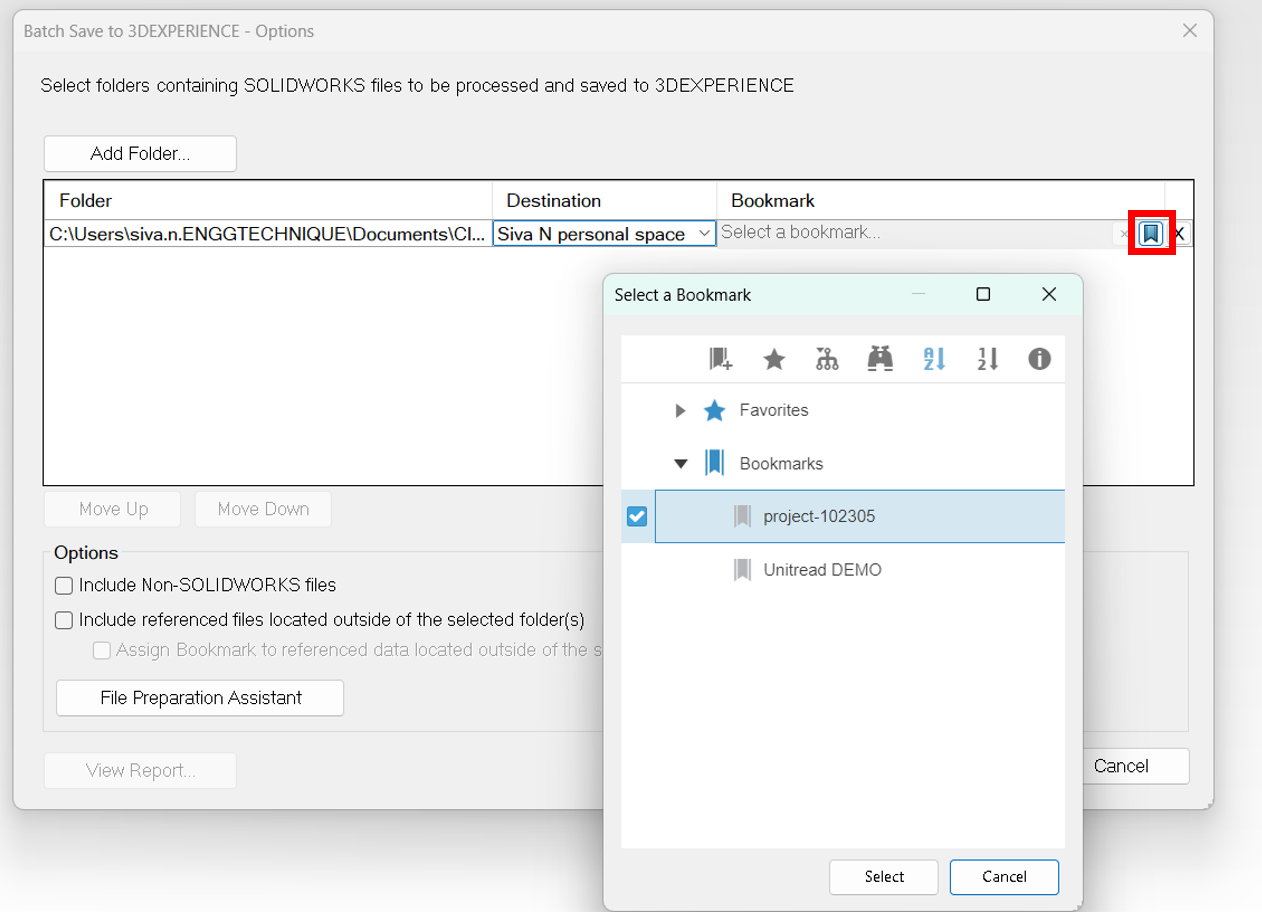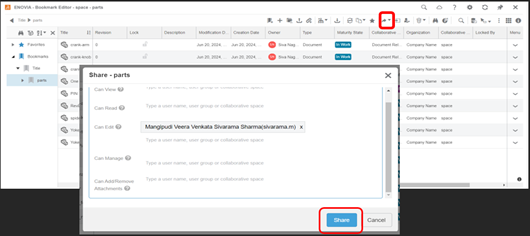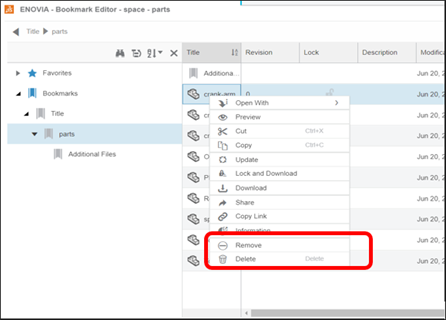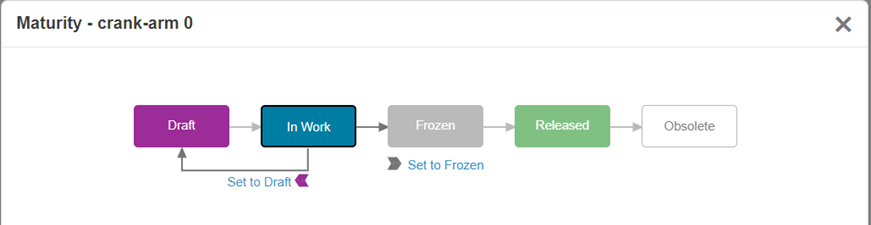Bookmark Editor helps you to classify, organize, and quickly navigate through your data on the 3DEXPERIENCE cloud. Furthermore, you can also set the maturity state to the created bookmark and share it with other members of the platform while maintaining certain access rights.
Upon successfully logging into the 3DExperience platform, find the app called bookmark editor which will be in the role called Collaborative Industry Innovator (CII) role in the 3D compass.
• Double click on the new bookmark to open it.
• To organize the previous uploaded files on the 3DSpace:
Click ‘Add Existing Content’ button.

• You will get to search for the desired document.
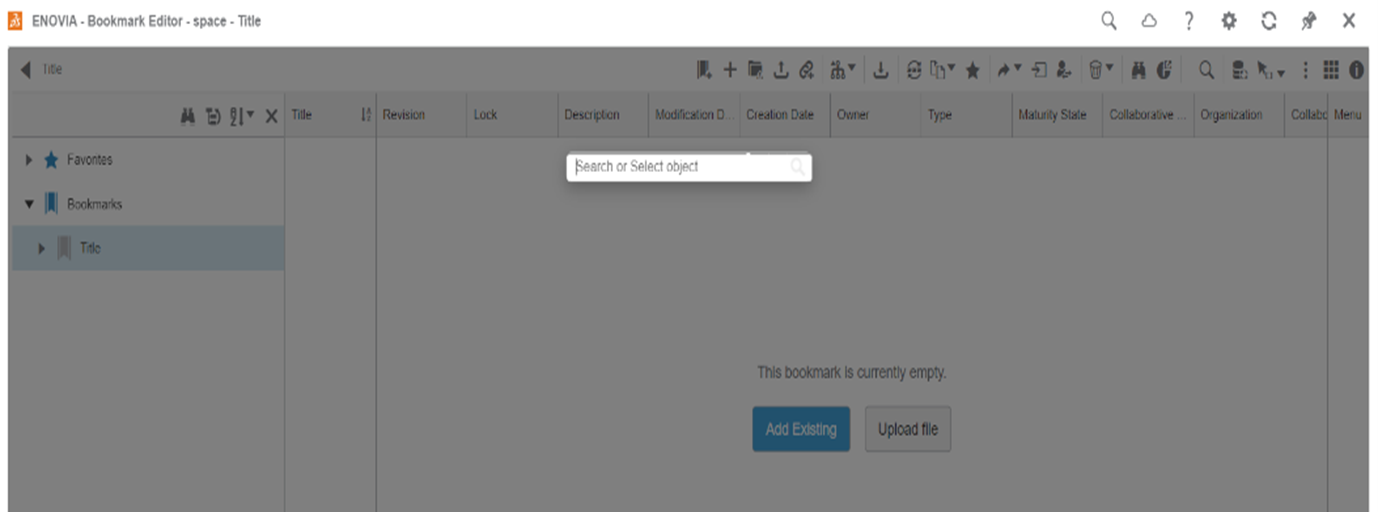
• Search for the files and click ‘OK’.
• After clicking ‘OK’ the document after uploading will look like the below.
Creation of Sub-Bookmarks:
• To maintain different types of files, we can create Sub-Bookmarks.
- Click ‘New Bookmark’ button.
• Give the title, select the credentials and add some description as specified earlier.
• A new bookmark is created inside the ‘Title’ bookmark as ‘parts’.
Uploading documents: we can the file types like PDF, WORD, PPT, etc.
• To upload files from the local machine:
o Open the new bookmark by double clicking.
o Click the ‘Upload’ button.
• Select the documents and click ‘open’.
• You will notice a dialogue box of files to upload.
• Specify the document type, credentials and click on ‘upload’.
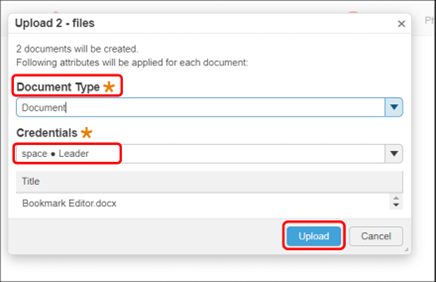
• The documents after completion of upload will appear like the below.
• To upload any pre-existing folder containing SolidWorks parts and drawings from the device into your bookmark.
• Open SolidWorks and then go to tools and select the option called ‘Batch save to 3DExperience’.
• Click on ‘Add folder’ and select the required file in local drive.
• In the destination select the collaborative space in which you want to upload the folder.
• Select the bookmark by clicking in the bookmark icon.
• After selecting the desired bookmark, if you want to include the non-SolidWorks file just select the option ‘Include Non -SOLIDWORKS files’.
• Click on the ‘Save’ button.
Sharing the bookmark:
• Sharing the Bookmark with other members of your platform:
- Select the bookmarks you want to share and click the ‘Share’ option.
• Search/type a name of a member and add.
• You can manage the access rights of the person you want to assign and click ‘share’.
Remove vs delete
• The bookmark editor of 3Dexperience platform offers two options for the file management: Remove and Delete.
• Remove: Thia action removes the selected file from the current bookmark only. The file remains within the Collaborative space where it was originally saved and can still be accessed through other bookmarks.
• Delete: This permanent action removes the selected files from your entire platform with caution, as delete files cannot be recovered.
Manage Maturity:
• You can manage the maturity state of a document by clicking the Maturity icon.
• Assign the required maturity state by clicking on it.
Thus, the Bookmark Editor allows us to not only organizes the uploaded but also gives options to upload new data to the 3DEXPERIENCE cloud. We can upload single files or even a complete folder with all the sub-folders and files. We can also maintain the folder structure and manage access rights for the members as per our requirements.
CONCLUSION:
The Bookmark Editor on the 3DEXPERIENCE platform provides a structured way to classify and manage files efficiently.
It allows users to organize, upload, and share data while maintaining access control and ensuring collaboration within teams.
The ability to create sub-bookmarks, upload various file formats, and manage maturity states makes it a powerful tool for handling data on the cloud.
With features like batch upload from SolidWorks and role-based access management, the
Bookmark Editor enhances productivity and data organization for users on the 3DEXPERIENCE platform.