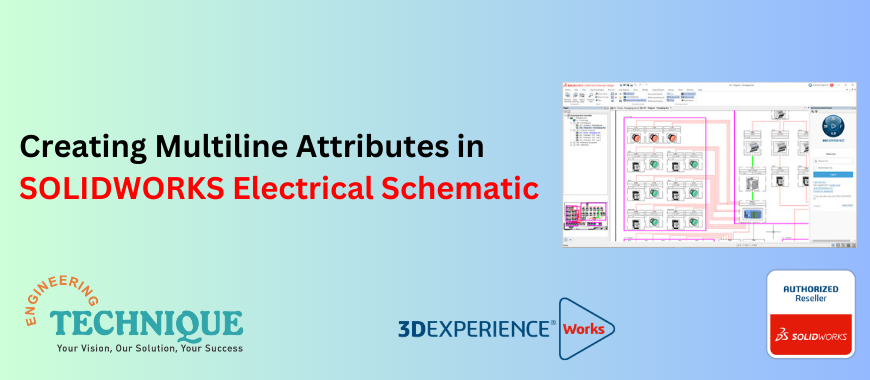
Introduction:
In SOLIDWORKS Electrical Schematic, creating attributes that break over multiple lines can be a valuable technique. This becomes especially useful when dealing with lengthy attribute text or when the available space in a particular region is limited. This article will guide you through the process of implementing multiline attributes in symbols and title blocks.
Steps to Create Multiline Attributes:
1. Open the Schematic
Launch SOLIDWORKS Electrical Schematic and open the schematic drawing where you want to create multiline attributes.
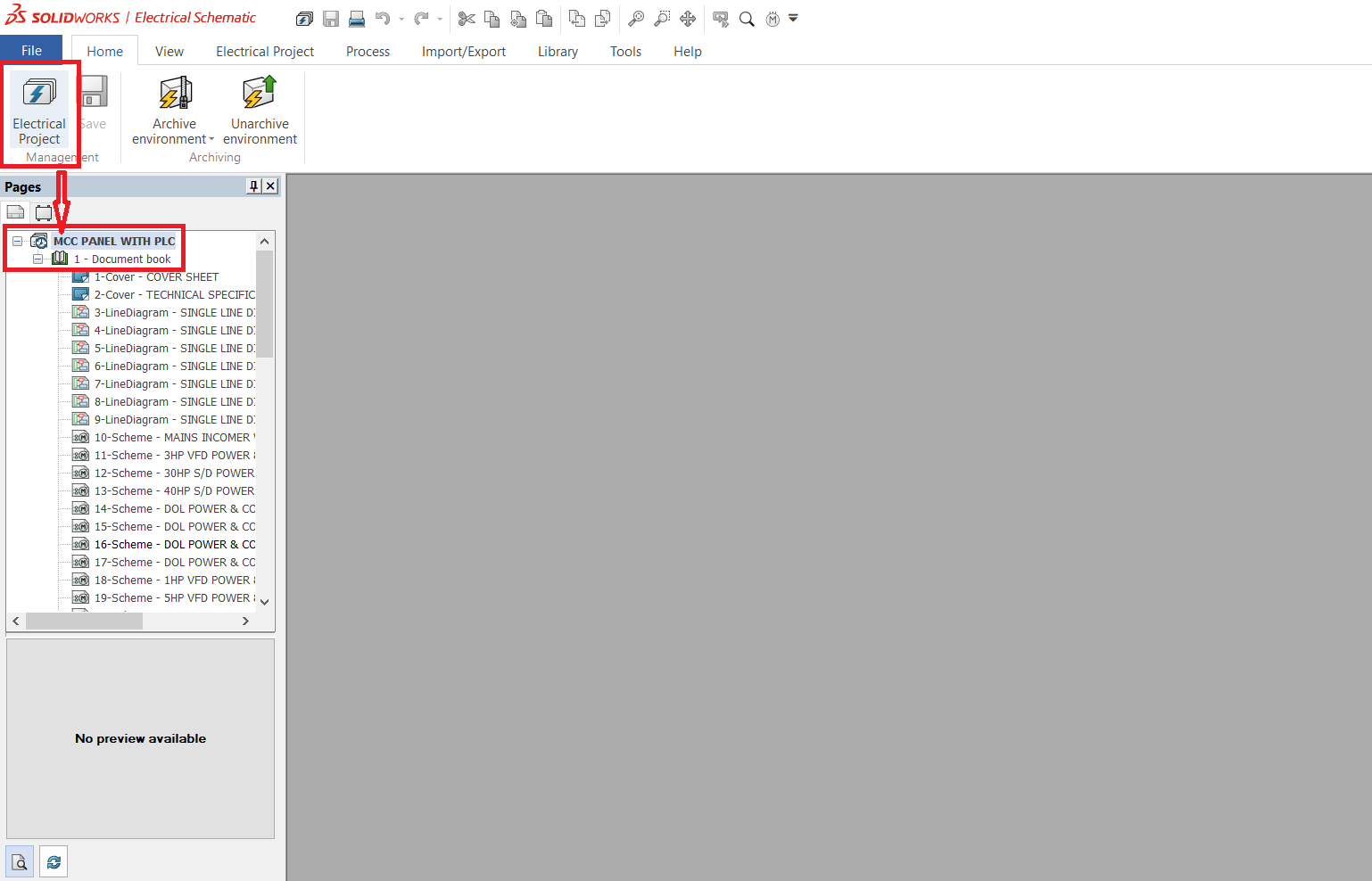
2. Select the Symbol or Title Block
Identify the symbol or title block that contains the attribute for which you want to enable multiline formatting.
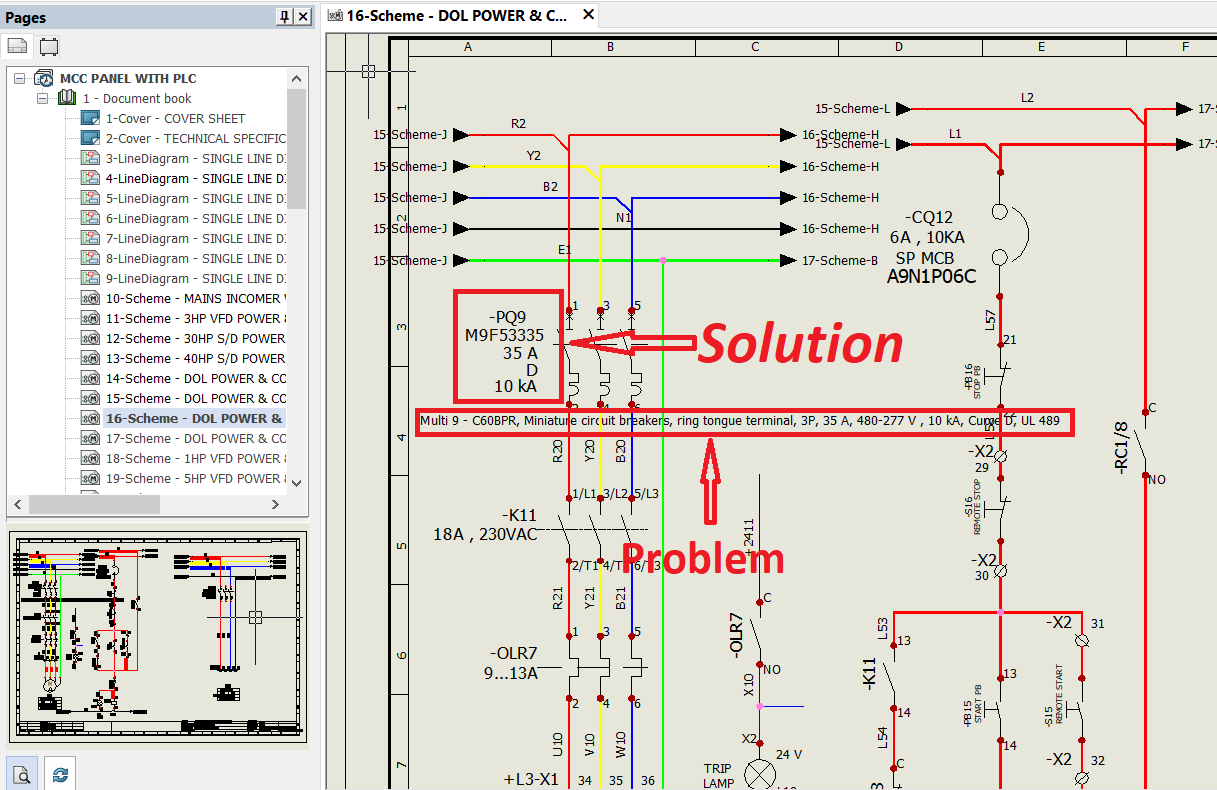
3. Access Attribute Properties
Right-click on the symbol or title block and select "Edit Symbol" or "Edit Title Block" to access the properties.
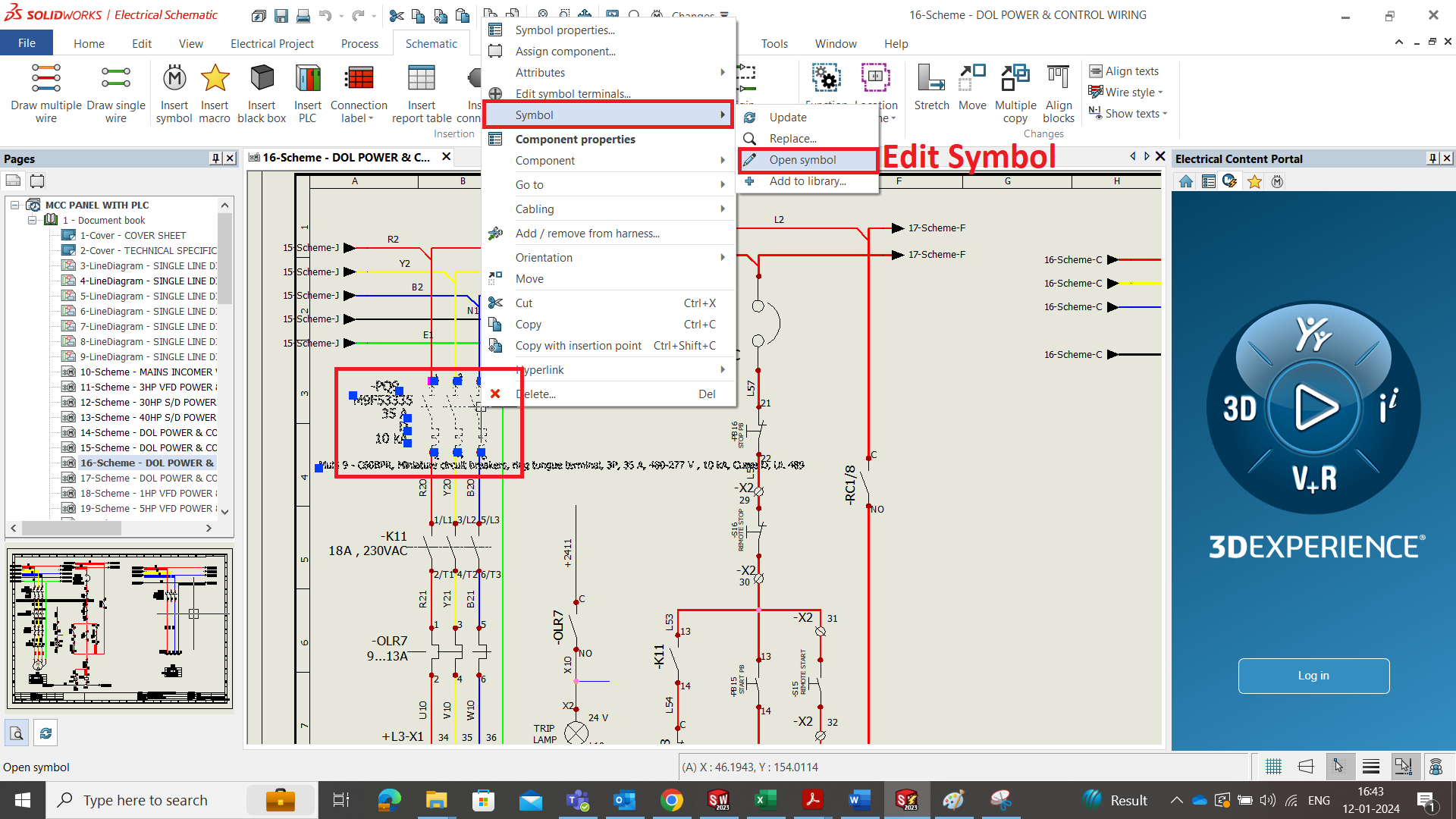
4. Locate the Attribute
Identify the specific attribute for which you want multiline formatting. Click on the attribute to select it.
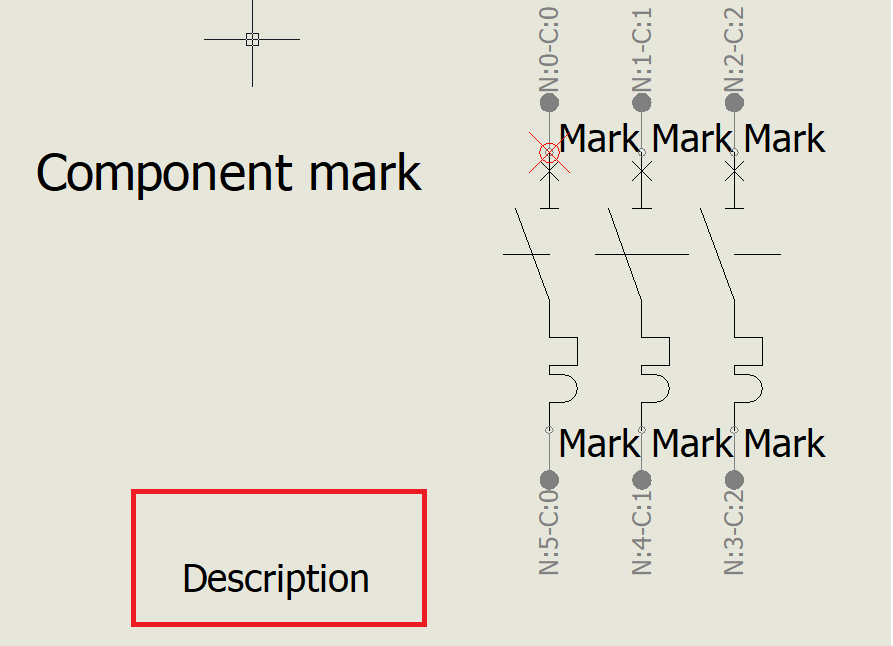
5. Enable Multiline Mode
In the attribute properties, look for an option or checkbox that enables multiline mode. This option is typically named "Multiline" or similar. Check this option to activate multiline formatting for the selected attribute.
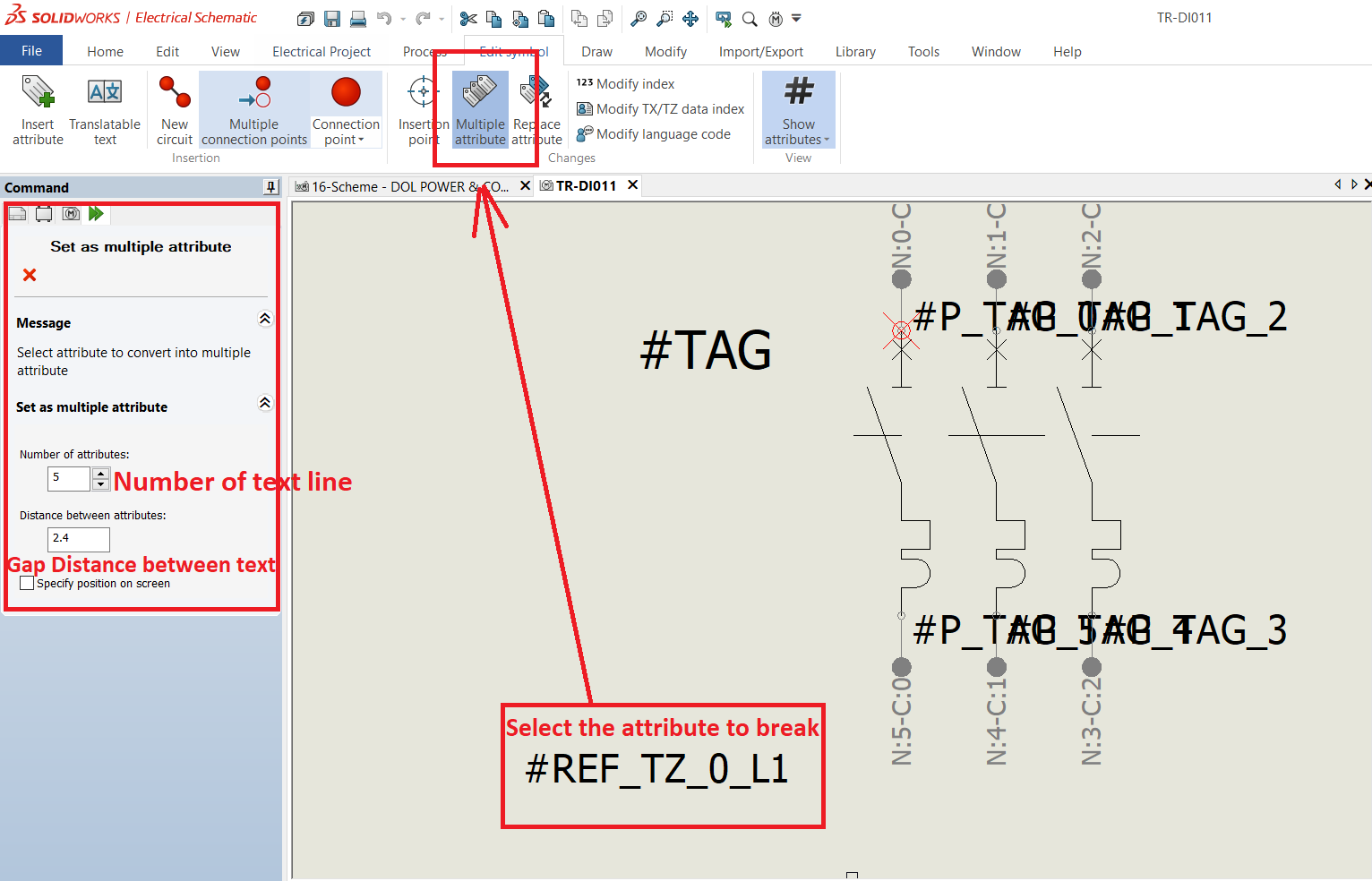
6. Adjust Text Placement
Once multiline mode is enabled, you may need to adjust the Text placement to ensure proper formatting. Use the available handles or properties to Control the position and alignment of the multiline text.
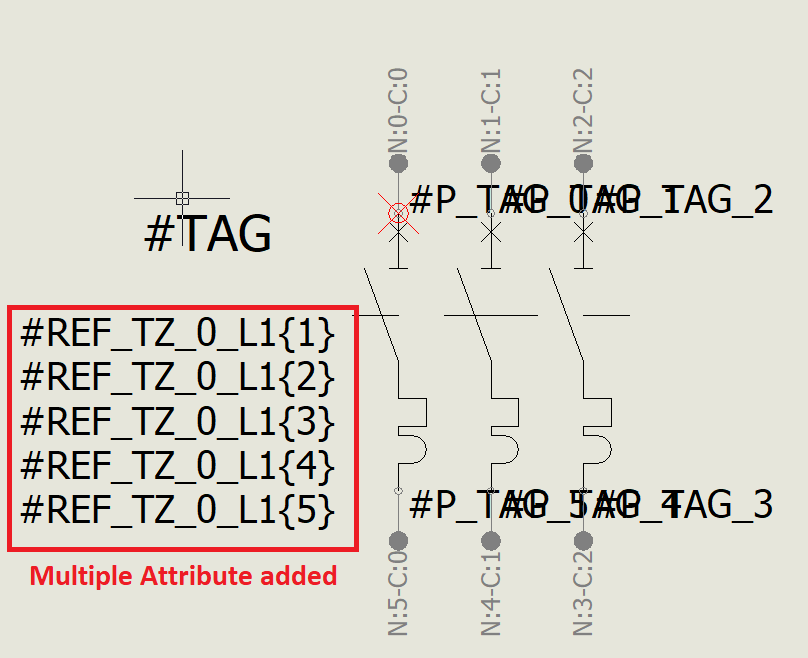
7. Enter Multiline Text
With multiline mode activated, you can now enter the desired multiline text for the attribute. Press Enter or use a specific delimiter to indicate line breaks within the attribute text.
8. Save Changes
After entering the multiline text and adjusting the placement, save the changes to the symbol or title block.
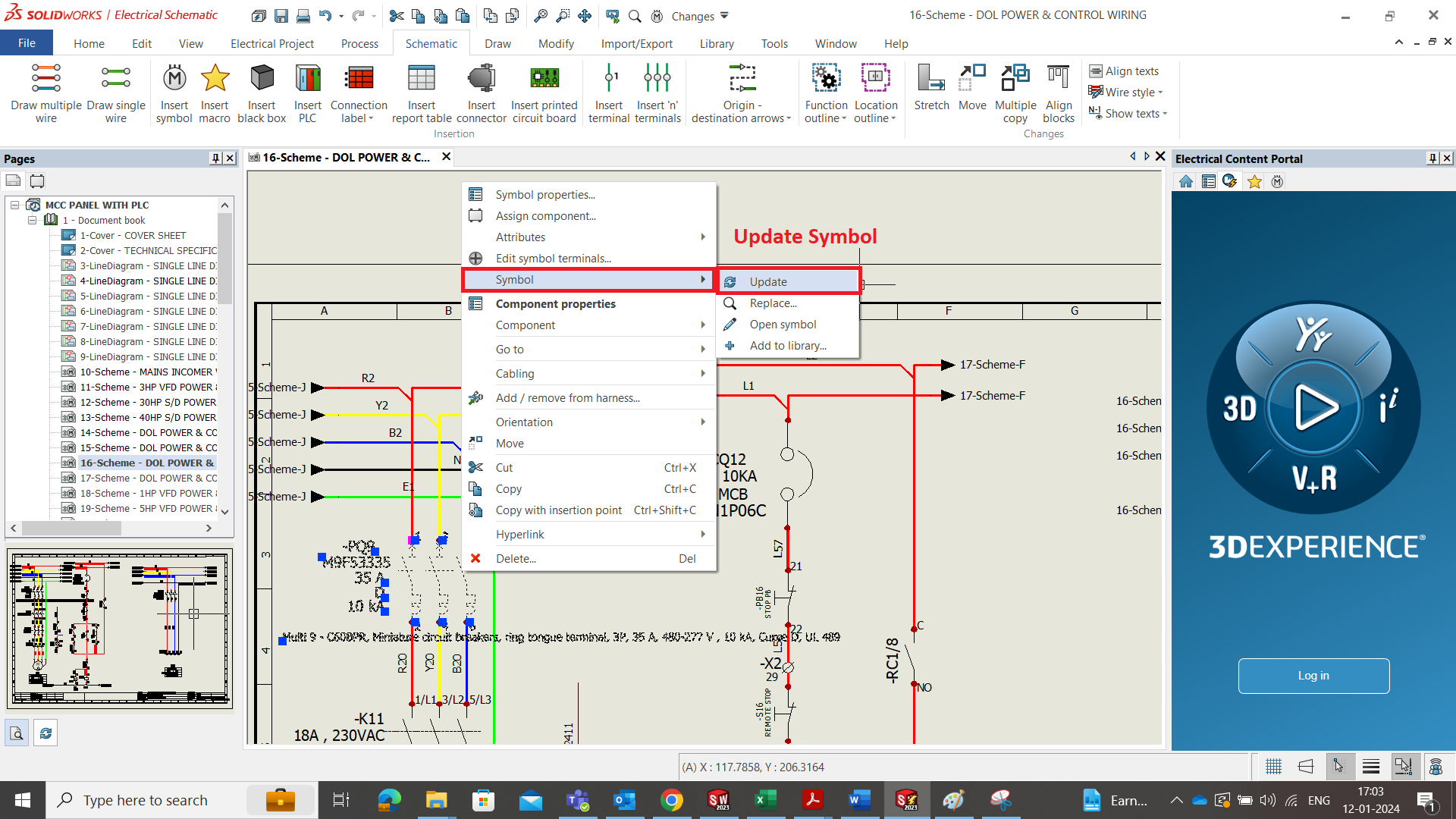
9. Update the Drawing
If necessary, update the drawing to reflect the changes made to the symbol or title block. This ensures that the multiline attributes are properly displayed.
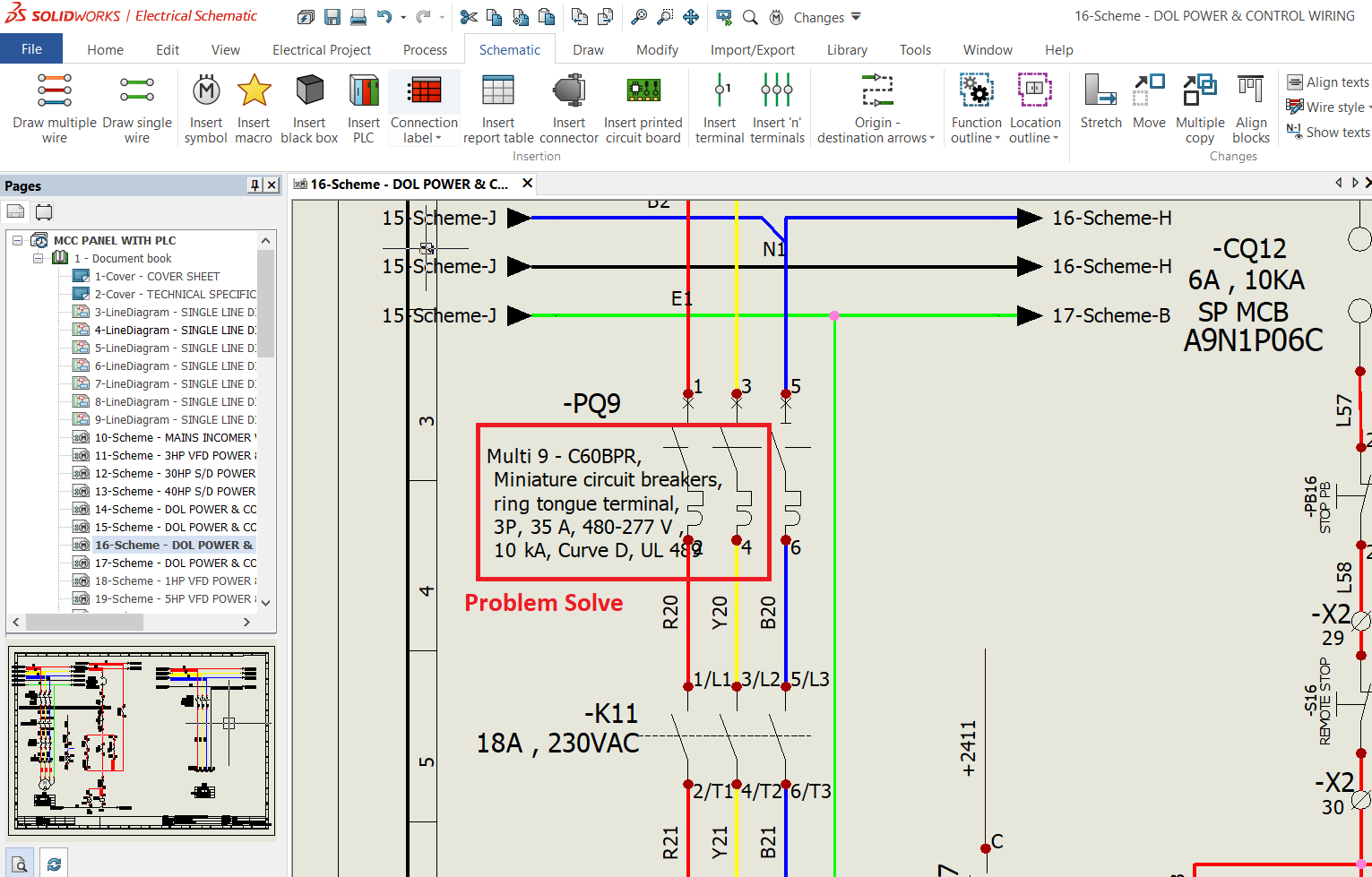
Conclusion
By following these steps, you can easily create attributes that break over multiple lines in SOLIDWORKS Electrical Schematic. This feature proves to be beneficial when dealing with extensive attribute text or when faced with spatial constraints within a drawing. Implementing multiline attributes enhances the clarity and readability of your schematics.
For further assistance, please contact our Engineering Technique technical team at +91 9427611239 and marketing@enggtechnique.com
Author: Rohit Kuril – Techno Commercial Engineer for SOLIDWORKS Electrical
