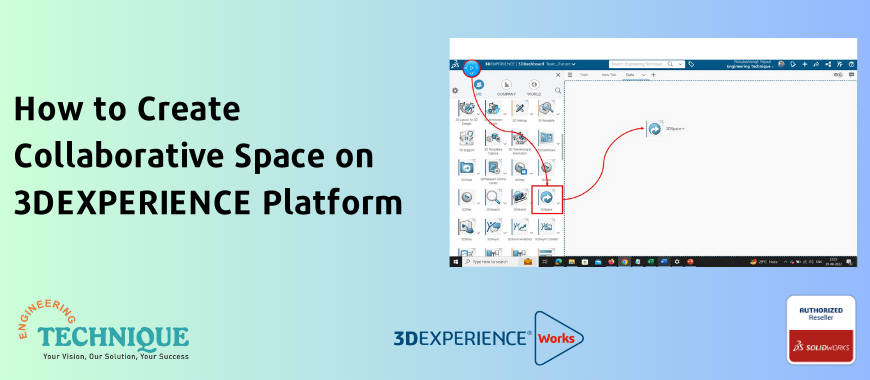
Read this blog to know how to create collaborative space on the 3DEXPERIENCE platform.
Benefit: Collaborative space for sharing content and easing collaboration among team members.
You can create new collaborative space to share content with other team members. The 3DEXPERIENCE platform administrator chooses who can create collaborative spaces. When creating a new collaborative space, you become the owner of the space.
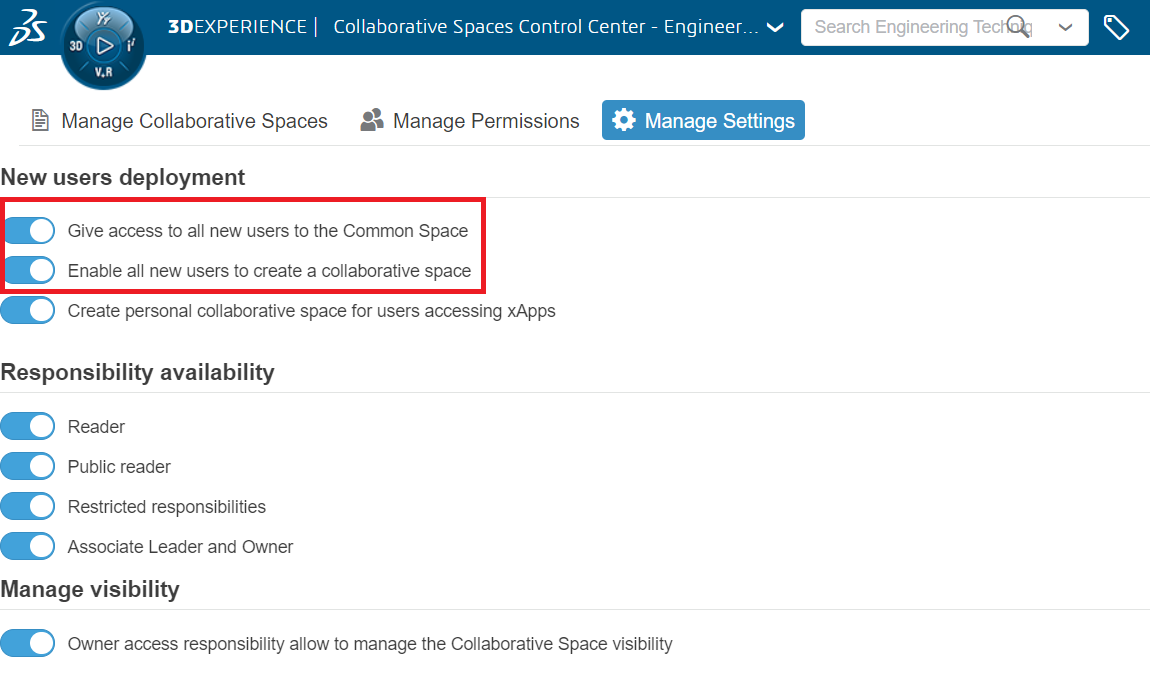
1. Open the 3DSpace App: Access the 3DSpace application within the 3DEXPERIENCE platform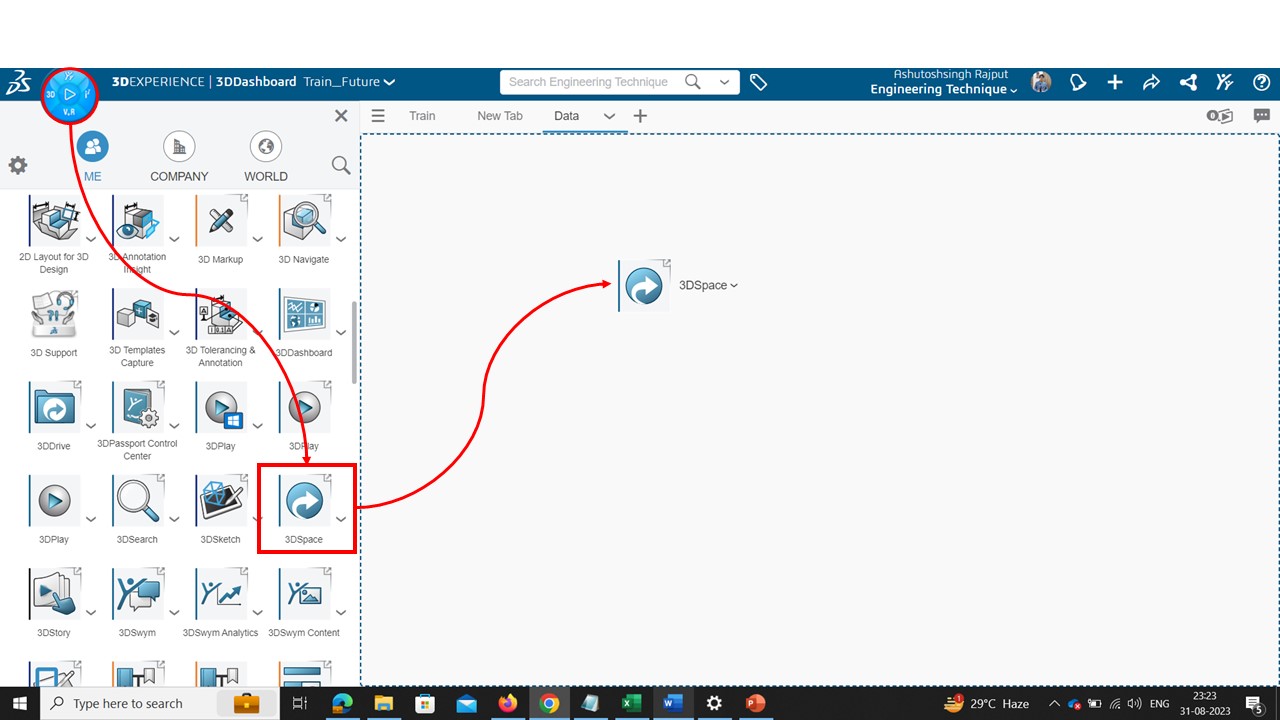
2. Click "New Collaborative Space": Look for the option to create a new collaborative space and click on it.
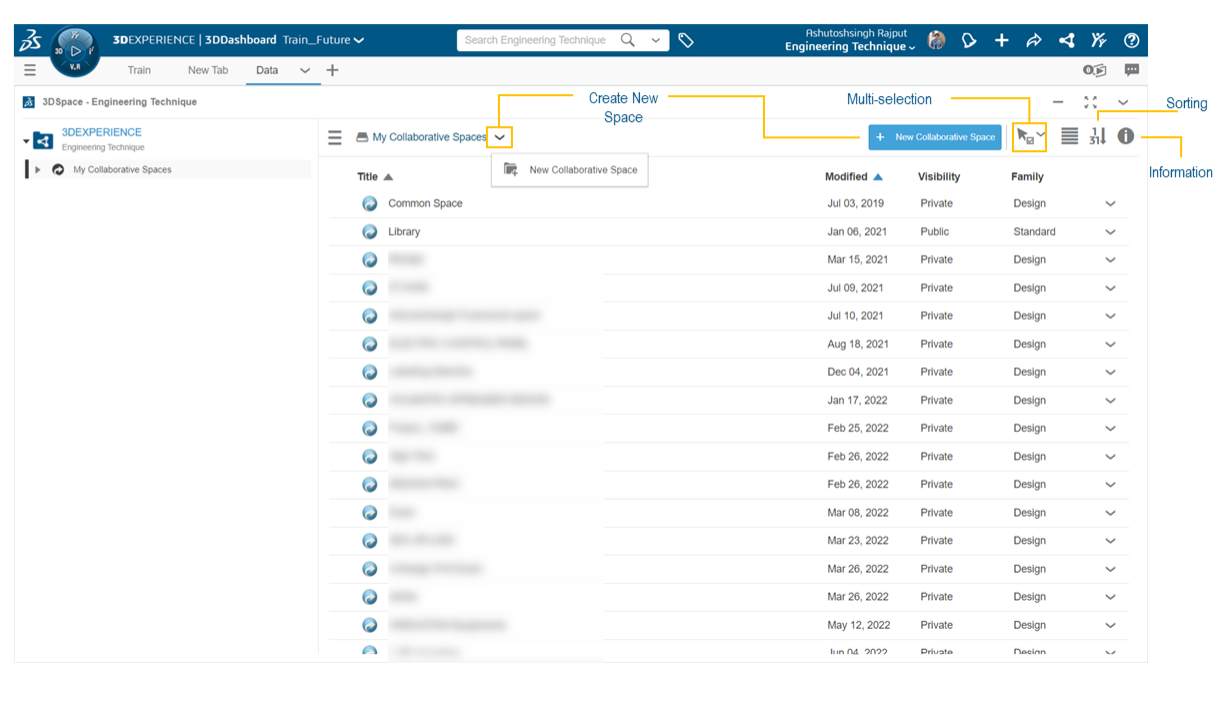
3. Enter Details: 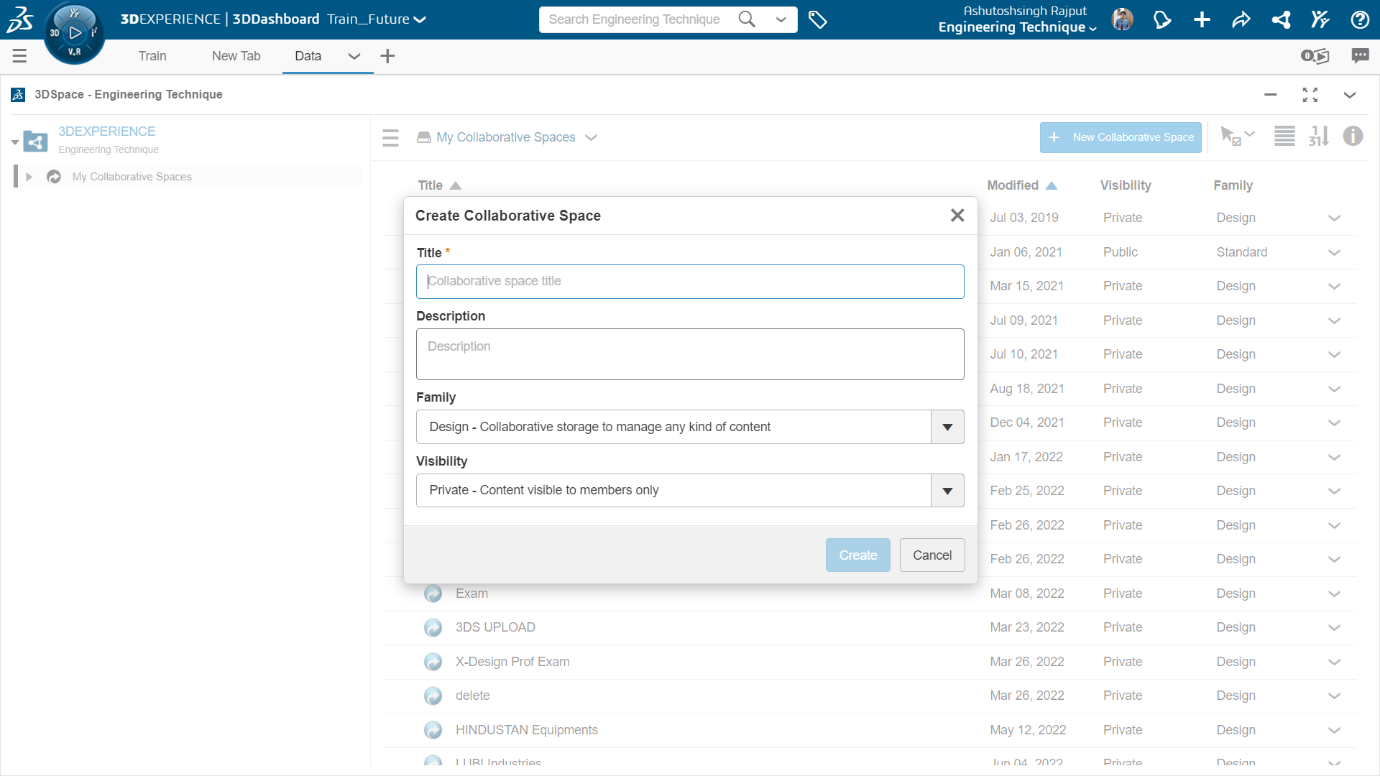
Title: Provide a title for the collaborative space. You can use alphanumeric characters, spaces, and certain special characters such as! & ( ) + - = ^ _ ` { } ~. Note that the title does not need to be unique across the entire 3DEXPERIENCE platform, and it cannot use double-byte characters. Some titles like "Document Control" are reserved for internal use.
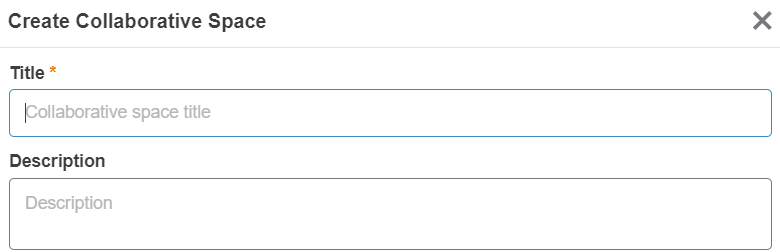
Description: Add a descriptive explanation that outlines the purpose and goals of the collaborative space.
Family: Select the category for the collaborative space:
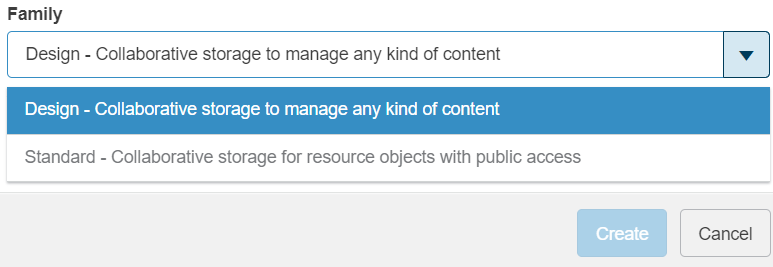
Recommendation: Always store standard content in a public collaborative space so that members in any design collaborative space can access it.
Visibility: Choose one of the following visibility options:
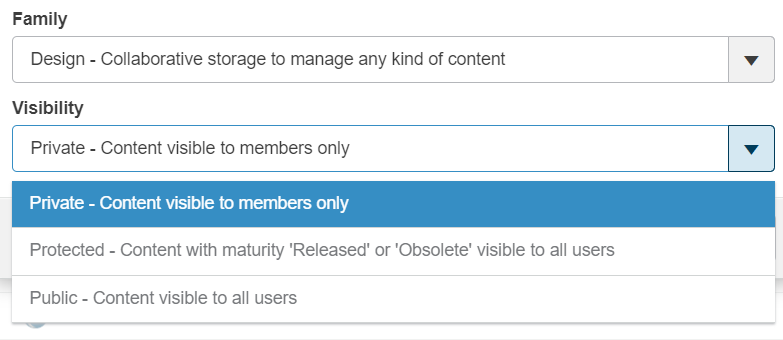
Content visibility varies based on the maturity state and the collaborative space's visibility.
The following table defines whether content is public or private based on the type of collaborative space and the maturity state of the content.
| Collaborative Space Visibility | Maturity State | ||||
|---|---|---|---|---|---|
| Private | In Work | Frozen | Released | Obsolete | |
| Public | Private | Public | Public | Public | Public |
| Protected | Private | Private | Private | Public | Public |
| Private | Private | Private | Private | Private | Private |
Click "Create": Once you've entered the necessary details and chosen the visibility and family options, click the "Create" button to create the collaborative space.
After following these steps, you'll have successfully created a new collaborative space within the 3DEXPERIENCE platform.
This space can be used to facilitate content sharing, collaboration, and communication among team members based on the specified visibility and family settings.
Collaborative spaces on 3DEXPERIENCE platform provide a comprehensive solution for managing projects and data in a collaborative, cloud-based environment. They enhance productivity, streamline communication, and contribute to a more efficient and organized workflow.
Engineering Technique is an Authorized Value-added Reseller of SOLIDWORKS Desktop 3D CAD & 3DEXPERIENCE Works Cloud CAD software in Ahmedabad, Vadodara, Surat, and all over Gujarat.
For Inquiry: Call on +91 94276 11239 | Email: marketing@enggtechnique.com
Author: Ashutoshsingh Rajput, Design Expert – 3DEXPERIENCE
