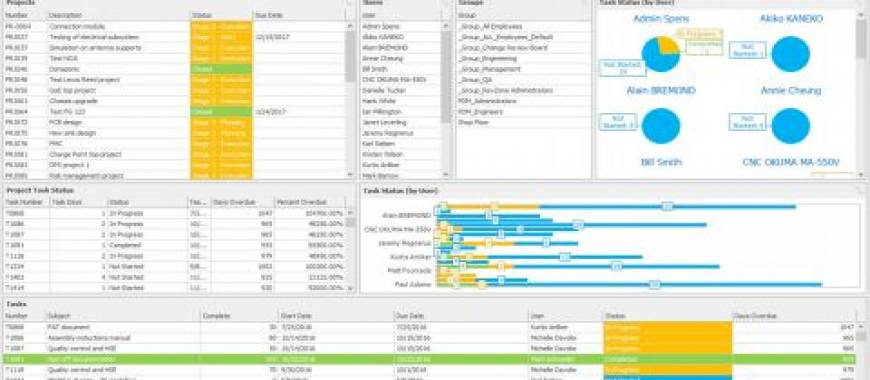In this blog post, we have highlighted the top five features in SOLIDWORKS 2020: Data Management.
Keep reading to learn how SOLIDWORKS 2020 can find the right product data more quickly and create more flexible workflows with these top new features.
Enhanced SOLIDWORKS PDM Browsing Experience
Benefits: Browse through the PDM Vault more quickly as you no longer need to wait for all data to be loaded.
- Browse through PDM Projects, BOM, Where Used, and Contains tabs, while file data loads asynchronously.
- See the information you need show up instantly once you’ve reached your desired location.
Enhanced Search Interface With Advanced Features
Benefits: Refine your search and find the right product data more quickly and easily.
- Search quickly right from Windows Explorer with no need to open additional windows.
- Search for multiple variables at the same time with any combination of operands, e.g., bold & iron | screw | copper.
Child Reference State Conditions
Benefits: Create more-precise product workflows based on the relationship between parent status and child status.
- Define conditions based on the state of immediate child references to control the parent file transition in SOLIDWORKS PDM Professional.
- Prevent a parent file from moving through a workflow if the child references don’t match the specified condition. For example, you cannot move a PDF to the “approved” state if its child drawing is still “under development.”
Bill of Materials Tab in SOLIDWORKS PDM Web2
Benefits: View bill of materials from any device with any screen layout by using responsive design technology.
- Access Computed bill of materials, Weldment bill of materials, Weldment Cut Lists, and SOLIDWORKS bill of materials in read-only view in SOLIDWORKS PDM Professional Web2.
List of Files to Download in SOLIDWORKS PDM Web2
Benefits: Save time by examining your files to see if they contain the right data before you start a massive download.
- Review the list of files to download in SOLIDWORKS PDM Professional Web2 when “download with references” has been used.
- View the list of files in a table where columns can be customized in the “download with references” user interface.